
 Data Structure
Data Structure Networking
Networking RDBMS
RDBMS Operating System
Operating System Java
Java MS Excel
MS Excel iOS
iOS HTML
HTML CSS
CSS Android
Android Python
Python C Programming
C Programming C++
C++ C#
C# MongoDB
MongoDB MySQL
MySQL Javascript
Javascript PHP
PHP
- Selected Reading
- UPSC IAS Exams Notes
- Developer's Best Practices
- Questions and Answers
- Effective Resume Writing
- HR Interview Questions
- Computer Glossary
- Who is Who
Change Background of Color Image into Grayscale in MATLAB
We can obtain grayscale color by setting RGB values to 128. This means all color channels will have the same intensity values.
The following MATLAB program illustrate the code for changing the background of a color image into grayscale.
Example
%MATLAB program to demonstrate changing color background into grayscale
% Read the input colored image
img1 = imread('https://www.tutorialspoint.com/assets/questions/media/14304-1687425236.jpg');
% Display the input color image
subplot(1, 2, 1); imshow(img1); title('Original Image');
% Create a binary mask of the background
BGMask = img1(:, :, 1) == img1(1, 1, 1) & ...
img1(:, :, 2) == img1(1, 1, 2) & ...
img1(:, :, 3) == img1(1, 1, 3);
% Place the background pixels to black in the color image
img2 = img1;
img2(repmat(BGMask, [1, 1, 3])) = 0;
% Display the black background image
subplot(1, 2, 2); imshow(img2); title('Black BG Image');
Output
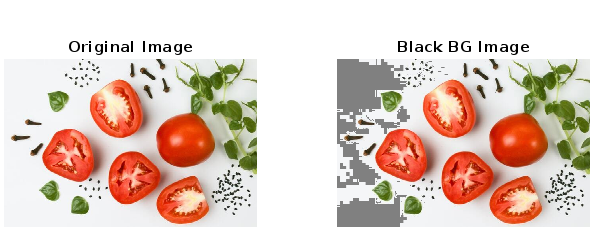
Note - Use an image with a solid background to get the desired result.
Conclusion
In the above MATLAB program, we read the input colored image by using the "imread" function and show the original image by using the "imshow" function. Then, we create a binary mask of the background of the image, in this case we have assumed that the background is a solid color and we take the sample background from the top-left corner of the image. After that we set the background pixels to grayscale in the color image by setting the RGB value to 128. Finally, we display the image with grayscale background "img2" by using the "imshow" function.

