
 Data Structure
Data Structure Networking
Networking RDBMS
RDBMS Operating System
Operating System Java
Java MS Excel
MS Excel iOS
iOS HTML
HTML CSS
CSS Android
Android Python
Python C Programming
C Programming C++
C++ C#
C# MongoDB
MongoDB MySQL
MySQL Javascript
Javascript PHP
PHP
- Selected Reading
- UPSC IAS Exams Notes
- Developer's Best Practices
- Questions and Answers
- Effective Resume Writing
- HR Interview Questions
- Computer Glossary
- Who is Who
How to change header background color of a table in Java
To change header background color, at first get the header background −
JTableHeader tableHeader = table.getTableHeader();
Now, set the background color using set Background() −
tableHeader.setBackground(Color.black);
Above, we have used the Color class to set the color.
The following is an example to change the header background color of a JTable −
Example
package my;
import java.awt.Color;
import java.awt.Font;
import javax.swing.JFrame;
import javax.swing.JScrollPane;
import javax.swing.JTable;
import javax.swing.table.JTableHeader;
public class SwingDemo {
public static void main(String[] argv) throws Exception {
Integer[][] marks = {
{ 70, 66, 76, 89, 67, 98 },
{ 67, 89, 64, 78, 59, 78 },
{ 68, 87, 71, 65, 87, 86 },
{ 80, 56, 89, 98, 59, 56 },
{ 75, 95, 90, 73, 57, 79 },
{ 69, 49, 56, 78, 76, 77 }
};
String col[] = { "S1", "S2", "S3", "S4", "S5", "S6"};
JTable table = new JTable(marks, col);
Font font = new Font("Verdana", Font.PLAIN, 12);
table.setFont(font);
table.setRowHeight(30);
table.setBackground(Color.blue);
table.setForeground(Color.white);
JTableHeader tableHeader = table.getTableHeader();
tableHeader.setBackground(Color.black);
tableHeader.setForeground(Color.white);
JFrame frame = new JFrame();
frame.setSize(600, 400);
frame.add(new JScrollPane(table));
frame.setVisible(true);
}
}
The output is as follows. Here, we have changed the header background color to BLACK −
Output
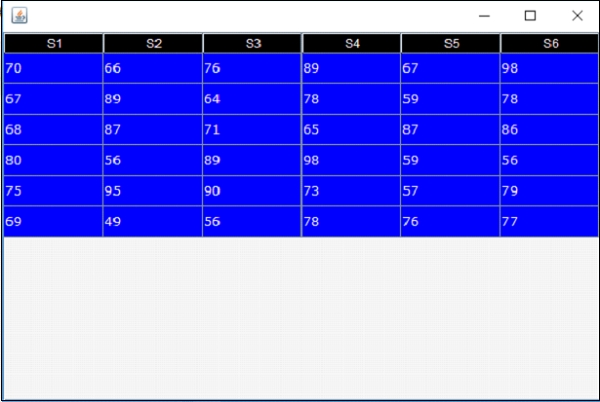

Advertisements
