
 Data Structure
Data Structure Networking
Networking RDBMS
RDBMS Operating System
Operating System Java
Java MS Excel
MS Excel iOS
iOS HTML
HTML CSS
CSS Android
Android Python
Python C Programming
C Programming C++
C++ C#
C# MongoDB
MongoDB MySQL
MySQL Javascript
Javascript PHP
PHP
- Selected Reading
- UPSC IAS Exams Notes
- Developer's Best Practices
- Questions and Answers
- Effective Resume Writing
- HR Interview Questions
- Computer Glossary
- Who is Who
ArduinoJSON: Serialize and Deserialize
The ArduinoJSON library, as the name suggests, helps you work with JSON objects on Arduino. In order to install it, go to the Library Manager, and search for ArduinoJSON. Install the library by Benoit Blanchon.
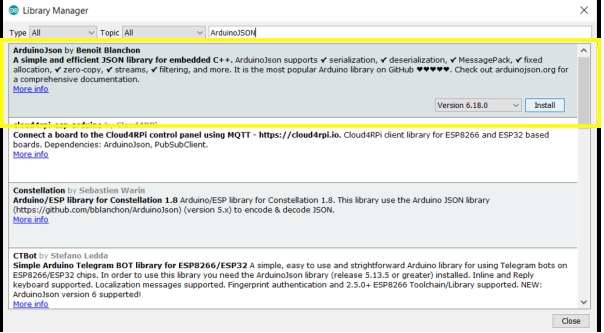
This is one of the very heavily documented libraries. In fact, it has its own website: https://arduinojson.org/. You can find answers to several questions on this website.
In this article, we will look at Serialization (generating a JSON document), and deserialization (parsing a JSON document) using this library.
Serialization
Let's start with Serialization. It is pretty straightforward. And if you've worked with python, the code will look all the more familiar.
Once you download the ArduinoJSON library, go to - File→Examples→ArduinoJSON
The example we should look at, for Serialization, is the JsonGeneratorExample. You will notice that the code is heavily commented, and you are encouraged to go through the comments in the example.
Without the comments, this is what the code looks like −
#include <ArduinoJson.h>
void setup() {
Serial.begin(9600);
while (!Serial) continue;
StaticJsonDocument<200> doc;
doc["sensor"] = "gps";
doc["time"] = 1351824120;
JsonArray data = doc.createNestedArray("data");
data.add(48.756080);
data.add(2.302038);
serializeJson(doc, Serial);
Serial.println();
serializeJsonPretty(doc, Serial);
}
void loop() {
}
Output
The code is, more or less, self-explanatory. The Serial Monitor output is shown below −
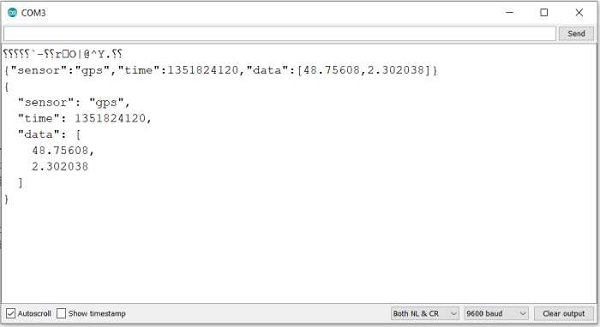
A couple of things to note −
Adding key-value pairs to the JSON has this syntax − doc_name[key] = value The JsonArray type is used for adding array as a value for any key. The above code explains it well (for key "data")
serializeJSON takes in two arguments: the JSON doc, and the destination buffer. Therefore, instead of directly printing to Serial, you could have used −
serializeJson(doc, serializedJSON); Serial.println(serializedJSON);
And, the output would have been the same
Deserialization
Deserialization is the opposite of serialization. You have a JSON document (it could have come from any source, Serial, webserver, etc.) and you wish to parse it. Go to - File → Examples → ArduinoJSON and open the JsonParserExample. This again, is a heavily commented code, and you are encouraged to go through the comment in the example.
Example
Without the comments, the code is −
#include <ArduinoJson.h>
void setup() {
Serial.begin(9600);
while (!Serial) continue;
StaticJsonDocument<200> doc;
char json[] = "{\"sensor\":\"gps\",\"time\":1351824120,\"data\":[48.756080,2.302038]}";
DeserializationError error = deserializeJson(doc, json);
if (error) {
Serial.print(F("deserializeJson() failed: "));
Serial.println(error.f_str());
return;
}
const char* sensor = doc["sensor"];
long time = doc["time"];
double latitude = doc["data"][0];
double longitude = doc["data"][1];
Serial.println(sensor);
Serial.println(time);
Serial.println(latitude, 6);
Serial.println(longitude, 6);
}
void loop() {
}
Output
The Serial Monitor output is −
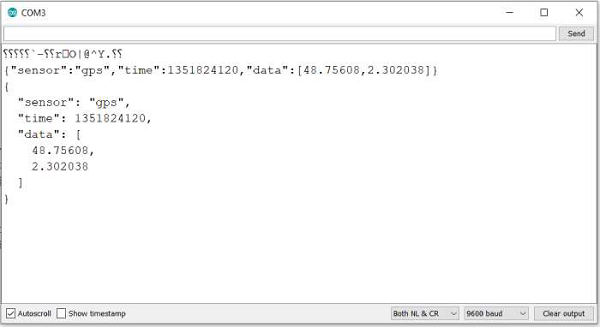
As you can see, the deserialization syntax is deserializeJson(doc, json) and it returns an error if there is any. It takes in two arguments: the JSON Document in which to store the deserialized output, and the buffer containing the JSON contents.
Once you have the deserialized content, extracting the content from it has the following syntax −
data_type var_name = doc[key]
You are encouraged to go through the other ArduinoJSON examples as well.

