
 Data Structure
Data Structure Networking
Networking RDBMS
RDBMS Operating System
Operating System Java
Java MS Excel
MS Excel iOS
iOS HTML
HTML CSS
CSS Android
Android Python
Python C Programming
C Programming C++
C++ C#
C# MongoDB
MongoDB MySQL
MySQL Javascript
Javascript PHP
PHP
- Selected Reading
- UPSC IAS Exams Notes
- Developer's Best Practices
- Questions and Answers
- Effective Resume Writing
- HR Interview Questions
- Computer Glossary
- Who is Who
Opening SQL editor using SAP HANA Studio
When you add a new system under HANA Studio, below screen comes where different folders are available to manage HANA system. To open SQL editor, you have to select HANA system and click on SQL button at the top.
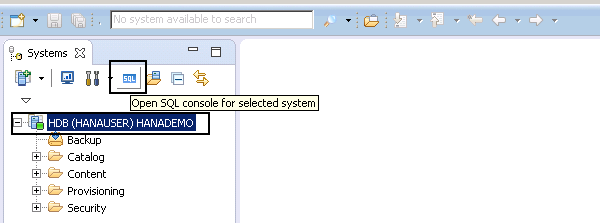
Once you click on SQL button to open SQL console for selected items, right side you can see a SQL editor where you can run SQL queries in HANA database.
You can also open SQL console by right click on HANA system HDB → Open SQL Console. When console is opened, at the top you can see host name and instance number and also schema name where the database objects will be created.
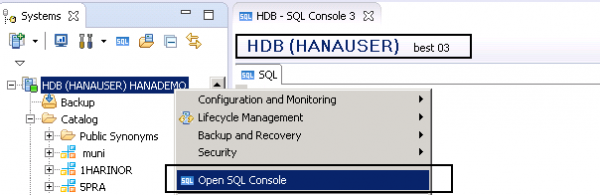

Advertisements