
 Data Structure
Data Structure Networking
Networking RDBMS
RDBMS Operating System
Operating System Java
Java MS Excel
MS Excel iOS
iOS HTML
HTML CSS
CSS Android
Android Python
Python C Programming
C Programming C++
C++ C#
C# MongoDB
MongoDB MySQL
MySQL Javascript
Javascript PHP
PHP
- Selected Reading
- UPSC IAS Exams Notes
- Developer's Best Practices
- Questions and Answers
- Effective Resume Writing
- HR Interview Questions
- Computer Glossary
- Who is Who
Zoom Scroll View in Android
Many Android applications have the zoomable scrolling feature, which enables users to pinch or stretch their fingers on the screen to zoom in and out of material like photographs or maps. Using a Zoom Scroll View, a custom view that expands the Android ScrollView and offers built-in support for zooming and scrolling, is one popular method for implementing zoomable scrolling in Android.
We shall examine how to implement Zoom Scroll View on Android in this technical writing. In this tutorial, we'll go through the fundamental ideas and procedures needed to develop zoomable scrolling in your Android application using a Zoom Scroll View, covering how to set up the relevant dependencies, create the custom view, handle touch events, and manage the zoom and scroll capabilities.
Prerequisites
A unique view that expands Android's standard ScrollView or HorizontalScrollView is called the Zoom Scroll View. Users are able to scroll through and zoom in and out of the view's content. Zooming and scrolling are the two primary features of the Zoom Scroll View. When the material in the view surpasses the visible limits of the view, users can scroll to navigate around the content in the view rather than zooming to modify the scale of the content there.
You will require the following prerequisites in order to implement Zoom Scroll View in Android ?
-
Basic knowledge of Java or Kotlin for Android app development.
-
On your workstation for development, Android Studio is installed.
-
familiarity with Android screen hierarchy and XML layout files.
Step 1: Establish Dependencies
Setting up the required dependencies in your Android project is the first step in putting Zoom Scroll View into practice. The following dependencies must be included to your app-level build.gradle file
implementation 'com.otaliastudios:zoomlayout:2.2.2'
This will include the ZoomLayout library, which offers the Zoom Scroll View capability, in your project.
Step 2: Create Zoom Scroll View
The next step is to build a custom view that adds zoomable scrolling capabilities to the Android ScrollView. Here is an illustration of Kotlin implementation ?
import android.content.Context
import android.util.AttributeSet
import com.otaliastudios.zoom.ZoomLayout
class ZoomScrollView @JvmOverloads constructor(
context: Context,
attrs: AttributeSet? = null,
defStyle: Int = 0
) : ZoomLayout(context, attrs, defStyle) {
}
The ZoomLayout library's ZoomLayout is extended in this example by a unique view we name ZoomScrollView. Our zoom scroll view will be this custom view.
Step 3: Handle Touch Events
We must manage touch events in order to provide zoomable scrolling in our custom Zoom Scroll View. To handle touch events and add the zoom and scroll capabilities, we can override the onTouchEvent() method in our own view. Here is an illustration of its use ?
override fun onTouchEvent(event: MotionEvent): Boolean {
when (event.action) {
MotionEvent.ACTION_DOWN -> {
// Handle touch down event
// ...
}
MotionEvent.ACTION_MOVE -> {
// Handle touch move event
// ...
}
MotionEvent.ACTION_UP, MotionEvent.ACTION_CANCEL -> {
// Handle touch up or cancel event
// ...
}
}
return super.onTouchEvent(event)
}
The onTouchEvent() method is overridden in this example in order to handle touch events like touch down, touch move, touch up, and touch cancel. Based on these touch events, you can design your own logic to adjust the zoom and scroll states.
Step 4: Manage the Zoom and Scroll functionality
The ZoomLayout library's methods can be used to implement the zoom and scroll features in our custom Zoom Scroll View. Here is an illustration of its use ?
override fun onTouchEvent(event: MotionEvent): Boolean {
when (event.action) {
MotionEvent.ACTION_DOWN -> {
// Handle touch down event
// ...
}
MotionEvent.ACTION_MOVE -> {
// Handle touch move event
// ...
}
MotionEvent.ACTION_UP, MotionEvent.ACTION_CANCEL -> {
// Handle touch up or
}
}
return super.onTouchEvent(event)
}
An example of how to use Kotlin to implement a Zoom Scroll View in Android
New XML layout file should be made for the Zoom Scroll View. An illustration is activity_main.xml ?
Example
<RelativeLayout
xmlns:android="http://schemas.android.com/apk/res/android"
android:layout_width="match_parent"
android:layout_height="match_parent">
<ScrollView
android:id="@+id/scrollView"
android:layout_width="match_parent"
android:layout_height="match_parent">
<LinearLayout
android:id="@+id/linearLayout"
android:layout_width="match_parent"
android:layout_height="match_parent"
android:orientation="vertical">
<!-- Add your content here -->
</LinearLayout>
</ScrollView>
</RelativeLayout>
Output
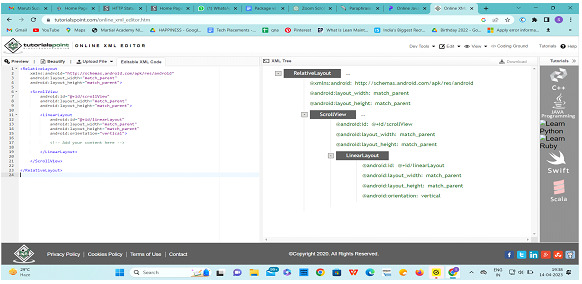
Add the following code to your activity to initialize the Zoom Scroll View ?
Example
class ZoomScrollView(context: Context, attrs: AttributeSet) : ScrollView(context, attrs) {
private val INVALID_POINTER_ID = -1
private val MODE_NONE = 0
private val MODE_DRAG = 1
private val MODE_ZOOM = 2
private var mode = MODE_NONE
private var activePointerId = INVALID_POINTER_ID
private val startPoint = PointF()
private val midPoint = PointF()
private val scaleGestureDetector: ScaleGestureDetector
init {
scaleGestureDetector = ScaleGestureDetector(context, ScaleListener())
}
override fun onTouchEvent(event: MotionEvent): Boolean {
scaleGestureDetector.onTouchEvent(event)
when (event.action and MotionEvent.ACTION_MASK) {
MotionEvent.ACTION_DOWN -> {
startPoint.set(event.x, event.y)
midPoint.set(event.x, event.y)
activePointerId = event.getPointerId(0)
mode = MODE_DRAG
}
MotionEvent.ACTION_MOVE -> {
if (mode == MODE_DRAG) {
val dx = event.x - startPoint.x
val dy = event.y - startPoint.y
startPoint.set(event.x, event.y)
if (canScrollHorizontally(dx)) {
scrollBy(-dx.toInt(), 0)
}
if (canScrollVertically(dy)) {
scrollBy(0, -dy.toInt())
}
} else if (mode == MODE_ZOOM) {
val newDist = getDistance(event)
if (newDist > 10f) {
val scale = newDist / midPoint.dist()
midPoint.set(event.x, event.y)
val matrix = Matrix()
matrix.postScale(scale, scale, midPoint.x, midPoint.y)
val group = getChildAt(0) as ViewGroup
for (i in 0 until group.childCount) {
val view = group.getChildAt(i)
view.pivotX = midPoint.x
view.pivotY = midPoint.y
view.scaleX *= scale
view.scaleY *= scale
}
}
}
}
MotionEvent.ACTION_UP,
MotionEvent.ACTION_POINTER_UP -> {
mode = MODE_NONE
activePointerId = INVALID_POINTER_ID
}
MotionEvent.ACTION_CANCEL -> {
mode = MODE_NONE
activePointerId = INVALID_POINTER_ID
}
MotionEvent.ACTION_POINTER_DOWN -> {
val pointerIndex = event.action and MotionEvent.ACTION_POINTER_INDEX_MASK shr MotionEvent.ACTION_POINTER_INDEX_SHIFT
val x = event.getX(pointer
}
}
}
Conclusion
In conclusion, Zoom Scroll View is a valuable tool for Android app developers to create interactive and user-friendly interfaces. By leveraging its features and customization options, you can provide an engaging and intuitive zooming and scrolling experience for your app's users. The fundamental ideas, implementation specifics, and recommended practices for implementing zoom scroll view in Android applications have all been covered in this technical essay. We went over how to set up the required dependencies, implement the Zoom Scroll View widget, and deal with touch events for zooming and scrolling. We also discussed crucial points like accessibility, performance optimization, and compatibility with various Android releases. We encourage you to explore and experiment with Zoom Scroll View in your own projects to enhance the usability and visual appeal of your Android apps. Happy coding!

