
 Data Structure
Data Structure Networking
Networking RDBMS
RDBMS Operating System
Operating System Java
Java MS Excel
MS Excel iOS
iOS HTML
HTML CSS
CSS Android
Android Python
Python C Programming
C Programming C++
C++ C#
C# MongoDB
MongoDB MySQL
MySQL Javascript
Javascript PHP
PHP
- Selected Reading
- UPSC IAS Exams Notes
- Developer's Best Practices
- Questions and Answers
- Effective Resume Writing
- HR Interview Questions
- Computer Glossary
- Who is Who
Android Working with Recycler View
Recycler view is a more advanced version of listview and works based on View holder design pattern. Using recyclerview we can show grids as well as a list of items.
This example demonstrates how to integrate RecyclerView by creating a beautiful student records app that displays student name with age.
Step 1 − Create a new project in Android Studio, go to File ⇒ New Project and fill all required details to create a new project.
Step 2 − Open build.gradle and add Recycler view library dependency.
apply plugin: 'com.android.application'
android {
compileSdkVersion 28
defaultConfig {
applicationId "com.example.andy.tutorialspoint"
minSdkVersion 19
targetSdkVersion 28
versionCode 1
versionName "1.0"
testInstrumentationRunner "android.support.test.runner.AndroidJUnitRunner"
}
buildTypes {
release {
minifyEnabled false
proguardFiles getDefaultProguardFile('proguard-android.txt'), 'proguard-rules.pro'
}
}
}
dependencies {
implementation fileTree(dir: 'libs', include: ['*.jar'])
implementation 'com.android.support:appcompat-v7:28.0.0'
implementation 'com.android.support:design:28.0.0'
implementation 'com.android.support.constraint:constraint-layout:1.1.3'
implementation 'com.android.support:recyclerview-v7:28.0.0'
testImplementation 'junit:junit:4.12'
androidTestImplementation 'com.android.support.test:runner:1.0.2'
androidTestImplementation 'com.android.support.test.espresso:espresso-core:3.0.2'
}
Step 3 − Add the following code to res/layout/activity_main.xml.
<?xml version="1.0" encoding="utf-8"?> <RelativeLayout xmlns:android="http://schemas.android.com/apk/res/android" xmlns:tools="http://schemas.android.com/tools" xmlns:app="http://schemas.android.com/apk/res-auto" android:layout_width="match_parent" android:layout_height="match_parent" app:layout_behavior="@string/appbar_scrolling_view_behavior" tools:showIn="@layout/activity_main" tools:context=".MainActivity"> <android.support.v7.widget.RecyclerView android:id="@+id/recycler_view" android:layout_width="match_parent" android:layout_height="wrap_content" android:scrollbars="vertical" /> </RelativeLayout>
In the above code, we have added recycler view to window manager as relative parent layout.
Step 4 − Add the following code to src/MainActivity.java
package com.example.andy.tutorialspoint;
import android.annotation.TargetApi;
import android.os.Build;
import android.os.Bundle;
import android.support.design.widget.TabLayout;
import android.support.v4.view.ViewPager;
import android.support.v7.app.AppCompatActivity;
import android.support.v7.widget.DividerItemDecoration;
import android.support.v7.widget.LinearLayoutManager;
import android.support.v7.widget.RecyclerView;
import android.support.v7.widget.Toolbar;
import java.util.ArrayList;
import java.util.List;
public class MainActivity extends AppCompatActivity {
private RecyclerView recyclerView;
private StudentAdapter studentAdapter;
private List studentDataList =new ArrayList<>();
@TargetApi(Build.VERSION_CODES.O)
@Override
protected void onCreate(Bundle savedInstanceState) {
super.onCreate(savedInstanceState);
setContentView(R.layout.activity_main);
recyclerView = findViewById(R.id.recycler_view);
studentAdapter=new StudentAdapter(studentDataList);
RecyclerView.LayoutManager manager=new LinearLayoutManager(this);
recyclerView.setLayoutManager(manager);
recyclerView.addItemDecoration(new DividerItemDecoration(this, LinearLayoutManager.VERTICAL));
recyclerView.setAdapter(studentAdapter);
StudentDataPrepare();
}
private void StudentDataPrepare() {
studentData data=new studentData("sai",25);
studentDataList.add(data);
data=new studentData("sai",25);
studentDataList.add(data);
data=new studentData("raghu",20);
studentDataList.add(data);
data=new studentData("raj",28);
studentDataList.add(data);
data=new studentData("amar",15);
studentDataList.add(data);
data=new studentData("bapu",19);
studentDataList.add(data);
data=new studentData("chandra",52);
studentDataList.add(data);
data=new studentData("deraj",30);
studentDataList.add(data);
data=new studentData("eshanth",28);
studentDataList.add(data);
}
}
In the above code, we have added a recycler view and studentAdapter. In that student adapter, we have passed studentDatalist as ArrayList. In Student, data list contains the name of the student and age.
Step 5 − Following is the content of the modified file src/ StudentAdapter.java.
package com.example.andy.tutorialspoint;
import android.support.annotation.NonNull;
import android.support.v7.widget.RecyclerView;
import android.view.LayoutInflater;
import android.view.View;
import android.view.ViewGroup;
import android.widget.TextView;
import java.util.List;
class StudentAdapter extends RecyclerView.Adapter {
List studentDataList;
public StudentAdapter(List studentDataList) {
this.studentDataList=studentDataList;
}
@NonNull
@Override
public MyViewHolder onCreateViewHolder(@NonNull ViewGroup viewGroup, int i) {
View itemView = LayoutInflater.from(viewGroup.getContext())
.inflate(R.layout.student_list_row, viewGroup, false);
return new MyViewHolder(itemView);
}
@Override
public void onBindViewHolder(MyViewHolder viewHolder, int i) {
studentData data=studentDataList.get(i);
viewHolder.name.setText(data.name);
viewHolder.age.setText(String.valueOf(data.age));
}
@Override
public int getItemCount() {
return studentDataList.size();
}
class MyViewHolder extends RecyclerView.ViewHolder {
TextView name,age;
public MyViewHolder(View itemView) {
super(itemView);
name=itemView.findViewById(R.id.name);
age=itemView.findViewById(R.id.age);
}
}
}
In the adapter class, we have four methods as shown below -
onCreateViewHolder() - It is used to create a view holder and it returns a view.
onBindViewHolder() - it going to bind with created view holder.
getItemCount() - it contains size of list.
MyViewHolder class- it is view holder inner class which is extended by RecyclerView.ViewHolder
Step 6 − Following is the modified content of the xml res/layout/student_list_row.xml.
<?xml version="1.0" encoding="utf-8"?> <LinearLayout xmlns:android="http://schemas.android.com/apk/res/android" android:orientation="horizontal" android:layout_width="match_parent" android:weightSum="1" android:layout_height="wrap_content"> <TextView android:id="@+id/name" android:layout_width="0dp" android:layout_weight="0.5" android:gravity="center" android:textSize="15sp" android:layout_height="100dp" /> <TextView android:id="@+id/age" android:layout_width="0dp" android:layout_weight="0.5" android:gravity="center" android:textSize="15sp" android:layout_height="100dp" /> </LinearLayout>
In the above list item view, we have created two text views for name and age.
Step 7 − Following is the content of the modified file src/ studentData.java.
package com.example.andy.tutorialspoint;
class studentData {
String name;
int age;
public studentData(String name, int age) {
this.name=name;
this.age=age;
}
}
In the above code informs about student data object. Let's try to run your application. I assume you have connected your actual Android Mobile device with your computer. To run the app from the android studio, open one of your project's activity files and click Run ![]() icon from the toolbar. Select your mobile device as an option and then check your mobile device which will display your default screen −
icon from the toolbar. Select your mobile device as an option and then check your mobile device which will display your default screen −
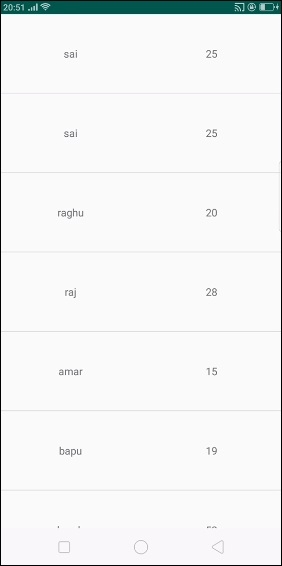
Now scroll down. it shows the result as shown below -
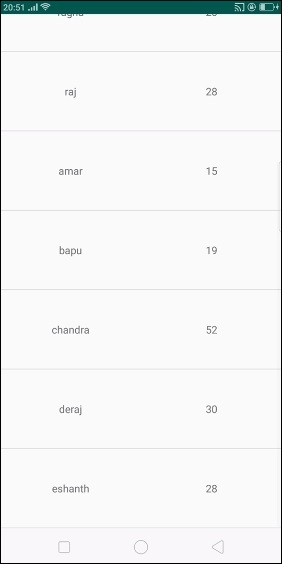
Click here to download the project code

