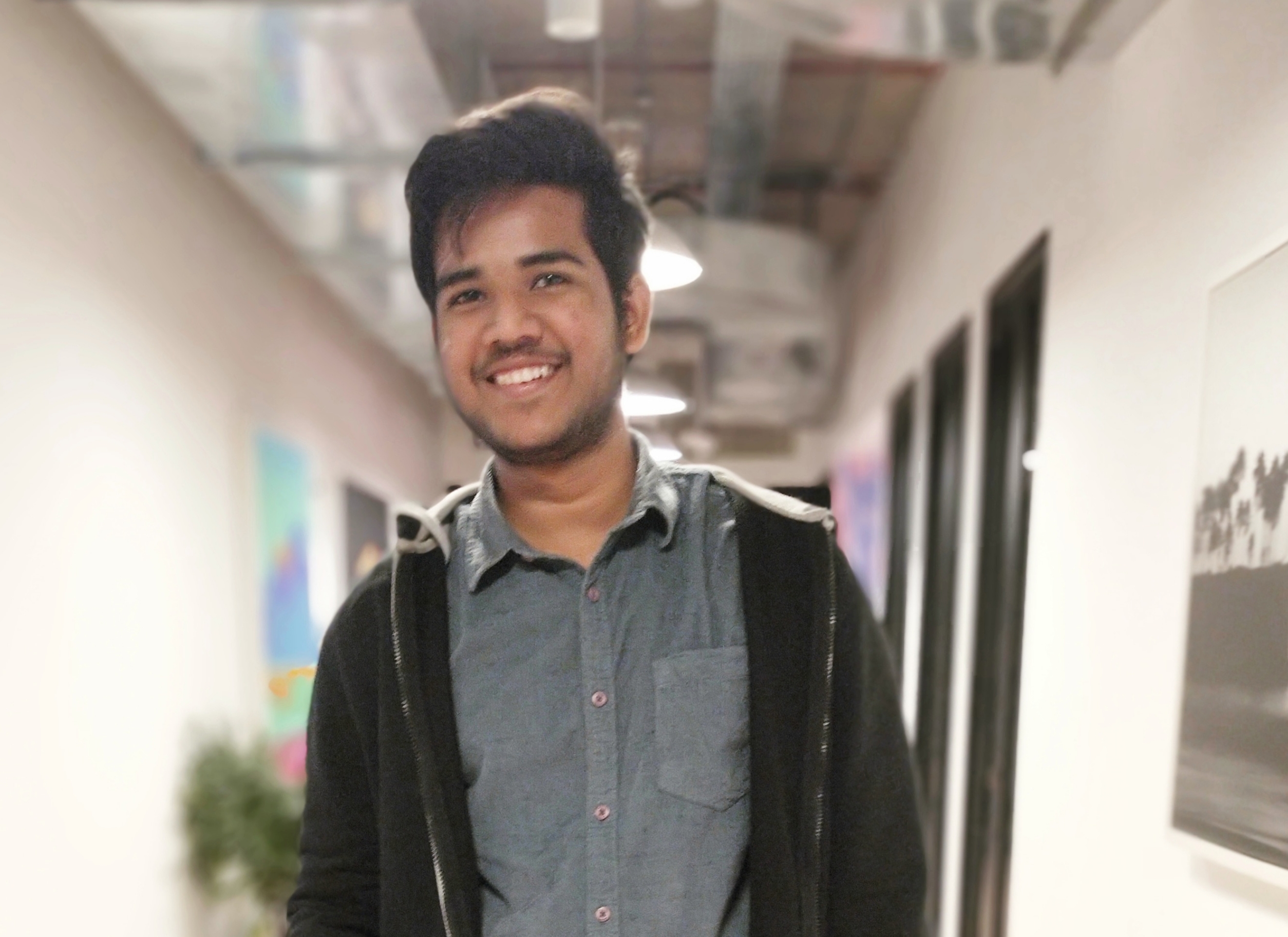Data Structure
Data Structure Networking
Networking RDBMS
RDBMS Operating System
Operating System Java
Java MS Excel
MS Excel iOS
iOS HTML
HTML CSS
CSS Android
Android Python
Python C Programming
C Programming C++
C++ C#
C# MongoDB
MongoDB MySQL
MySQL Javascript
Javascript PHP
PHP
- Selected Reading
- UPSC IAS Exams Notes
- Developer's Best Practices
- Questions and Answers
- Effective Resume Writing
- HR Interview Questions
- Computer Glossary
- Who is Who
What is the Best Way to Install Python on a Windows 10 Computer?
Python is a popular, versatile programming language that is widely used for a variety of purposes, including web development, data analysis, artificial intelligence, and more. As such, it's important for developers and programmers to have a solid understanding of how to install Python on a Windows 10 computer. In this article, we will discuss the best way to install Python on a Windows 10 computer, including a step-by-step guide for each method.
Method 1: Installing Python Using the Microsoft Store
The first way to install Python on a Windows 10 computer is through the Microsoft Store. The Microsoft Store is a built-in app store that comes with Windows 10, and it makes it easy to download and install different apps and programs. Here's how you do it ?
-
Open the Microsoft Store by clicking on the Start menu and searching for "Microsoft Store."
-
Once the Microsoft Store is open, type "Python" into the search bar and press Enter.
-
Click on the "Python" app in the search results, and then click on the "Get" button to start the installation process.
-
Follow the on-screen instructions to complete the installation.
Method 2: Installing Python Using the Python Website
Another method for installing Python on a Windows 10 computer is to use the Python website. The Python website offers a variety of different versions of Python for download, including the latest version of Python as well as older versions.
Here are the steps to install Python using the Python website ?
-
Go to the Python website (https://www.python.org/) and click on the "Downloads" link.
-
Select the version of Python that you want to install, and then click on the "Download" button for that version.
-
Once the download is complete, double-click on the downloaded installer file to start the installation process.
-
Complete the installation by following the further instructions.
Method 3: Installing Python using Anaconda Distribution
Anaconda is a distribution of Python and R for scientific computing and data science. It includes a number of popular libraries and tools, such as Jupyter, NumPy, and Matplotlib, making it easy to get started with data science and machine learning. Here are the steps to install Python using Anaconda ?
-
Go to the Anaconda website (https://www.anaconda.com/products/distribution/) and download the Anaconda Distribution for Windows.
-
Once the download is complete, double-click the installer file to begin the installation process.
-
Follow the prompts in the installer to complete the installation process. Make sure you select the option to add Anaconda to the PATH environment variable.
-
Once the installation is complete, open the Anaconda prompt from the start menu and use the command conda list to check the list of available packages.
Conclusion
In conclusion, there are a few different methods for installing Python on a Windows 10 computer, including using the Microsoft Store, the Python website, and Anaconda Distribution. Each method has its own pros and cons, and the best method for you will depend on your specific needs and preferences.
By following the steps outlined in this article, you can easily and effectively install Python on your Windows 10 computer.