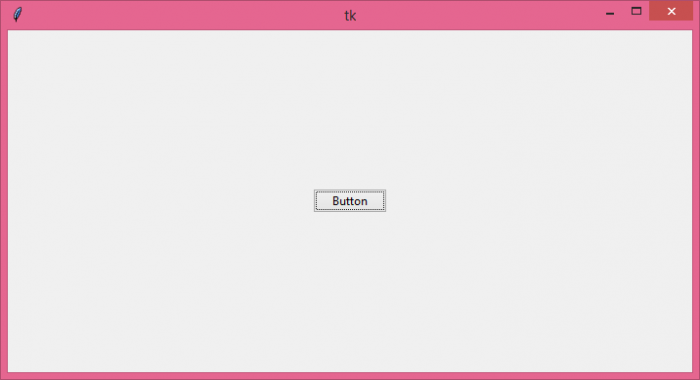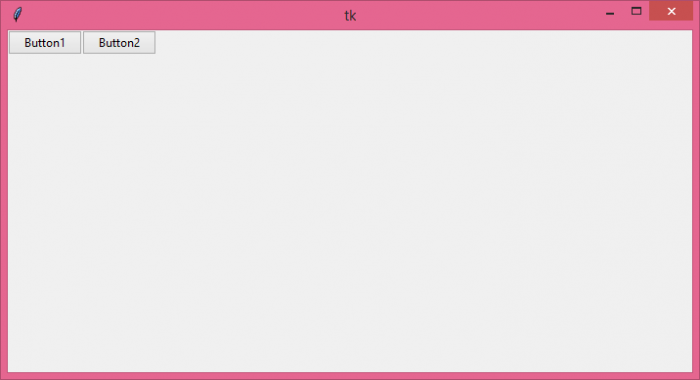Data Structure
Data Structure Networking
Networking RDBMS
RDBMS Operating System
Operating System Java
Java MS Excel
MS Excel iOS
iOS HTML
HTML CSS
CSS Android
Android Python
Python C Programming
C Programming C++
C++ C#
C# MongoDB
MongoDB MySQL
MySQL Javascript
Javascript PHP
PHP
- Selected Reading
- UPSC IAS Exams Notes
- Developer's Best Practices
- Questions and Answers
- Effective Resume Writing
- HR Interview Questions
- Computer Glossary
- Who is Who
What is a better Tkinter geometry manager than .grid()?
The Geometry Manager is one of the specific features in the Tkinter Library. It provides structure to all the Tkinter widgets in the window. The Geometry Manager is used for formatting the layout and position of the widget in a Tkinter application window.
To format the look and appearance of any widget, we have three general methods in Geometry Manager.
- Pack Geometry Manager
- Grid Geometry Manager
- Place Geometry Manager
Each Geometry Manager has some features that provide a different style and layout to the widgets. The Pack Geometry Manager is the most commonly used layout manager which gives access to add padding, margin, fill and expand like properties of the widget in the canvas. Pack Manager is the simplest geometry manager for any Tkinter application.
Example
# Import the required library
from tkinter import *
from tkinter import ttk
# Create an instance of Tkinter window
win= Tk()
# Set the size of the window
win.geometry("700x350")
# Create a Button widget
ttk.Button(win, text= "Button").pack(padx= 20,pady=20, expand= 1)
win.mainloop()
Output
Grid Geometry Manager
The Grid Geometry Manager is useful for many complex applications where we have lots of widgets. It works on the basis of a coordinate geometry system. It places all the widgets in a grid such as rows and columns. You can provide a layout to any widget in the application by using Grid Manager.
Example
# Import the required library
from tkinter import *
from tkinter import ttk
# Create an instance of Tkinter window
win= Tk()
# Set the size of the window
win.geometry("700x350")
# Create a Button widget
ttk.Button(win, text= "Button1").grid(row=0, column=0)
ttk.Button(win, text= "Button2").grid(row=0, column=1)
win.mainloop()
Output