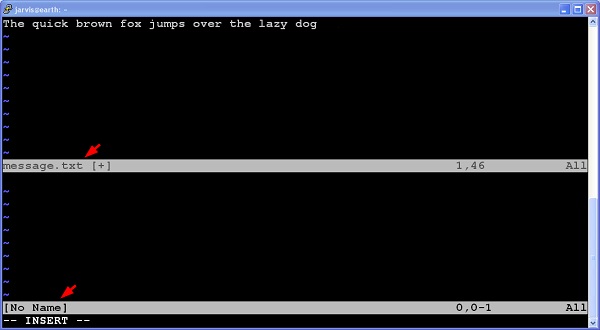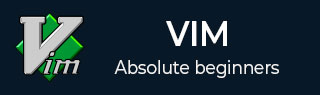
- Vim - Home
- Vim - Introduction
- Vim - Installation & Configuration
- Vim - It’s friends
- Vim - Getting familiar
- Vim - Getting help
- Vim - Editing
- Vim - Navigating
- Vim - Revisiting Editing
- Vim - Searching
- Vim - Working With Multiple Things
- Vim - Markers
- Vim - Macros
- Vim - Registers
- Vim - Folding
- Vim - Diff
- Vim - Plug-ins
- Vim - Using Vim as IDE
- Vim - Remote File Editing
- Vim - Tips & Tricks
- Vim - Personalization
- Vim - Conclusion
Vim - Working With Multiple Things
Vim is very powerful editor. It supports many advanced features to work with multiple files, buffer and windows. In this section, we will discuss following items −
- Multiple files
- Multiple buffers
- Multiple tabs
- Multiple windows
Multiple files
Let us suppose you are editing a file and you want to open another file in same Vim session. In that case, you can use Vims edit command. Below table shows these commands
| Sr.No | Command & Description |
|---|---|
| 1 |
:e
Load new file in buffer for editing |
| 2 |
:edit
Same as :e |
| 3 |
:e <tab>
List the files for editing from current directory |
| 4 |
:edit <tab>
Same as :e <tab> |
Multiple buffers
We have already seen what Vim buffers are. Vim supports multiple buffers. Below commands will be useful will working with buffers −
| Sr.No | Command & Description |
|---|---|
| 1 |
:badd <file>
Add file into new buffer |
| 2 |
:bN
Switch to Nth buffer. For instance to switch to 3rd buffer use :b3 |
| 3 |
:bnext
Move to the next buffer in buffer list |
| 4 |
:bprevious
Move to the previous buffer in buffer list |
| 5 |
:buffers
List all buffers |
| 6 |
:bfirst
Move to the first buffer |
| 7 |
:blast
Move to the last buffer |
| 8 |
:ball
Load all buffers |
For instance, below command adds new file to buffer −
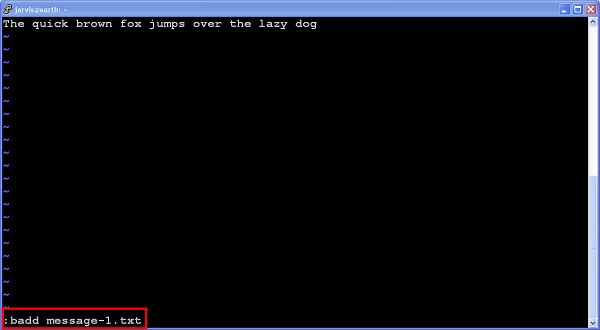
Now, there are two files in buffer. Execute below command to show this −
:buffers
It will show following output −
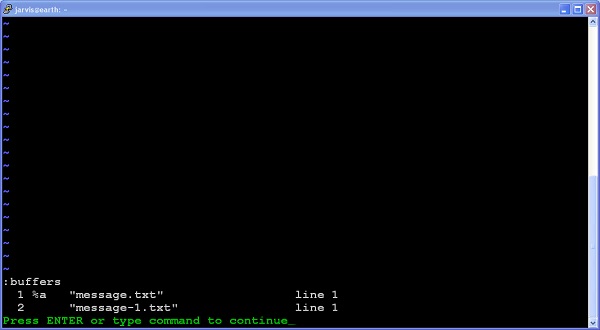
Multiple tabs
Like other editors we can also open multiple tabs in Vim. Below table describes tab related commands −
| Sr.No | Command & Description |
|---|---|
| 1 |
:tabnew
Open new tab |
| 2 |
:tabnew <file>
Open new file in tab |
| 3 |
:tabclose
Close current tab |
| 4 |
:tabnext
Move to the next tab |
| 5 |
:tabprevious
Move to the previous tab |
| 6 |
:tabfirst
Move to the first tab |
| 7 |
:tablast
Move to the last tab |
For instance, below images shows multiple tabs
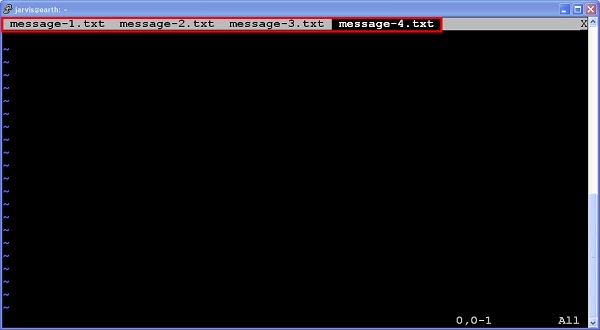
Multiple windows
In Vim we can create new window using following commands −
| Sr.No | Command & Description |
|---|---|
| 1 |
:new <file>
Open new window |
| 2 |
:new <file>
Open file in new window |
In below image, we can see that current Vim window is split into 2 parts after executing following commands −
$vim message.txt :new