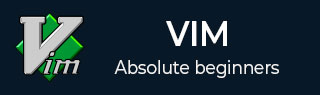
- Vim - Home
- Vim - Introduction
- Vim - Installation & Configuration
- Vim - It’s friends
- Vim - Getting familiar
- Vim - Getting help
- Vim - Editing
- Vim - Navigating
- Vim - Revisiting Editing
- Vim - Searching
- Vim - Working With Multiple Things
- Vim - Markers
- Vim - Macros
- Vim - Registers
- Vim - Folding
- Vim - Diff
- Vim - Plug-ins
- Vim - Using Vim as IDE
- Vim - Remote File Editing
- Vim - Tips & Tricks
- Vim - Personalization
- Vim - Conclusion
Vim - Navigating
Vim has great support for advanced navigation. In this chapter, well discuss some of the popular navigation techniques which help to improve productivity.
Basic navigation
In basic navigation we can navigate to left, right, up and down by position. Below commands can be used for this −
| Sr.No | Command & Description |
|---|---|
| 1 |
h
Move cursor to left by one position |
| 2 |
l
Move cursor to right by one position |
| 3 |
k
Move cursor to upward direction by one line |
| 4 |
j
Move cursor to downward direction by one line |
To perform multi-position navigation use number with these commands. For instance to navigate cursor 10 line below from current line, execute following command −
10j
You can use numbers with remaining commands as well.
In addition to this, below commands also perform some useful navigation.
| Sr.No | Command & Description |
|---|---|
| 1 |
0
Move cursor to the beginning of current line |
| 2 |
$
Move cursor to the end of current line |
| 3 |
Ctrl + f
Scroll down entire page |
| 4 |
Ctrl + b
Scroll up entire page |
Navigate to lines
Below command can be used to navigate to specific line −
| Sr.No | Command & Description |
|---|---|
| 1 |
:n
Jump to the nth line |
| 2 |
:0
Jump to the start of file |
| 3 |
:$
Jump to the end of file |
Word navigation
We can use following commands for word navigation −
| Sr.No | Command & Description |
|---|---|
| 1 |
w
Move cursor to the beginning of the next word |
| 2 |
e
Move cursor to the end of the current word |
| 3 |
b
Move cursor to the beginning of the previous word |
Using jumps
Vim keeps track of your navigation using a jump list. You can go backward and forward through that list.
The jump list keeps tracks of all the places youve been to by tracking file name, line number and column number.
To view jump list execute following command −
:jumps
Following command are based on jump list −
| Sr.No | Command & Description |
|---|---|
| 1 |
Ctrl + o
Jump back to the previous position |
| 2 |
Ctrl + i
Jump to the next position |