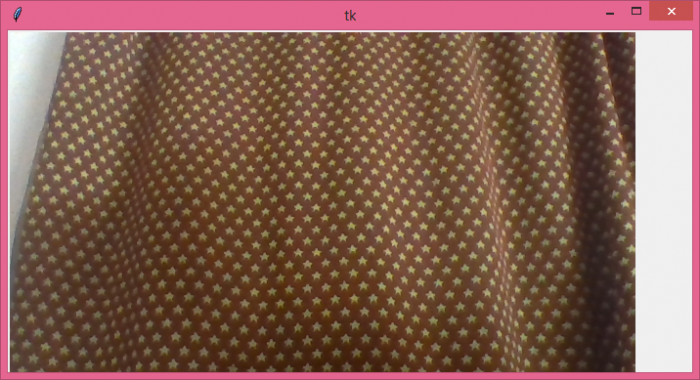Data Structure
Data Structure Networking
Networking RDBMS
RDBMS Operating System
Operating System Java
Java MS Excel
MS Excel iOS
iOS HTML
HTML CSS
CSS Android
Android Python
Python C Programming
C Programming C++
C++ C#
C# MongoDB
MongoDB MySQL
MySQL Javascript
Javascript PHP
PHP
- Selected Reading
- UPSC IAS Exams Notes
- Developer's Best Practices
- Questions and Answers
- Effective Resume Writing
- HR Interview Questions
- Computer Glossary
- Who is Who
Using OpenCV with Tkinter
Open CV is a Python library that is used to work with Computer Vision and other artificial artifacts. Open CV has inbuilt functions and methods which provide access to work with Computer Vision in Artificial Intelligence and Machine Learning. Some of the examples of Open CV are: face detection, object detection, X-ray and other industrial uses.
Using Tkinter Library, we can create an interactive application that uses OpenCV as the essential part of the application.
To create the application, you are required to install OpenCV in your local machine and make sure that Python Pillow package is pre-installed. You can install these packages by typing the following commands in the notebook.
pip install open-cv pip install Pillow
Once the installation is complete, we can start creating the structure and GUI of the application. The basic functionality of our application would be to open the web camera (if possible) using OpenCV. So, to display each and every captured frame, we can use Python Pillow (PIL) package which converts the frame into an Image. The Image now can be used in a Label widget that iteratively displays every captured frame in the window.
Example
# Import required Libraries
from tkinter import *
from PIL import Image, ImageTk
import cv2
# Create an instance of TKinter Window or frame
win= Tk()
# Set the size of the window
win.geometry("700x350")# Create a Label to capture the Video frames
label =Label(win)
label.grid(row=0, column=0)
cap= cv2.VideoCapture(0)
# Define function to show frame
def show_frames():
# Get the latest frame and convert into Image
cv2image= cv2.cvtColor(cap.read()[1],cv2.COLOR_BGR2RGB)
img = Image.fromarray(cv2image)
# Convert image to PhotoImage
imgtk = ImageTk.PhotoImage(image = img)
label.imgtk = imgtk
label.configure(image=imgtk)
# Repeat after an interval to capture continiously
label.after(20, show_frames)
show_frames()
win.mainloop()
Output
When we execute the above code, it will display a window that opens the user camera to capture the frames.