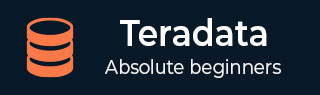
- Teradata - Introduction
- Teradata - Installation
- Teradata - Architecture
- Teradata - Relational Concepts
- Teradata - Data Types
- Teradata - Tables
- Teradata - Data Manipulation
- Teradata - SELECT Statement
- Logical & Conditional Operators
- Teradata - SET Operators
- Teradata - String Manipulation
- Teradata - Date/Time Functions
- Teradata - Built-in Functions
- Teradata - Aggregate Functions
- Teradata - CASE & COALESCE
- Teradata - Primary Index
- Teradata - Joins
- Teradata - SubQueries
- Teradata Advanced
- Teradata - Table Types
- Teradata - Space Concepts
- Teradata - Secondary Index
- Teradata - Statistics
- Teradata - Compression
- Teradata - Explain
- Teradata - Hashing Algorithm
- Teradata - Join Index
- Teradata - Views
- Teradata - Macros
- Teradata - Stored Procedure
- Teradata - JOIN Strategies
- Teradata - Partitioned Primary Index
- Teradata - OLAP Functions
- Teradata - Data Protection
- Teradata - User Management
- Teradata - Performance Tuning
- Teradata - FastLoad
- Teradata - MultiLoad
- Teradata - FastExport
- Teradata - BTEQ
- Teradata Useful Resources
- Teradata - Questions & Answers
- Teradata - Quick Guide
- Teradata - Useful Resources
- Teradata - Discussion
Teradata - Installation
Teradata provides Teradata express for VMWARE which is a fully operational Teradata virtual machine. It provides up to 1 terabyte of storage. Teradata provides both 40GB and 1TB version of VMware.
Prerequisites
Since the VM is 64 bit, your CPU must support 64-bit.
Installation Steps for Windows
Step 1 − Download the required VM version from the link, https://downloads.teradata.com/download/database/teradata-express/vmware
Step 2 − Extract the file and specify the target folder.
Step 3 − Download the VMWare Workstation player from the link, https://www.vmware.com/products/desktop-hypervisor/workstation-and-fusion. It is available for both Windows and Linux. Download the VMWARE workstation player for Windows.
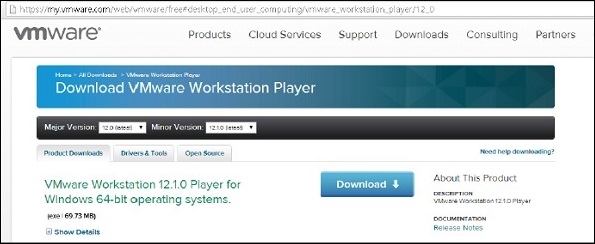
Step 4 − Once the download is complete, install the software.
Step 5 − After the installation is complete, run the VMWARE client.
Step 6 − Select 'Open a Virtual Machine'. Navigate through the extracted Teradata VMWare folder and select the file with extension .vmdk.
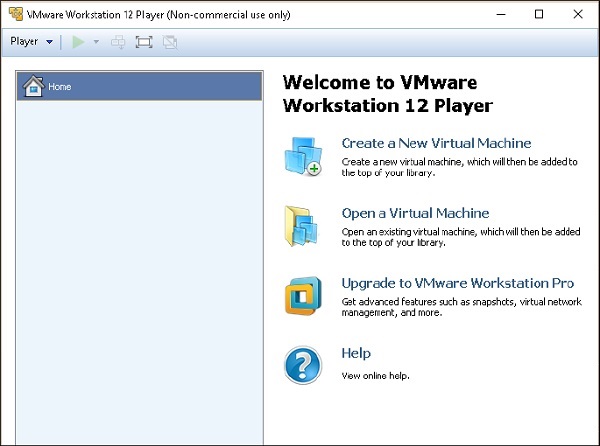
Step 7 − Teradata VMWare is added to the VMWare client. Select the added Teradata VMware and click Play Virtual Machine.
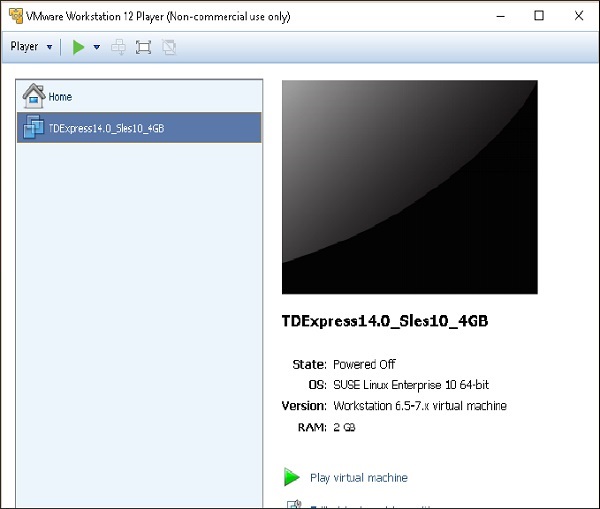
Step 8 − If you get a popup on software updates, you can select Remind Me Later.
Step 9 − Enter the user name as root, press tab and enter password as root and again press Enter.
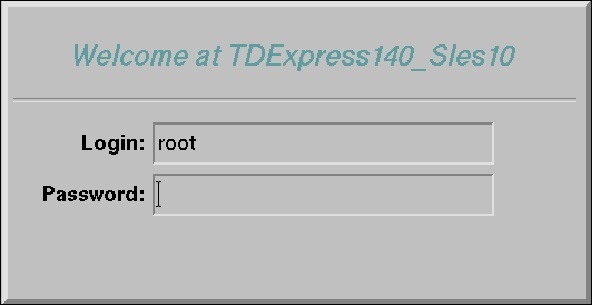
Step 10 − Once the following screen appears on the desktop, double-click on roots home. Then double-click on Genomes Terminal. This will open the Shell.
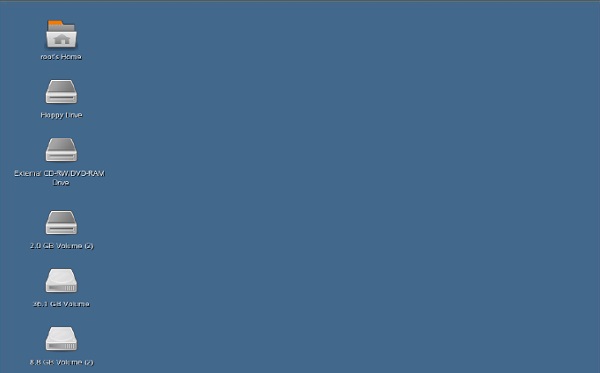
Step 11 − From the following shell, enter the command /etc/init.d/tpa start. This will start the Teradata server.
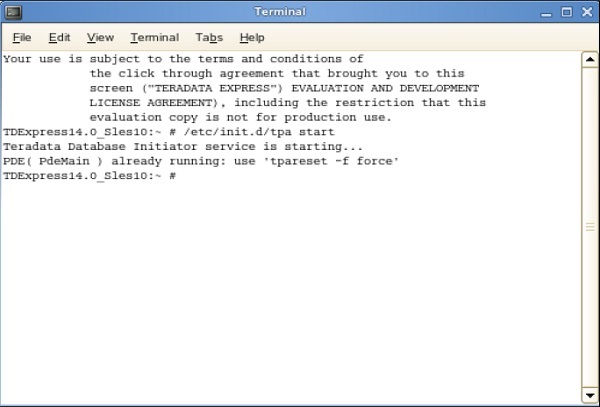
Starting BTEQ
BTEQ utility is used to submit SQL queries interactively. Following are the steps to start BTEQ utility.
Step 1 − Enter the command /sbin/ifconfig and note down the IP address of the VMWare.
Step 2 − Run the command bteq. At the logon prompt, enter the command.
Logon <ipaddress>/dbc,dbc; and enter At the password prompt, enter password as dbc;
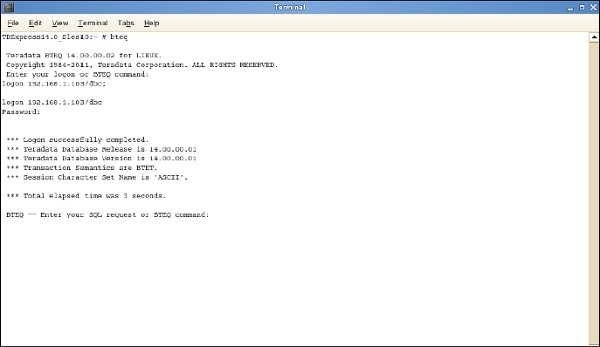
You can log into Teradata system using BTEQ and run any SQL queries.