
 Data Structure
Data Structure Networking
Networking RDBMS
RDBMS Operating System
Operating System Java
Java MS Excel
MS Excel iOS
iOS HTML
HTML CSS
CSS Android
Android Python
Python C Programming
C Programming C++
C++ C#
C# MongoDB
MongoDB MySQL
MySQL Javascript
Javascript PHP
PHP
- Selected Reading
- UPSC IAS Exams Notes
- Developer's Best Practices
- Questions and Answers
- Effective Resume Writing
- HR Interview Questions
- Computer Glossary
- Who is Who
Share confidential folders in windows 7 homegroup
It’s true, at present people are so busy with their work and they definitely want some easy ways to reduce their work. Windows 7 tried to help those people who are really busy with their work and they don’t have time to manually send some important files and folders using share file and folder option. Unlike the previous version of Windows (XP and Vista), Windows 7 facilitates to easily share files and folders with friends and family at home or with co-workers at the office over network without having to follow tedious process of setting up IP address on network PCs. Sharing is possible at any network mode of the computer: Homegroup, Workgroup or specific domain network.
In Windows 7, people can easily share files and folders from right-click context menu over network, but what if people want to share – Programs Files, AppData and other core system folders with others? At the time of sharing Windows 7 applies strict security policy over system folders which are going to be shared. This article will guide through the process of sharing system files and folders over the network, so that other authorized people can easily access them from different computer over the network.
Before configuring Windows Share settings, just check the computer belongs to which group: Homegroup, Workgroup, or domain. To work in a proper manner, it is necessary to know the computer belongs to which network mode. Also, ensure that the person who is working on default share settings should have administrative privileges to do the changes and all PCs should be in a same workgroup. To check the workgroup of the PC, right-click on the Computer and click on “Computer Name” tab will display the domain and workgroup settings section, or go to Control Panel, All Control Panel Items, and System to check the computer Workgroup.
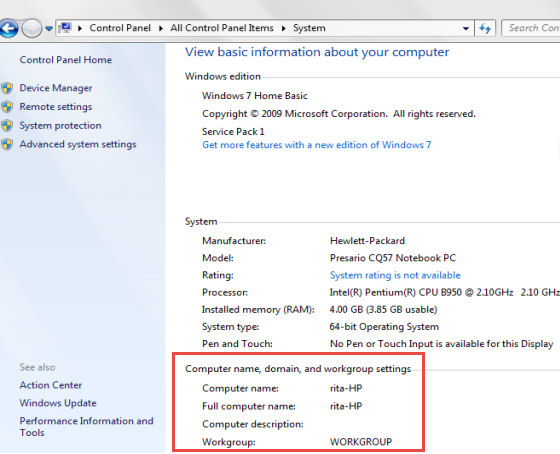
Select the folder which has to share over network, right-click to go to properties of the folder and click on “Advanced sharing” option from Share tab. Shown in figure below,
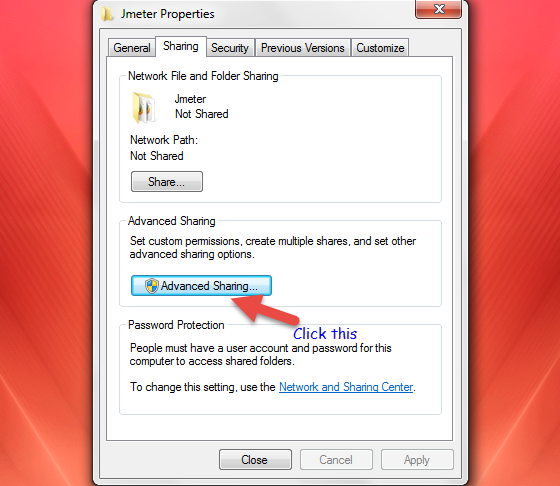
In Advanced Sharing dialog, enable Share this folder option by clicking on check box. It will automatically add folder’s name as Share name or if not added then add it. But, if anyone wants to choose a custom name, click Add and enter a share name for the folder. Once these all things done, click on Permissions button.
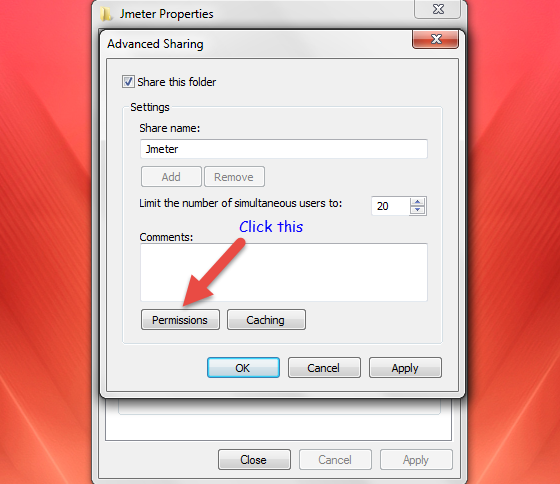
Once Permission dialog opens, people get privilege to change file access permissions for user groups and individual users. Give permission to HomeGroupUser object to access the folder’s content – do this by clicking on “Add” button.
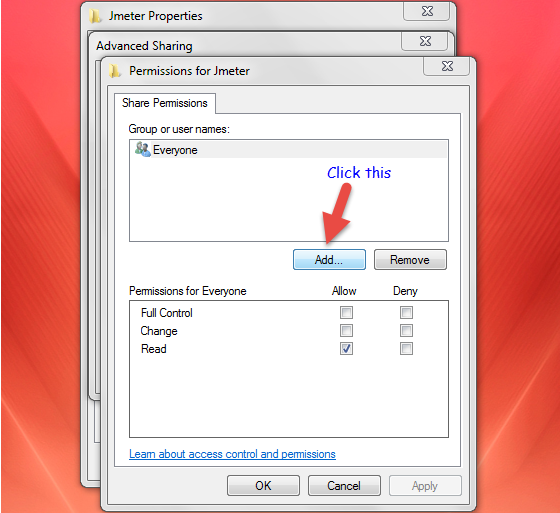
After clicking on “Add” button, Select Users or Groups dialog will open. In this dialog click on Advanced button.
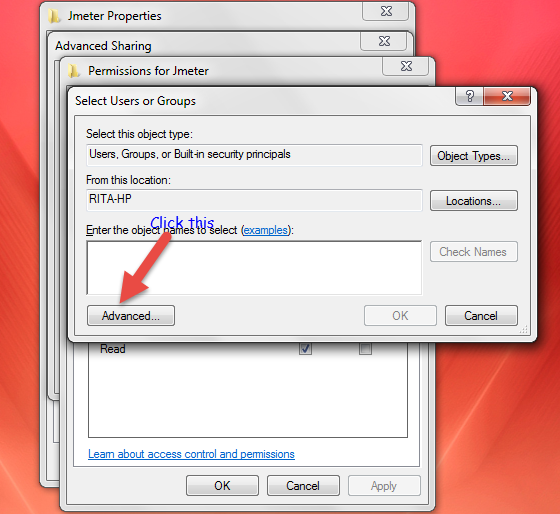
People can enter the HomeGroupUser object, but easy way to select it from the list, for that click on Find Now button and scroll down the Search results section to select HomeGroupUser object. Once done, click OK.
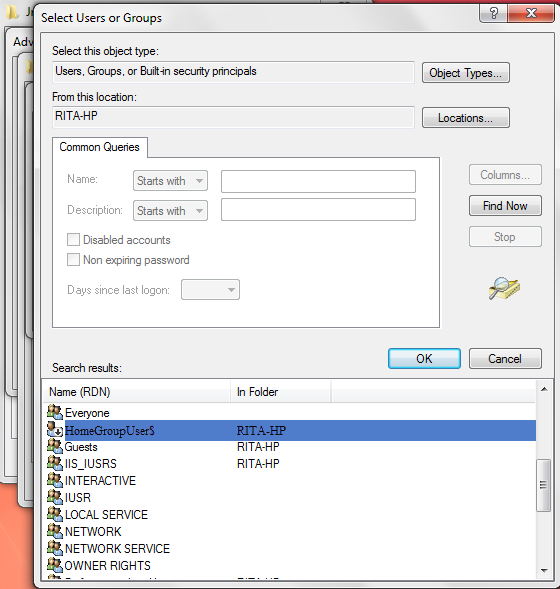
The HomeGroupUser goes under object names section then click “OK”, the folder will get access permission for homegroup user and takes back to Permissions dialog, permits to configure the permissions for newly added users.
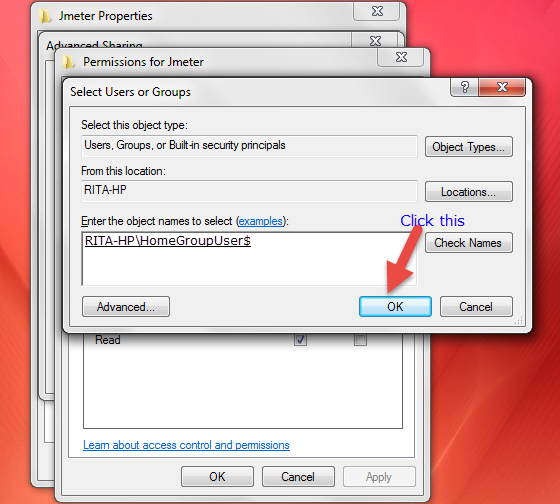
From the Permissions dialog box, select HomeGroupUser and check Full Control, Once it’s done, click on Apply and then OK.
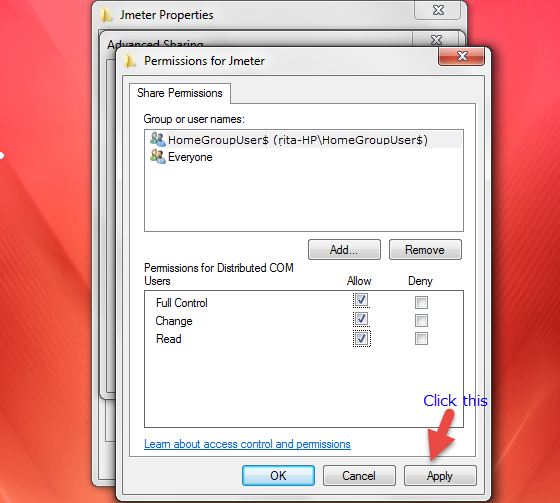
In the Permissions dialog box, after clicking on Apply and then OK, it goes back to Advanced Sharing dialog. Now, just click OK.
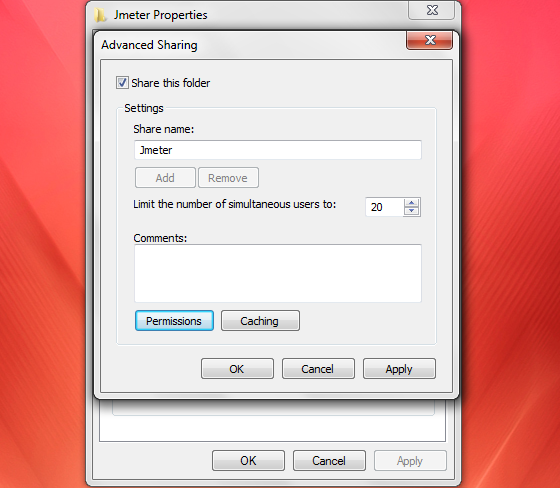
Next, Jmeter folder properties dialog box opens, here also click on “OK” to share the folder diagonally with PCs connected in homegroup.
At last, this process required system rebooting or disabling and then enabling network connection, to share system folder over the network.
Conclusion
Using folder and file sharing process user can save their time and money, they can easily sends important documents, photos and other things without any trouble. People can send unimportant and important both stuffs with high security.

