
 Data Structure
Data Structure Networking
Networking RDBMS
RDBMS Operating System
Operating System Java
Java MS Excel
MS Excel iOS
iOS HTML
HTML CSS
CSS Android
Android Python
Python C Programming
C Programming C++
C++ C#
C# MongoDB
MongoDB MySQL
MySQL Javascript
Javascript PHP
PHP
- Selected Reading
- UPSC IAS Exams Notes
- Developer's Best Practices
- Questions and Answers
- Effective Resume Writing
- HR Interview Questions
- Computer Glossary
- Who is Who
Selenium WebDriver With Java Quickstart.
We can work with Selenium webdriver with Java Quickstart template. This can be done by following the below steps −
Step1− Click on the File menu in Eclipse. Then select the option New. Next click on Other.
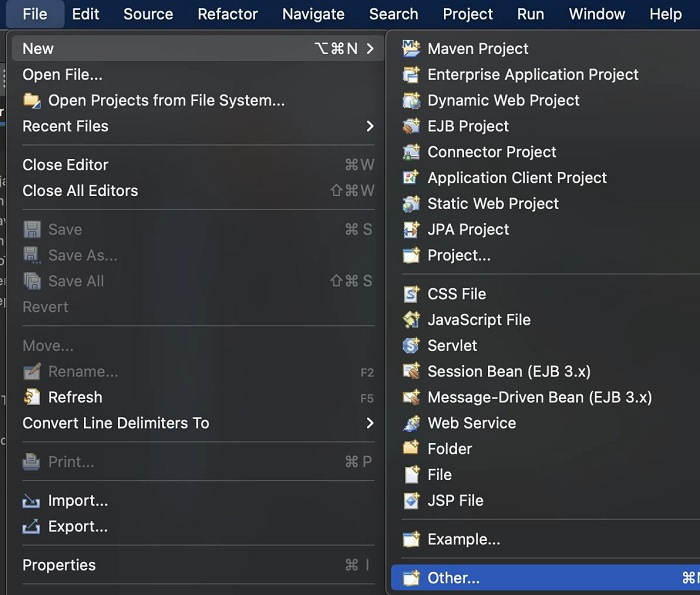
Step2− Click on Maven Project from the Maven folder. Then click on Next.
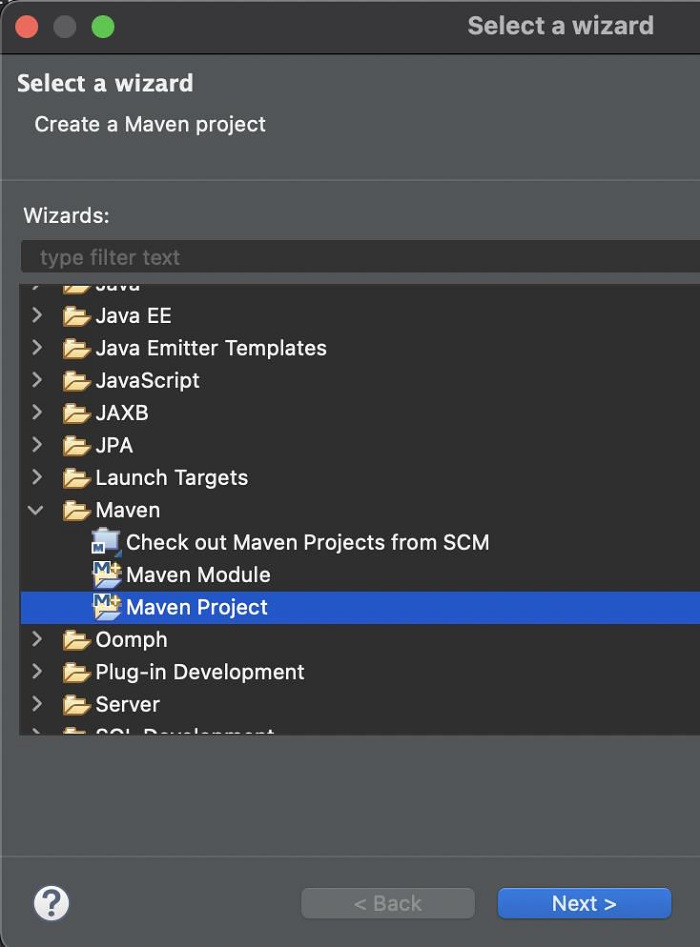
Step3− Proceed with the further steps.
Step4− Select maven-archetype-quickstart template. Then click on Next.

Step5− Add GroupId as Selenium, Artifact Id as Automation-Selenium, and proceed.
Step6− A project should get created with an archetype project structure. The Selenium-related scripts should be written within the src/test/java folder.
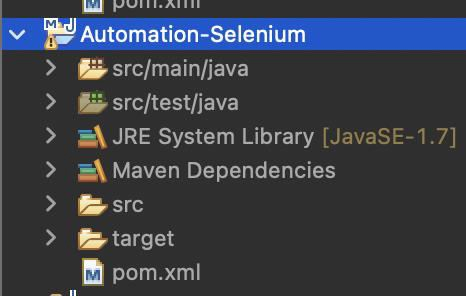

Advertisements
