
 Data Structure
Data Structure Networking
Networking RDBMS
RDBMS Operating System
Operating System Java
Java MS Excel
MS Excel iOS
iOS HTML
HTML CSS
CSS Android
Android Python
Python C Programming
C Programming C++
C++ C#
C# MongoDB
MongoDB MySQL
MySQL Javascript
Javascript PHP
PHP
- Selected Reading
- UPSC IAS Exams Notes
- Developer's Best Practices
- Questions and Answers
- Effective Resume Writing
- HR Interview Questions
- Computer Glossary
- Who is Who
Protect system data on public wi fi network
Now these days, technologies are so advance and provide various options to connect to the public Wi-Fi networks, using this user can easily jump to the any place online like; Coffee shops, hotels, restaurants, airports and many-more. It is true, Wi-Fi is easy and flexible to use but, more than that it is insecure whether you are using a laptop, tablet or smartphone. Definitely, people who use Wi-Fi network want secure network to protect their system data as much as possible. So, to protect system data due to Wi-Fi network, this article is providing you some techniques which may resolve the issue.
Enable the Firewall Settings
Enable the system firewall to fight with public networks. Although, it comes with Windows default settings, when you start the system firewall automatically get enabled. To check its availability, just go to Control Panel –> Windows Firewall and do the same as shown in the figure below.

Turn off all sharing options from Network and Sharing Center
To do that, go to the Control Panel → Network and Sharing Center then click on “Change advanced sharing settings” placed in the left pane of the window, as shown in the figure below.
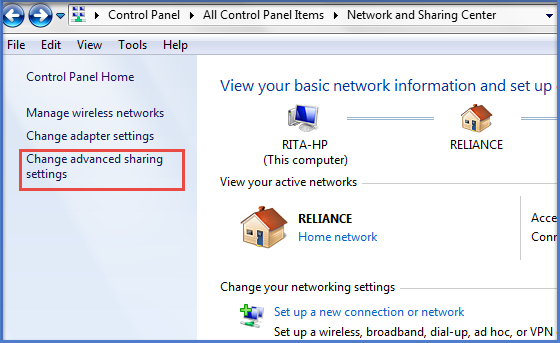
Once “Change advanced sharing settings” window opens, if possible turn-off all functions (Network discovery, File and printer sharing, and Public folder sharing) belong to this page then click on “Save Changes” to apply all changed effects. User can do the same settings with Mac OS X too.
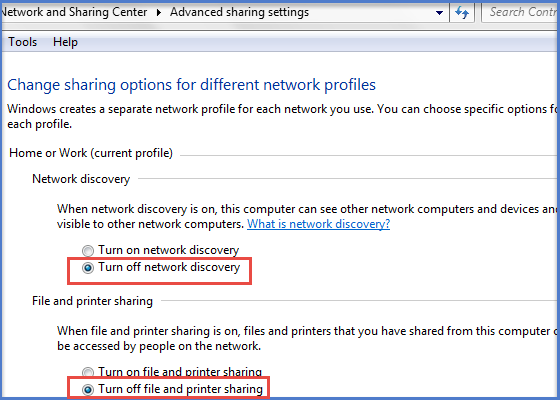
Security browser extensions
A most famous browser extension “HTTPS Everywhere” provided by the Electronic Frontier Foundation (EFF). This extension promises to provide a secure a connection at the time of visiting sites like; Google, Yahoo, ebay, Amazon, and many-more, also facilitates user to create their own XML config file to add more sites. It supports Chrome and Firefox both browsers and works on Windows, Mac, Opera and Linux OS.
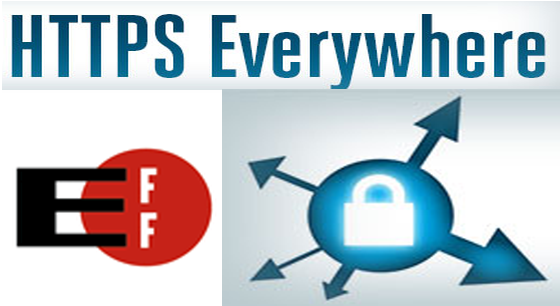
Use a VPN to connect to the hotspot
There are many people who use Wi-Fi, all the time, to open online account and confidential files. So, it is better to use a virtual private network (VPN), if possible. VPN encrypts traffic between your computer and the internet, even on unsecured networks. Single user also can get personal VPN connection from a VPN service provider. Organizations use VPN to provide secure connection on remote and client machine.

Turn-off Wi-Fi When not required
Most of the PCs and mobile devices automatically take Wi-Fi connection, if it not required then too, which is not safe for data presented in the PC. So, it is best to turn off the Wi-Fi adapter, manually.
To access the Network Connections on Windows, click on Start then type “ncpa.cpl” and pressing Enter. Like this, different – different devices have different technique to disable Wi-Fi adapter.
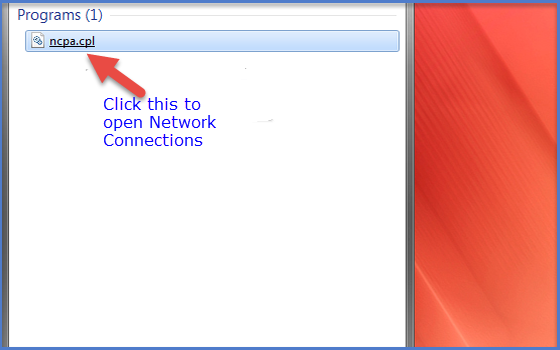
Encrypt all important Files and Folders
Encrypting is a best technique to save important system files and folders from thief who can access your machine through a Wi-Fi network.
To encrypt files on Windows machine, right-click on the file or folder, select “Properties” from the context menu, click on the “General” tab then click on advanced tab to open Advanced Attribute. In Advanced Attribute dialog box check the option “Encrypt contents to secure data” to encrypt the particular file or folder.
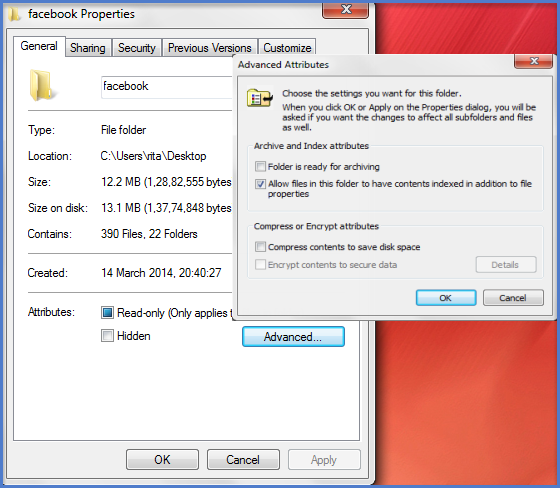
Conclusion
Since, Wi-Fi has become an everyday need like food; user cannot stop using Wi-Fi, due to data insecurity. Use all above techniques to use Wi-Fi without fear.

