
- PhantomJS - Home
- PhantomJS - Overview
- PhantomJS - Environment Setup
- PhantomJS - Object
- PhantomJS - Methods
- PhantomJS - Properties
- PhantomJS - Methods
- PhantomJS - Events/Callbacks
- PhantomJS - Child Process Module
- File System Module
- PhantomJS - Properties
- PhantomJS - Methods
- System Module
- PhantomJS - Properties
- Web Server Module
- PhantomJS - Properties
- PhantomJS - Methods
- Miscellaneous
- Command Line Interface
- PhantomJS - Screen Capture
- PhantomJS - Page Automation
- PhantomJS - Network Monitoring
- PhantomJS - Testing
- PhantomJS - REPL
- PhantomJS - Examples
- PhantomJS Useful Resources
- PhantomJS - Quick Guide
- PhantomJS - Useful Resources
- PhantomJS - Discussion
PhantomJS - Screen Capture
PhantomJS is very helpful in taking a screenshot of a webpage and converting a webpage into a PDF. We have given here a simple example to demonstrate how it works.
Example
var page = require('webpage').create();
page.open('http://phantom.org/',function(status){
page.render('phantom.png');
phantom.exit();
});
Execute the above program and the output will be saved as phantom.png.
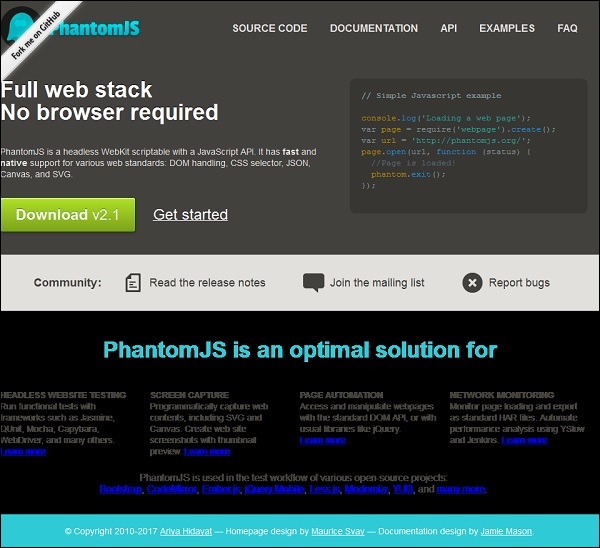
Convert Webpages into PDFs
PhantomJS also helps to convert webpages into PDFs with header and footer added to it. Take a look at the following example to understand how it works.
var wpage = require('webpage').create();
var url = "https://en.wikipedia.org/wiki/Main_Page";
var output = "test.pdf";
wpage.paperSize = {
width: screen.width+'px',
height: '1500px',
margin: {
'top':'50px',
'left':'50px',
'rigtht':'50px'
},
orientation:'portrait',
header: {
height: "1cm",
contents: phantom.callback(function(pageNumber, nPages) {
return "<h5>Header <b>" + pageNumber + " / " + nPages + "</b></h5>";
})
},
footer: {
height: "1cm",
contents: phantom.callback(function(pageNumber, nPages) {
return "<h5>Footer <b>" + pageNumber + " / " + nPages + "</b></h5>";
})
}
}
wpage.open(url, function (status) {
if (status !== 'success') {
console.log('Page is not opening');
phantom.exit();
} else {
wpage.render(output);
phantom.exit();
}
});
The above program generates the following output.
The above will convert the page into pdf and will be saved in test.pdf
Convert a Canvas to an Image
Phantomjs can easily convert a Canvas to an Image. Take a look at the following example to understand how it works.
var page = require('webpage').create();
page.content = '<html><body><canvas id="surface" width="400" height="400"></canvas></body></html>';
page.evaluate(function() {
var context,e1;
el = document.getElementById('surface');
context = el.getContext('2d');
context.font = "30px Comic Sans MS";
context.fillStyle = "red";
context.textAlign = "center";
context.fillText("Welcome to PhantomJS ", 200, 200);
document.body.style.backgroundColor = 'white';
document.body.style.margin = '0px';
});
page.render('canvas.png');
phantom.exit();
The above program generates the following output.

Advertisements