
 Data Structure
Data Structure Networking
Networking RDBMS
RDBMS Operating System
Operating System Java
Java MS Excel
MS Excel iOS
iOS HTML
HTML CSS
CSS Android
Android Python
Python C Programming
C Programming C++
C++ C#
C# MongoDB
MongoDB MySQL
MySQL Javascript
Javascript PHP
PHP
- Selected Reading
- UPSC IAS Exams Notes
- Developer's Best Practices
- Questions and Answers
- Effective Resume Writing
- HR Interview Questions
- Computer Glossary
- Who is Who
OpenCV Python – How to compute and plot the histogram of a region of an image?
In OpenCV, We use the cv2.calcHist() function to compute the histogram of an image. We can use this function to compute the histogram of a region of the image. To compute a histogram of a region in the image first we define a mask. The white color in the maskis for regions to examine in the original input image and the black color in the mask image is for regions to ignore. Now we calculate the histogram passing this mask as a parameter to the function.
Steps
To compute and plot the histograms of a region of the image, one could follow the steps given below ?
Import the required libraries OpenCV, NumPy and matplotlib. Make sure you have already installed them.
Read the input image using cv2.imread() method. Specify the full path of the image.
Define a mask for our image. The black color in the mask image is for regions to ignore and white for regions to examine in the original input image.
Split the different channels (blue, green and red) of the input image using cv2.split() function.
Compute the histograms of different channels of the input image using the above defined mask. Plot the histogram of different colors of the input image.
hist = cv2.calcHist([channel], [0], mask, [256], [0, 256])
To visualize the masked region of the input image perform cv2.bitwise_and() operation on input image with mask image. It creates a masked region of input image.
Let's look at some examples for a clear understanding about the question.
Input
We use the following image as an input file in the example below.

Example
In this example, we compute the histogram of a rectangular region of the input image and plot the histogram.
# import required libraries import cv2 from matplotlib import pyplot as plt import numpy as np # Read the input image img = cv2.imread('architecture2.jpg') # define a function to compute and plot histogram def plot_histogram(img, title, mask=None): # split the image into blue, green and red channels channels = cv2.split(img) colors = ("b", "g", "r") plt.title(title) plt.xlabel("Bins") plt.ylabel("# of Pixels") # loop over the image channels for (channel, color) in zip(channels, colors): # compute the histogram for the current channel and plot it hist = cv2.calcHist([channel], [0], mask, [256], [0, 256]) plt.plot(hist, color=color) plt.xlim([0, 256]) # define a mask for our image; black for regions to ignore # and white for regions to examine mask = np.zeros(img.shape[:2], dtype="uint8") cv2.rectangle(mask, (160, 130), (410, 290), 255, -1) # display the masked region masked = cv2.bitwise_and(img, img, mask=mask) # compute a histogram for masked image plot_histogram(img, "Histogram for Masked Image", mask=mask) # show the plots plt.show() cv2.imshow("Mask", mask) cv2.imshow("Mask Image", masked) cv2.waitKey(0)
Output
It produces the following output windows when you run the above Python program ?
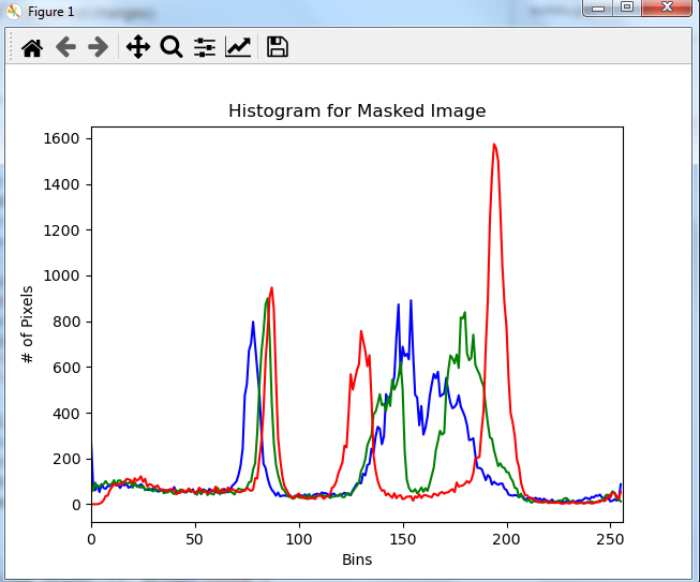
The above output image shows the histogram of a rectangular region in the input image.
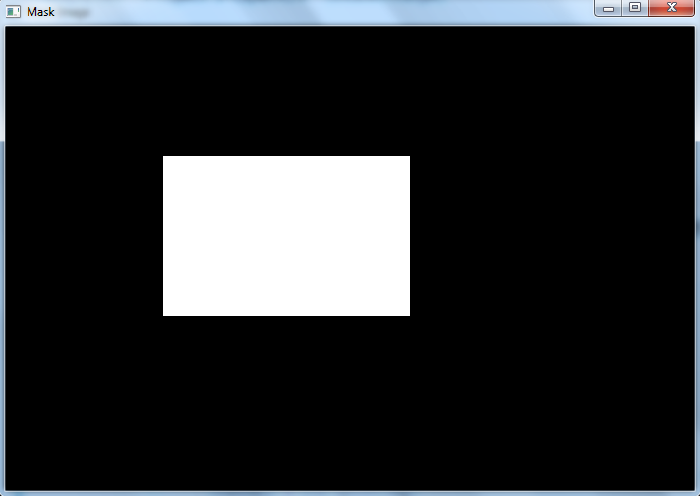
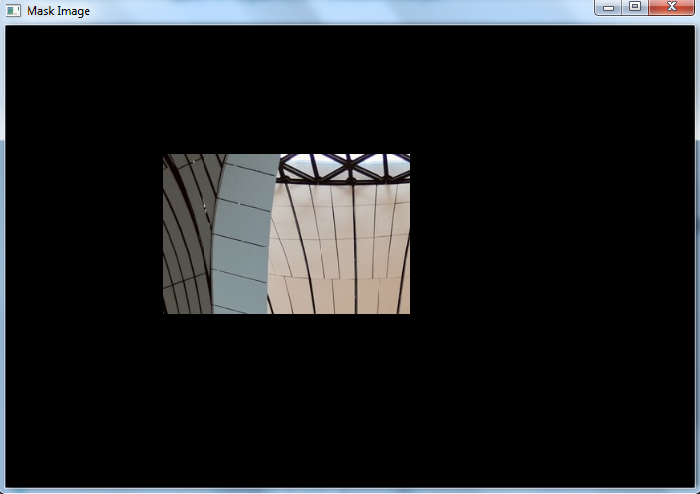
The above two output images are the mask and rectangular regions of the input image. The histogram is computed only for this masked region.

