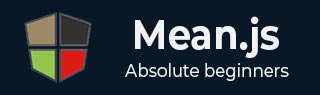
- MEAN.JS - Home
- MEAN.JS - Overview
- MEAN.JS - Architecture
- Build Node Web App
- MEAN.JS - Mean Project Setup
- Building Static Route Node Express
- MEAN.JS - Build Data Model
- MEAN.JS - REST API
- Front End with Angular
- Angular Components in App
- Building Single Page with Angular
- Building an SPA: The next level
- MEAN.JS Useful Resources
- MEAN.JS - Quick Guide
- MEAN.JS - Useful Resources
- MEAN.JS - Discussion
MEAN.JS - Building an SPA: The next level
In the previous chapter, we have seen creation of single page meanjs application using Angularjs. In this chapter, let's see how Angular application uses API to get the data from Mongodb.
You can download the source code for this application in this link. Download the zip file; extract it in your system.
Directory structure of our source code is as follows −
mean-demo
-app
-models
-student.js
-config
-db.js
-public
-js
-controllers
-MainCtrl.js
-StudentCtrl.js
-services
-StudentService.js
-app.js
-appRoutes.js
-views
-home.html
-student.html
-index.html
-.bowerrc
-bower.json
-package.json
-server.js
In this application, we have created a view (home.html), which will list all students from collection Student, allow us to create a new student record and allow us to delete the student record. All these operations are performed via REST API calls.
Open the terminal and run the below command to install npm module dependencies.
$ npm install
Next, install Bower components by using the below command. You can see bower pull in all the files under public/libs.
$ bower install
The node configuration for an application will be saved in the server.js file. This is main file of node app and will configure the entire application.
// modules =================================================
const express = require('express');
const app = express();
var bodyParser = require('body-parser');
var mongoose = require('mongoose');
var methodOverride = require('method-override');
// set our port
const port = 3000;
// configuration ===========================================
// configure body parser
app.use(bodyParser.json()); // parse application/json
// parse application/vnd.api+json as json
app.use(bodyParser.json({ type: 'application/vnd.api+json' }));
// parse application/x-www-form-urlencoded
app.use(bodyParser.urlencoded({ extended: true }));
// override with the X-HTTP-Method-Override header in the request.
app.use(methodOverride('X-HTTP-Method-Override')); simulate DELETE/PUT
// set the static files location /public/img will be /img for users
app.use(express.static(__dirname + '/public'));
// config files
var db = require('./config/db');
console.log("connecting--",db);
mongoose.connect(db.url); //Mongoose connection created
// grab the student model
var Student = require('./app/models/student');
function getStudents(res) {
Student.find(function (err, students) {
// if there is an error retrieving, send the error. nothing after res.send(err) will execute
if (err) {
res.send(err);
}
res.json(students); // return all todos in JSON format
});
};
app.get('/api/studentslist', function(req, res) {
getStudents(res);
});
app.post('/api/students/send', function (req, res) {
var student = new Student(); // create a new instance of the student model
student.name = req.body.name; // set the student name (comes from the request)
student.save(function(err) {
if (err)
res.send(err);
getStudents(res);
});
});
app.delete('/api/students/:student_id', function (req, res) {
Student.remove({
_id: req.params.student_id
}, function(err, bear) {
if (err)
res.send(err);
getStudents(res);
});
});
// startup our app at http://localhost:3000
app.listen(port, () ⇒ console.log(`Example app listening on port ${port}!`));
Defining Frontend Route
The public/index.html file will have following code snippet −
<!doctype html>
<html lang="en">
<head>
<meta charset="UTF-8">
<base href="/">
<title>Tutorialspoint Node and Angular</title>
<!-- CSS -->
<link rel="stylesheet" href="libs/bootstrap/dist/css/bootstrap.min.css">
<link rel="stylesheet" href="css/style.css"> <!-- custom styles -->
<!-- JS -->
<script src="libs/angular/angular.min.js"></script>
<script src="libs/angular-route/angular-route.min.js"></script>
<!-- ANGULAR CUSTOM -->
<script src="js/controllers/MainCtrl.js"></script>
<script src="js/controllers/StudentCtrl.js"></script>
<script src="js/services/StudentService.js"></script>
<script src="js/appRoutes.js"></script>
<script src="js/app.js"></script>
</head>
<body ng-app="sampleApp" ng-controller="MainController">
<div class="container">
<!-- HEADER -->
<nav class="navbar navbar-inverse">
<div class="navbar-header">
<a class="navbar-brand" href="/">Tutorial</a>
</div>
<ul class="nav navbar-nav">
<li><a href="/students">Students</a></li>
</ul>
</nav>
<!-- ANGULAR DYNAMIC CONTENT -->
<div ng-view></div>
</div>
</body>
</html>
We have written a service to make the API calls and execute the API requests. Our service, StudentService looks as below −
angular.module('StudentService', [])
// super simple service
// each function returns a promise object
.factory('Student', ['$http',function($http) {
return {
get : function() {
return $http.get('/api/students');
},
create : function(student) {
return $http.post('/api/students/send', student);
},
delete : function(id) {
return $http.delete('/api/students/' + id);
}
}
}]);
Our controller (MainCtrl.js) code is as below −
angular.module('MainCtrl', []).controller('MainController',
['$scope','$http','Student',function($scope, $http, Student) {
$scope.formData = {};
$scope.loading = true;
$http.get('/api/studentslist').
then(function(response) {
$scope.student = response.data;
});
// CREATE
// when submitting the add form, send the text to the node API
$scope.createStudent = function() {
// validate the formData to make sure that something is there
// if form is empty, nothing will happen
if ($scope.formData.name != undefined) {
$scope.loading = true;
// call the create function from our service (returns a promise object)
Student.create($scope.formData)
// if successful creation, call our get function to get all the new Student
.then(function (response){
$scope.student = response.data;
$scope.loading = false;
$scope.formData = {}
}, function (error){
});
}
};
// DELETE
==================================================================
// delete a todo after checking it
$scope.deleteStudent = function(id) {
$scope.loading = true;
Student.delete(id)
// if successful delete, call our get function to get all the new Student
.then(function(response) {
$scope.loading = false;
new list of Student
});
};
}]);
Running Application
Navigate to your project directory and run the command given below −
$ npm start
Now navigate to http://localhost:3000 and you will get the page as shown in the image below −
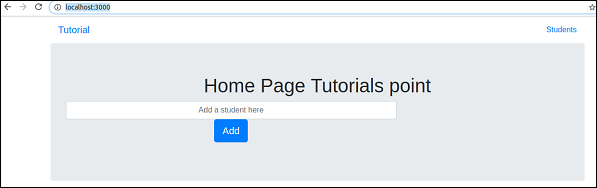
Enter some text in the text box and click on Add button. A record gets added and displayed as follows −
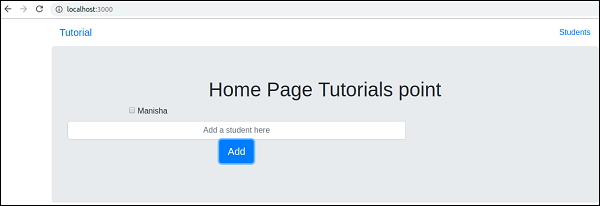
You can delete the record by checking the check box.