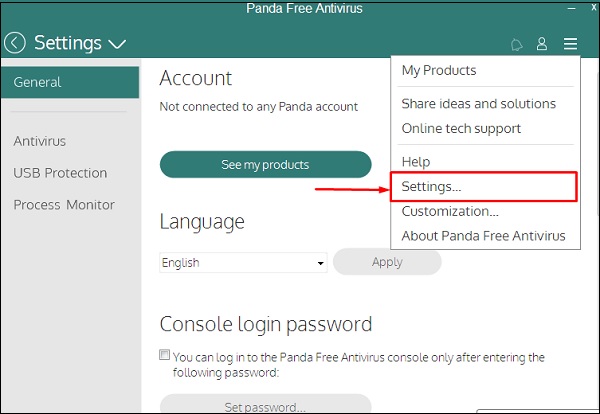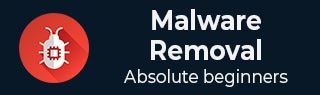
Malware Removal - Panda Free Antivirus
Another one of the popular antivirus is Panda. It has a free version available and is easily downloadable from the internet.
Download and Install Panda
The Panda antivirus can be downloaded from the link − http://www.pandasecurity.com
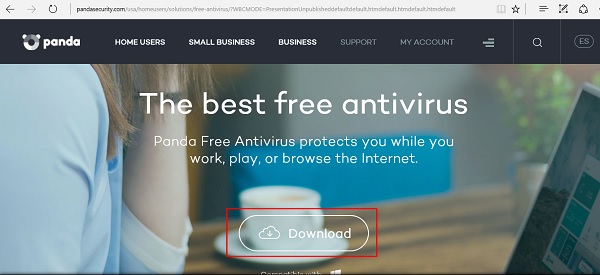
Step 1 − To install it, we should click on the .exe file as shown in the screenshot below.
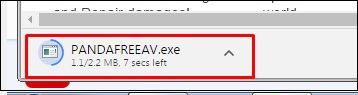
Step 2 − Click on the Accept and Install button, the installation process will run and complete itself.
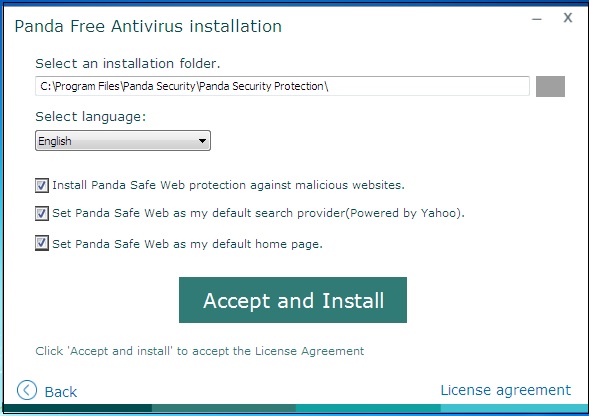
Note that the free edition has just real-time antivirus and antispyware, whereas, the commercial edition has additional firewalls, Wi-Fi Protection and VIP support.
Step 3 − After the installation is done, the following console will open on the screen.
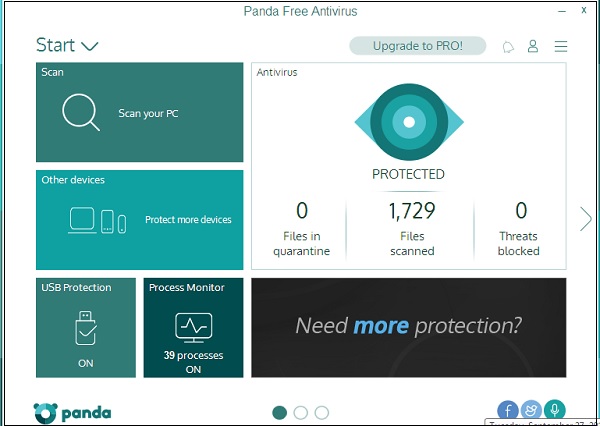
Step 4 − To do the scanning of the computer, click on the Scan your PC. There will be three options as shown in the following screenshot Full Scan, Critical Areas and Custom Scan. Once the selection is made, click on Start Scan.
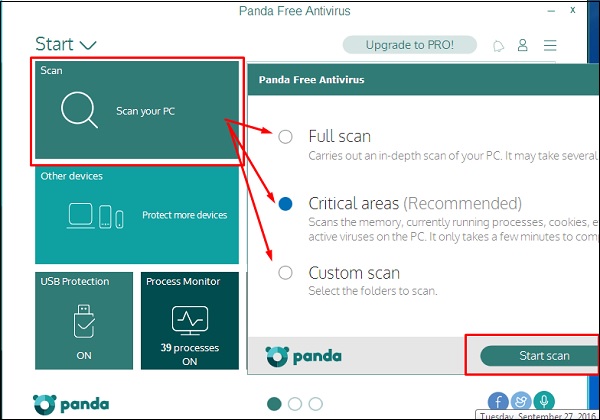
Step 5 − To check the various antivirus processes, click on the Process Monitor button as highlighted in the screenshot below.
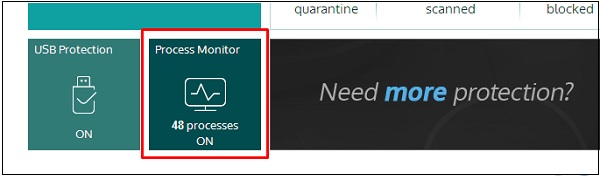
Step 6 − Here, you can see the processes and the connections, which are being created and whether they are secure or not as shown in the screenshot below.
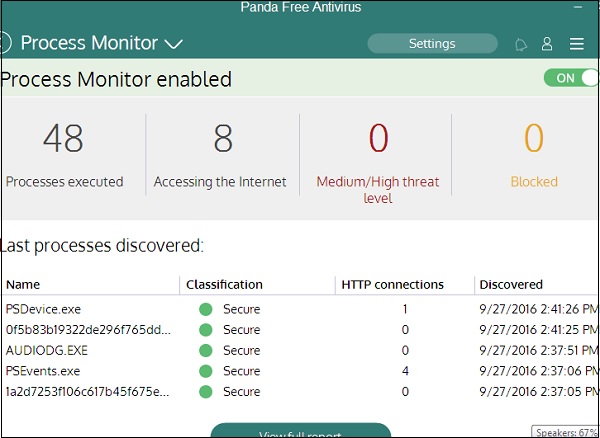
Step 7 − If we click on the Settings option, which is on the right upper hand side of the panel (as highlighted in the following screenshot), you can set a password for the panel, change its settings for the antivirus behavior, etc.