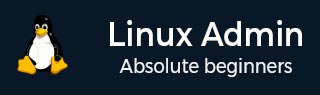
- Home
- CentOS Overview
- Basic CentOS Linux Commands
- File / Folder Management
- User Management
- Quota Management
- Systemd Services Start and Stop
- Resource Mgmt with systemctl
- Resource Mgmt with crgoups
- Process Management
- Firewall Setup
- Configure PHP in CentOS Linux
- Set Up Python with CentOS Linux
- Configure Ruby on CentOS Linux
- Set Up Perl for CentOS Linux
- Install and Configure Open LDAP
- Create SSL Certificates
- Install Apache Web Server CentOS 7
- MySQL Setup On CentOS 7
- Set Up Postfix MTA and IMAP/POP3
- Install Anonymous FTP
- Remote Management
- Traffic Monitoring in CentOS
- Log Management
- Backup and Recovery
- System Updates
- Shell Scripting
- Package Management
- Volume Management
Linux Admin - sort Command
sort has several optimizations for sorting based on datatypes. Theis command writes sorted concatenation of all files to standard output. However, be weary, complex sort operations on large files of a few GigaBytes can impede the system performance.
When running a production server with limited CPU and/or memory availability, it is recommended to offload these larger files to a workstation for sorting operations during peak business hours.
| Switch | Action |
|---|---|
| -b | Ignore leading blank lines |
| -d | Dictionary order, consider only blanks and alphanumeric characters |
| -f | Ignore case, folding lower and upper characters |
| -g | General numeric sort |
| -M | Month sort |
| -h | Human readable numeric sort 1KB, 1MB, 1GB |
| -R | Random sort |
| -m | Merge already sorted files |
Feel free to copy the tabular text below and follow along with our sort examples. Be sure each column is separated with a tab character.
| first name | last name | office |
|---|---|---|
| Ted | Daniel | 101 |
| Jenny | Colon | 608 |
| Dana | Maxwell | 602 |
| Marian | Little | 903 |
| Bobbie | Chapman | 403 |
| Nicolas | Singleton | 203 |
| Dale | Barton | 901 |
| Aaron | Dennis | 305 |
| Santos | Andrews | 504 |
| Jacqueline | Neal | 102 |
| Billy | Crawford | 301 |
| Rosa | Summers | 405 |
| Kellie | Curtis | 903 |
| Matt | Davis | 305 |
| Gina | Carr | 902 |
| Francisco | Gilbert | 101 |
| Sidney | Mack | 901 |
| Heidi | Simmons | 204 |
| Cristina | Torres | 206 |
| Sonya | Weaver | 403 |
| Donald | Evans | 403 |
| Gwendolyn | Chambers | 108 |
| Antonia | Lucas | 901 |
| Blanche | Hayes | 603 |
| Carrie | Todd | 201 |
| Terence | Anderson | 501 |
| Joan | Parsons | 102 |
| Rose | Fisher | 304 |
| Malcolm | Matthews | 702 |
Using sort in its most basic, default form −
[root@centosLocal centos]# sort ./Documents/names.txt Aaron Dennis 305 Antonia Lucas 901 Billy Crawford 301 Blanche Hayes 603 Bobbie Chapman 403 Carrie Todd 201 Cristina Torres 206 Dale Barton 901 Dana Maxwell 602 Donald Evans 403 Francisco Gilbert 101 Gina Carr 902 Gwendolyn Chambers 108 Heidi Simmons 204 Jacqueline Neal 102 Jenny Colon 608 Joan Parsons 102 Kellie Curtis 903 Malcolm Matthews 702 Marian Little 903 Matt Davis 305 Nicolas Singleton 203 Rosa Summers 405 Rose Fisher 304 Santos Andrews 504 Sidney Mack 901 Sonya Weaver 403 Ted Daniel 101 Terence Anderson 501 [root@centosLocal centos]#
Sometimes, we will want to sort files on another column, other than the first column. A sort can be applied to other columns with the -t and -k switches.
-t : define a file delimiter -k : key count to sort by (think of this as a column specified from the delimiter. -n : sort in numeric order
Note − In some examples, we have used cat piped into grep. This was to demonstrate the concepts of piping commands. Outputting cat into grep can increase the system load hundreds of times-over with large files, while adding complex sorting. This will make veteran Linux administrators cringe.
Now that we have a good idea of how the pipe character works, this poor practice will be avoided in the chapters to follow. The key to keeping the system resources low with commands like sort, is learning to use them efficiently.
[root@centosLocal centos]# sort -t ' ' -k 3n ./Documents/names.txt Ted Daniel 101 Francisco Gilbert 101 Jacqueline Neal 102 Joan Parsons 102 Gwendolyn Chambers 108 Carrie Todd 201 Nicolas Singleton 203 Heidi Simmons 204 Cristina Torres 206 Billy Crawford 301 Rose Fisher 304 Aaron Dennis 305 Matt Davis 305 Bobbie Chapman 403 Donald Evans 403 Sonya Weaver 403 Rosa Summers 405 Terence Anderson 501 Santos Andrews 504 Dana Maxwell 602 Blanche Hayes 603 Jenny Colon 608 Malcolm Matthews 702 Antonia Lucas 901 Dale Barton 901 Sidney Mack 901 Gina Carr 902 Kellie Curtis 903 Marian Little 903 [root@centosLocal centos]#
Now we have our list sorted by office number. The astute reader will notice something out of the ordinary after the -t switch; single quotes separated by what appears to be a few spaces. This was actually a literal Tab character sent to the shell. A literal Tab can be sent to the BASH shell using the key combination of: control+Tab+v.
Most shells will interpret the Tab key as a command. For example, auto-completion in BASH. The shell needs an escape sequence to recognize a literal Tab character. This is one reason why Tabs are not the best choice for delimiters with Linux. Generally speaking, it is best to avoid both spaces and tabs, as they can cause issues when scripting a shell.
Let us fix our names.txt file.
[root@centosLocal centos]# sed -i 's/\t/:/g' ./Documents/names.txt && cat ./Documents/names.txt Ted:Daniel:101 Jenny:Colon:608 Dana:Maxwell:602 Marian:Little:903 Bobbie:Chapman:403 Nicolas:Singleton:203 Dale:Barton:901 Aaron:Dennis:305 Santos:Andrews:504 Jacqueline:Neal:102 Billy:Crawford:301 Rosa:Summers:405 Kellie:Curtis:903: Matt:Davis:305 Gina:Carr:902 Francisco:Gilbert:101 Sidney:Mack:901 Heidi:Simmons:204 Cristina:Torres:206 Sonya:Weaver:403 Donald:Evans:403 Gwendolyn:Chambers:108 Antonia:Lucas:901 Blanche:Hayes:603 Carrie:Todd:201 Terence:Anderson:501 Joan:Parsons:102 Rose:Fisher:304 Malcolm: Matthews:702 [root@centosLocal centos]#
Now, it will be much easier to work with the text file. If someone demands it be returned to Tab delimited for another application (this is common), we can accomplish that task easily as −
sed -i 's/:/\t/g' ./Documents/names.txt
Common end-user applications will work good with Tabs as a delimiter (An Accountant does not want to see a colon separating data columns, while working on Spreadsheets.). So learning to transform characters back and forth is a good practice; it comes up often.
Note − Office uses word-processors and spreadsheets with a Graphical User Interface, running on Windows. Hence, it is common for Linux Administrators to get good at completing transformation actions, accommodating end office-users (most times, our boss will be an end user).
Introduced was a command called sed. sed is a stream editor and can be used as a noninteractive text editor for manipulating streams of text and files. We will learn more about sed later. However, keep in mind for now, using sed, we avoided a need to pipe several filter commands when changing our text file. Thus, making the most efficient use of the tools at hand.
We also introduced a Bash shell operator: &&. && will run the second command only if the first command completes with a successful status of "0".
[root@centosLocal centos]# ls /noDir && echo "You cannot see me" ls: cannot access /noDir: No such file or directory [root@centosLocal centos]# ls /noDir ; echo "You cannot see me" ls: cannot access /noDir: No such file or directory You cannot see me [root@centosLocal centos]# ls /noDir ; echo "You cannot see me"
In the above code, note the difference between && and ;? The first will only run the second command when the first has completed successfully, while ; simply chains the commands. More on this when we get to scripting shell commands.