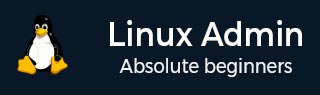
- Home
- CentOS Overview
- Basic CentOS Linux Commands
- File / Folder Management
- User Management
- Quota Management
- Systemd Services Start and Stop
- Resource Mgmt with systemctl
- Resource Mgmt with crgoups
- Process Management
- Firewall Setup
- Configure PHP in CentOS Linux
- Set Up Python with CentOS Linux
- Configure Ruby on CentOS Linux
- Set Up Perl for CentOS Linux
- Install and Configure Open LDAP
- Create SSL Certificates
- Install Apache Web Server CentOS 7
- MySQL Setup On CentOS 7
- Set Up Postfix MTA and IMAP/POP3
- Install Anonymous FTP
- Remote Management
- Traffic Monitoring in CentOS
- Log Management
- Backup and Recovery
- System Updates
- Shell Scripting
- Package Management
- Volume Management
Resource Mgmt with systemctl
systemctl is the utility used to control systemd. systemctl provides CentOS administrators with the ability to perform a multitude of operations on systemd including −
- Configure systemd units
- Get status of systemd untis
- Start and stop services
- Enable / disable systemd services for runtime, etc.
The command syntax for systemctl is pretty basic, but can tangle with switches and options. We will present the most essential functions of systemctl needed for administering CentOS Linux.
Basic systemctl syntax: systemctl [OPTIONS] COMMAND [NAME]
Following are the common commands used with systemctl −
- start
- stop
- restart
- reload
- status
- is-active
- list-units
- enable
- disable
- cat
- show
We have already discussed start, stop, reload, restart, enable and disable with systemctl. So let's go over the remaining commonly used commands.
status
In its most simple form, the status command can be used to see the system status as a whole −
[root@localhost rdc]# systemctl status
localhost.localdomain
State: running
Jobs: 0 queued
Failed: 0 units
Since: Thu 2017-01-19 19:14:37 EST; 4h 5min ago
CGroup: /
1 /usr/lib/systemd/systemd --switched-root --system --deserialize 21
user.slice
user-1002.slice
session-1.scope
2869 gdm-session-worker [pam/gdm-password]
2881 /usr/bin/gnome-keyring-daemon --daemonize --login
2888 gnome-session --session gnome-classic
2895 dbus-launch --sh-syntax --exit-with-session
The above output has been condensed. In the real-world systemctl status will output about 100 lines of treed process statuses.
Let's say we want to check the status of our firewall service −
[root@localhost rdc]# systemctl status firewalld
firewalld.service - firewalld - dynamic firewall daemon
Loaded: loaded (/usr/lib/systemd/system/firewalld.service; enabled; vendor preset: enabled)
Active: active (running) since Thu 2017-01-19 19:14:55 EST; 4h 12min ago
Docs: man:firewalld(1)
Main PID: 825 (firewalld)
CGroup: /system.slice/firewalld.service
825 /usr/bin/python -Es /usr/sbin/firewalld --nofork --nopid
As you see, our firewall service is currently active and has been for over 4 hours.
list-units
The list-units command allows us to list all the units of a certain type. Let's check for sockets managed by systemd −
[root@localhost]# systemctl list-units --type=socket UNIT LOAD ACTIVE SUB DESCRIPTION avahi-daemon.socket loaded active running Avahi mDNS/DNS-SD Stack Activation Socket cups.socket loaded active running CUPS Printing Service Sockets dbus.socket loaded active running D-Bus System Message Bus Socket dm-event.socket loaded active listening Device-mapper event daemon FIFOs iscsid.socket loaded active listening Open-iSCSI iscsid Socket iscsiuio.socket loaded active listening Open-iSCSI iscsiuio Socket lvm2-lvmetad.socket loaded active running LVM2 metadata daemon socket lvm2-lvmpolld.socket loaded active listening LVM2 poll daemon socket rpcbind.socket loaded active listening RPCbind Server Activation Socket systemd-initctl.socket loaded active listening /dev/initctl Compatibility Named Pipe systemd-journald.socket loaded active running Journal Socket systemd-shutdownd.socket loaded active listening Delayed Shutdown Socket systemd-udevd-control.socket loaded active running udev Control Socket systemd-udevd-kernel.socket loaded active running udev Kernel Socket virtlockd.socket loaded active listening Virtual machine lock manager socket virtlogd.socket loaded active listening Virtual machine log manager socket
Now lets check the current running services −
[root@localhost rdc]# systemctl list-units --type=service UNIT LOAD ACTIVE SUB DESCRIPTION abrt-ccpp.service loaded active exited Install ABRT coredump hook abrt-oops.service loaded active running ABRT kernel log watcher abrt-xorg.service loaded active running ABRT Xorg log watcher abrtd.service loaded active running ABRT Automated Bug Reporting Tool accounts-daemon.service loaded active running Accounts Service alsa-state.service loaded active running Manage Sound Card State (restore and store) atd.service loaded active running Job spooling tools auditd.service loaded active running Security Auditing Service
is-active
The is-active command is an example of systemctl commands designed to return the status information of a unit.
[root@localhost rdc]# systemctl is-active ksm.service active
cat
cat is one of the seldomly used command. Instead of using cat at the shell and typing the path to a unit file, simply use systemctl cat.
[root@localhost]# systemctl cat firewalld # /usr/lib/systemd/system/firewalld.service [Unit] Description=firewalld - dynamic firewall daemon Before=network.target Before=libvirtd.service Before = NetworkManager.service After=dbus.service After=polkit.service Conflicts=iptables.service ip6tables.service ebtables.service ipset.service Documentation=man:firewalld(1) [Service] EnvironmentFile = -/etc/sysconfig/firewalld ExecStart = /usr/sbin/firewalld --nofork --nopid $FIREWALLD_ARGS ExecReload = /bin/kill -HUP $MAINPID # supress to log debug and error output also to /var/log/messages StandardOutput = null StandardError = null Type = dbus BusName = org.fedoraproject.FirewallD1 [Install] WantedBy = basic.target Alias = dbus-org.fedoraproject.FirewallD1.service [root@localhost]#
Now that we have explored both systemd and systemctl in more detail, let's use them to manage the resources in cgroups or control groups.