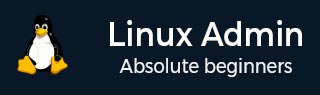
- Home
- CentOS Overview
- Basic CentOS Linux Commands
- File / Folder Management
- User Management
- Quota Management
- Systemd Services Start and Stop
- Resource Mgmt with systemctl
- Resource Mgmt with crgoups
- Process Management
- Firewall Setup
- Configure PHP in CentOS Linux
- Set Up Python with CentOS Linux
- Configure Ruby on CentOS Linux
- Set Up Perl for CentOS Linux
- Install and Configure Open LDAP
- Create SSL Certificates
- Install Apache Web Server CentOS 7
- MySQL Setup On CentOS 7
- Set Up Postfix MTA and IMAP/POP3
- Install Anonymous FTP
- Remote Management
- Traffic Monitoring in CentOS
- Log Management
- Backup and Recovery
- System Updates
- Shell Scripting
- Package Management
- Volume Management
Linux Admin - cat Command
The cat command is used to concatenate files and print to standard output. Formerly, we have demonstrated both uses and abuses with the cat command. cat servers the following distinct purposes −
Show files contents
Write contents of one file to another file
Combine multiple files into a single file
Support special features: adding line numbers, showing special characters, eliminating blank lines
| Switch | Action |
|---|---|
| -b | Number non-blank lines |
| -E | Show line ends |
| -T | Show tabs |
| -s | Squeeze blank, suppress repeated empty lines |
As noted previously, when using utilities such as grep, sort, and uniq we want to avoid piping output from cat if possible. We did this for simple demonstration of piping commands earlier. However, knowing when to perform an operation with a utility like grep is what separates Linux Administrators from Linux end-users.
Bad Habit
[root@centosLocal centos]# cat /etc/passwd | sort -t: -k1 | grep ":0" halt:x:7:0:halt:/sbin:/sbin/halt operator:x:11:0:operator:/root:/sbin/nologin root:x:0:0:root:/root:/bin/bash shutdown:x:6:0:shutdown:/sbin:/sbin/shutdown sync:x:5:0:sync:/sbin:/bin/sync [root@centosLocal centos]#
Good Habit
[root@centosLocal centos]# grep ":0" /etc/passwd | sort -t: -k 1 halt:x:7:0:halt:/sbin:/sbin/halt operator:x:11:0:operator:/root:/sbin/nologin root:x:0:0:root:/root:/bin/bash shutdown:x:6:0:shutdown:/sbin:/sbin/shutdown sync:x:5:0:sync:/sbin:/bin/sync [root@centosLocal centos]#
Note − piping cat to secondary commands like sort or grep should only be done when it is needed.
One common use of cat is when dealing with Windows formatted line breaks. Both Linux and Windows by internal design, use a different control code to represent End Of Line (EOL) −
* Linux line break is always a Line Feed: LF or depicted as "\n". * Windows is Carriage Return followed by a Line Feed: CR LF or depicted as "\r\n". * Macintosh, in all moderne releases of OS X and now macOS, has adopted the Linux/Unix standard of LF or "\n"
So, let's say we open our file in a GUI text-editor like gedit or are experiencing random issues while applying filtering commands. Text appears on a single line, or filtering commands do not operate as expected.
Especially, when the text file was downloaded off the Internet, we want to check line breaks. Following is a sample output from cat showing EOL characters.
[root@centosLocal centos]# cat -E ./Desktop/WinNames.txt $ed:Daniel:101 $enny:Colon:608 $ana:Maxwell:602 $arian:Little:903 $obbie:Chapman:403 $icolas:Singleton:203 $ale:Barton:901
Notice the preceding "$" on each line? Linux is reading the CR "\n", breaking the file. Then translating a Carriage Return over the first character of each file.
When viewed without the -E switch, the file looks fine −
[root@centosLocal centos]# cat ./Desktop/WinNames.txt Ted:Daniel:101 Jenny:Colon:608 Dana:Maxwell:602 Marian:Little:903 Bobbie:Chapman:403 Nicolas:Singleton:203 Dale:Barton:901
Luckily, with Linux filtering commands this is an easy fix −
[root@centosLocal centos]# sed -i 's/\r$//g' ./Desktop/WinNames.txt [root@centosLocal centos]# cat -E ./Desktop/WinNames.txt Ted:Daniel:101$ Jenny:Colon:608$ Dana:Maxwell:602$
Note − When viewed with the -E switch, all Linux line breaks will end in $.
cat can also be used to combine multiple files into a single file.
[root@centosLocal centos]# cat linux.txt CentOS Ubuntu Red Hat Suse Debian [root@centosLocal centos]# cat windwos.txt NT 3.5 NT 4.0 Server 2000 Server 2003 Server 2008 Server 2012 Server 2016 [root@centosLocal centos]#
Let's now use cat to combine the two files.
[root@centosLocal centos]# cat windwos.txt linux.txt > server_class_operating_sytems.txt [root@centosLocal centos]# cat server_class_operating_sytems.txt NT 3.5 NT 4.0 Server 2000 Server 2003 Server 2008 Server 2012 Server 2016 CentOS Ubuntu Red Hat Suse Debian [root@centosLocal centos]#
Finally, we can use the -n switch to number each output line. This will give us a total of lines.
[root@centosLocal centos]# cat -n ./server_class_operating_sytems.txt 1 NT 3.5 2 NT 4.0 3 Server 2000 4 Server 2003 5 Server 2008 6 Server 2012 7 Server 2016 8 CentOS 9 Ubuntu 10 Red Hat 11 Suse 12 Debian [root@centosLocal centos]#