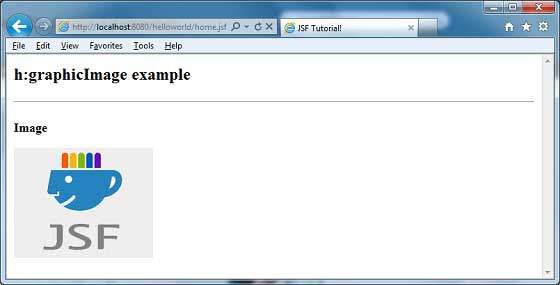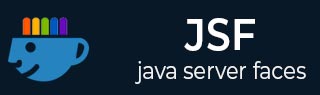
- JSF - Home
- JSF - Overview
- JSF - Environment Setup
- JSF - Architecture
- JSF - Life Cycle
- JSF - First Application
- JSF - Managed Beans
- JSF - Page Navigation
- JSF - Basic Tags
- JSF - Facelet Tags
- JSF - Convertor Tags
- JSF - Validator Tags
- JSF - DataTable
- JSF - Composite Components
- JSF - Ajax
- JSF - Event Handling
- JSF - JDBC Integration
- JSF - Spring Integration
- JSF - Expression Language
- JSF - Internationalization
JSF - h:graphicImage
The h:graphicImage tag renders an HTML element of the type "img".
JSF Tag
<h:graphicImage value = "http://www.tutorialspoint.com/images/jsf-mini-logo.png"/>
Rendered Output
<img src = "http://www.tutorialspoint.com/images/jsf-mini-logo.png" />
Tag Attributes
| S.No | Attribute & Description |
|---|---|
| 1 |
id Identifier for a component |
| 2 |
binding Reference to the component that can be used in a backing bean |
| 3 |
rendered A boolean; false suppresses rendering |
| 4 |
styleClass Cascading stylesheet (CSS) class name |
| 5 |
value A components value, typically a value binding |
| 6 |
alt Alternative text for nontextual elements such as images or applets |
| 7 |
dir Direction for text. Valid values are ltr (left to right) and rtl (right to left) |
| 8 |
lang Base language of an elements attributes and text |
| 9 |
style Inline style information |
| 10 |
tabindex Numerical value specifying a tab index |
| 11 |
target The name of a frame in which a document is opened |
| 12 |
title A title, used for accessibility, that describes an element. Visual browsers typically create tooltips for the titles value |
| 13 |
usemap Usemap of an element |
| 14 |
url Url of the image |
| 15 |
width Width of an element |
| 16 |
onblur Element loses focus |
| 17 |
onchange Elements value changes |
| 18 |
onclick Mouse button is clicked over the element |
| 19 |
ondblclick Mouse button is double-clicked over the element |
| 20 |
onfocus Element receives focus |
| 21 |
onkeydown Key is pressed |
| 22 |
onkeypress Key is pressed and subsequently released |
| 23 |
onkeyup Key is released |
| 24 |
onmousedown Mouse button is pressed over the element |
| 25 |
onmousemove Mouse moves over the element |
| 26 |
onmouseout Mouse leaves the elements area |
| 27 |
onmouseover Mouse moves onto an element |
| 28 |
onmouseup Mouse button is released |
Example Application
Let us create a test JSF application to test the above tag.
| Step | Description |
|---|---|
| 1 | Create a project with a name helloworld under a package com.tutorialspoint.test as explained in the JSF - First Application chapter. |
| 2 | Modify home.xhtml as explained below. Keep rest of the files unchanged. |
| 3 | Compile and run the application to make sure business logic is working as per the requirements. |
| 4 | Finally, build the application in the form of war file and deploy it in Apache Tomcat Webserver. |
| 5 | Launch your web application using appropriate URL as explained below in the last step. |
home.xhtml
<!DOCTYPE html PUBLIC "-//W3C//DTD XHTML 1.0 Transitional//EN"
"http://www.w3.org/TR/xhtml1/DTD/xhtml1-transitional.dtd">
<html xmlns = "http://www.w3.org/1999/xhtml">
<head>
<title>JSF Tutorial!</title>
</head>
<body>
<h2>h:graphicImage example</h2>
<hr />
<h:form>
<h3>Image</h3>
<h:graphicImage value = "/images/jsf-mini-logo.png"/>
</h:form>
</body>
</html>
Once you are ready with all the changes done, let us compile and run the application as we did in JSF - First Application chapter. If everything is fine with your application, this will produce the following result.