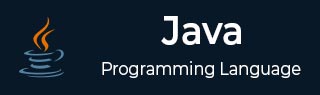
- Java - Home
- Java - Overview
- Java - History
- Java - Features
- Java Vs. C++
- JVM - Java Virtual Machine
- Java - JDK vs JRE vs JVM
- Java - Environment Setup
- Java - Hello World Program
- Java - Comments
- Java - Basic Syntax
- Java - Variables
- Java - Data Types
- Java - Type Casting
- Java - Unicode System
- Java - User Input
- Java - Date & Time
Java Operators
- Java - Operators
- Java - Arithmetic Operators
- Java - Assignment Operators
- Java - Relational Operators
- Java - Logical Operators
- Java - Bitwise Operators
- Java Operator Precedence & Associativity
- Java - Unary Operators
Java Control Statements
- Java - Decision Making
- Java - If Else Statement
- Java - Switch Statement
- Java - Loop Control
- Java - For Loop
- Java - For-Each Loop
- Java - While Loop
- Java - Do While Loop
- Java - Break Statement
- Java - Continue Statement
Object Oriented Programming
- Java - OOPs Concepts
- Java - Object & Classes
- Java - Class Attributes
- Java - Class Methods
- Java - Methods
- Java - Variables Scope
- Java - Constructors
- Java - Access Modifiers
- Java - Inheritance
- Java - Aggregation
- Java - Polymorphism
- Java - Overriding
- Java - Method Overloading
- Java - Dynamic Binding
- Java - Static Binding
- Java - Instance Initializer Block
- Java - Abstraction
- Java - Encapsulation
- Java - Interfaces
- Java - Packages
- Java - Inner Classes
- Java - Static Class
- Java - Anonymous Class
- Java - Singleton Class
- Java - Wrapper Classes
- Java - Enums
- Java - Enum Constructor
- Java - Enum Strings
Java Built-in Classes
- Java - Number
- Java - Boolean
- Java - Characters
- Java - Arrays
- Java - Multi-Dimensional Arrays
- Java - Final Arrays
- Java - Math Class
Java File Handling
- Java - Files
- Java - Create a File
- Java - Write to File
- Java - Read Files
- Java - Delete Files
- Java - Directories
- Java - I/O Streams
Java Error & Exceptions
- Java - Exceptions
- Java - try-catch Block
- Java - try-with-resources
- Java - Multi-catch Block
- Java - Nested try Block
- Java - Finally Block
- Java - throw Exception
- Java - Exception Propagation
- Java - Built-in Exceptions
- Java - Custom Exception
- Java - Chained Exception
Java Multithreading
- Java - Multithreading
- Java - Thread Life Cycle
- Java - Creating a Thread
- Java - Starting a Thread
- Java - Joining Threads
- Java - Naming Thread
- Java - Thread Scheduler
- Java - Thread Pools
- Java - Main Thread
- Java - Thread Priority
- Java - Daemon Threads
- Java - Thread Group
- Java - Shutdown Hook
Java Synchronization
- Java - Synchronization
- Java - Block Synchronization
- Java - Static Synchronization
- Java - Inter-thread Communication
- Java - Thread Deadlock
- Java - Interrupting a Thread
- Java - Thread Control
- Java - Reentrant Monitor
Java Networking
- Java - Networking
- Java - Socket Programming
- Java - URL Processing
- Java - URL Class
- Java - URLConnection Class
- Java - HttpURLConnection Class
- Java - Socket Class
- Java - Generics
Java Collections
Java Interfaces
- Java - List Interface
- Java - Queue Interface
- Java - Map Interface
- Java - SortedMap Interface
- Java - Set Interface
- Java - SortedSet Interface
Java Data Structures
Java Collections Algorithms
Advanced Java
- Java - Command-Line Arguments
- Java - Lambda Expressions
- Java - Sending Email
- Java - Applet Basics
- Java - Javadoc Comments
- Java - Autoboxing and Unboxing
- Java - File Mismatch Method
- Java - REPL (JShell)
- Java - Multi-Release Jar Files
- Java - Private Interface Methods
- Java - Inner Class Diamond Operator
- Java - Multiresolution Image API
- Java - Collection Factory Methods
- Java - Module System
- Java - Nashorn JavaScript
- Java - Optional Class
- Java - Method References
- Java - Functional Interfaces
- Java - Default Methods
- Java - Base64 Encode Decode
- Java - Switch Expressions
- Java - Teeing Collectors
- Java - Microbenchmark
- Java - Text Blocks
- Java - Dynamic CDS archive
- Java - Z Garbage Collector (ZGC)
- Java - Null Pointer Exception
- Java - Packaging Tools
- Java - Sealed Classes
- Java - Record Classes
- Java - Hidden Classes
- Java - Pattern Matching
- Java - Compact Number Formatting
- Java - Garbage Collection
- Java - JIT Compiler
Java Miscellaneous
- Java - Recursion
- Java - Regular Expressions
- Java - Serialization
- Java - Strings
- Java - Process API Improvements
- Java - Stream API Improvements
- Java - Enhanced @Deprecated Annotation
- Java - CompletableFuture API Improvements
- Java - Marker Interface
- Java - Streams
- Java - Datetime Api
- Java 8 - New Features
- Java 9 - New Features
- Java 10 - New Features
- Java 11 - New Features
- Java 12 - New Features
- Java 13 - New Features
- Java 14 - New Features
- Java 15 - New Features
- Java 16 - New Features
Java APIs & Frameworks
Java Class References
- Java - Scanner
- Java - Arrays
- Java - Strings
- Java - Date
- Java - ArrayList
- Java - Vector
- Java - Stack
- Java - PriorityQueue
- Java - LinkedList
- Java - ArrayDeque
- Java - HashMap
- Java - LinkedHashMap
- Java - WeakHashMap
- Java - EnumMap
- Java - TreeMap
- Java - IdentityHashMap
- Java - HashSet
- Java - EnumSet
- Java - LinkedHashSet
- Java - TreeSet
- Java - BitSet
- Java - Dictionary
- Java - Hashtable
- Java - Properties
- Java - Collection
- Java - Array
Java Useful Resources
Java - Creating Files
Create File in Java
We can create a file in Java using multiple ways. Following are three most popular ways to create a file in Java −
Using FileOutputStream() constructor
Using File.createNewFile() method
Using Files.write() method
Let's take a look at each of the way to create file in Java.
Create File Using FileOutputStream Constructor
FileOutputStream is used to create a file and write data into it. The stream would create a file, if it doesn't already exist, before opening it for output.
Here are two constructors which can be used to create a FileOutputStream object.
Following constructor takes a file name as a string to create an input stream object to write the file −
Syntax
OutputStream f = new FileOutputStream("C:/java/hello.txt")
Syntax
Following constructor takes a file object to create an output stream object to write the file. First, we create a file object using File() method as follows −
File f = new File("C:/java/hello.txt");
OutputStream f = new FileOutputStream(f);
Example: Create File Using FileOutputStream Constructor
Following is the example to demonstrate FileOutputStream to create a file in current directory−
package com.tutorialspoint;
import java.io.FileInputStream;
import java.io.FileOutputStream;
import java.io.IOException;
import java.io.InputStream;
import java.io.OutputStream;
public class FileTest {
public static void main(String args[]) {
try {
byte bWrite [] = {65, 66, 67, 68, 69};
OutputStream os = new FileOutputStream("test.txt");
for(int x = 0; x < bWrite.length ; x++) {
os.write( bWrite[x] ); // writes the bytes
}
os.close();
InputStream is = new FileInputStream("test.txt");
int size = is.available();
for(int i = 0; i < size; i++) {
System.out.print((char)is.read() + " ");
}
is.close();
} catch (IOException e) {
System.out.print("Exception");
}
}
}
The above code would create file test.txt and would write given numbers in binary format. Same would be the output on the stdout screen.
Output
A B C D E
Create File Using File.createNewFile() Method
File.createNewFile() method allows to create a file in given location or in current directory as follows −
Syntax
File file = new File("d://test//testFile1.txt");
//Create the file
if (file.createNewFile()) {
System.out.println("File is created!");
} else {
System.out.println("File already exists.");
}
Example: Create File Using File.createNewFile() Method
Following is the example to demonstrate File to create a file in given directory using createNewFile() method −
package com.tutorialspoint;
import java.io.File;
import java.io.FileReader;
import java.io.FileWriter;
import java.io.IOException;
public class FileTest {
public static void main(String args[]) {
try {
File file = new File("d://test//testFile1.txt");
//Create the file
if (file.createNewFile()) {
System.out.println("File is created!");
} else {
System.out.println("File already exists.");
}
// Write Content
FileWriter writer = new FileWriter(file);
writer.write("Test data");
writer.close();
// read content
FileReader reader = new FileReader(file);
int c;
while ((c = reader.read()) != -1) {
char ch = (char) c;
System.out.print(ch);
}
} catch (IOException e) {
System.out.print("Exception");
}
}
}
Output
The above code would create file test.txt and would write given string in text format. Same would be the output on the stdout screen.
File is created! Test data
Create File Using Files.write() Method
Files.write() is a newer and more flexible method create a file and write content to a file in same command as shown below −
Syntax
String data = "Test data";
Files.write(Paths.get("d://test/testFile3.txt"), data.getBytes());
List<String> lines = Arrays.asList("1st line", "2nd line");
Files.write(Paths.get("file6.txt"), lines, StandardCharsets.UTF_8,
StandardOpenOption.CREATE, StandardOpenOption.APPEND);
Example: Create File Using Files.write() Method
Following is the example to demonstrate File to create a file in given directory using Files.write() method −
package com.tutorialspoint;
import java.io.IOException;
import java.nio.charset.StandardCharsets;
import java.nio.file.Files;
import java.nio.file.Paths;
import java.nio.file.StandardOpenOption;
import java.util.Arrays;
import java.util.List;
public class FileTest {
public static void main(String args[]) {
try {
String data = "Test data";
Files.write(Paths.get("d://test/testFile3.txt"), data.getBytes());
List<String> lines = Arrays.asList("1st line", "2nd line");
Files.write(Paths.get(
"file6.txt"), lines, StandardCharsets.UTF_8,
StandardOpenOption.CREATE, StandardOpenOption.APPEND);
List<String> content = Files.readAllLines(Paths.get("d://test/testFile3.txt"));
System.out.println(content);
content = Files.readAllLines(Paths.get("file6.txt"));
System.out.println(content);
} catch (IOException e) {
System.out.print("Exception");
}
}
}
Output
The above code would create file test.txt and would write given strings in text format. Same would be the output on the stdout screen.
[Test data] [1st line, 2nd line]