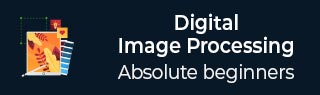
- DIP - Home
- DIP - Introduction
- DIP - Java BufferedImage Class
- DIP - Image Download & Upload
- DIP - Image Pixels
- DIP - Grayscale Conversion
- DIP - Enhancing Image Contrast
- DIP - Enhancing Image Brightness
- DIP - Enhancing Image Sharpness
- DIP - Image Compression Technique
- DIP - Adding Image Border
- DIP - Image Pyramids
- DIP - Basic Thresholding
- DIP - Image Shape Conversions
- DIP - Gaussian Filter
- DIP - Box Filter
- DIP - Eroding & Dilation
- DIP - Watermark
- DIP - Understanding Convolution
- DIP - Prewitt Operator
- DIP - Sobel Operator
- DIP - Kirsch Operator
- DIP - Robinson Operator
- DIP - Laplacian Operator
- DIP - Weighted Average Filter
- DIP - Create Zooming Effect
- DIP - Open Source Libraries
- DIP - Introduction To OpenCV
- DIP - GrayScale Conversion OpenCV
- DIP - Color Space Conversion
Java DIP - Image Shape Conversion
The shape of the image can easily be changed by using OpenCV. Image can either be flipped, scaled, or rotated in any of the four directions.
In order to change the shape of the image, we read the image and convert into Mat object. Its syntax is given below −
File input = new File("digital_image_processing.jpg");
BufferedImage image = ImageIO.read(input);
//convert Buffered Image to Mat.
Flipping an Image
OpenCV allows three types of flip codes which are described below −
| Sr.No. | Flip Code & Description |
|---|---|
| 1 |
0 0 means, flipping around x axis. |
| 2 |
1 1 means, flipping around y axis. |
| 3 |
-1 -1 means, flipping around both axis. |
We pass the appropriate flip code into method flip() in the Core class. Its syntax is given below −
Core.flip(source mat, destination mat1, flip_code);
The method flip() takes three parameters − the source image matrix, the destination image matrix, and the flip code.
Apart from the flip method, there are other methods provided by the Core class. They are described briefly −
| Sr.No. | Method & Description |
|---|---|
| 1 |
add(Mat src1, Mat src2, Mat dst) It calculates the per-element sum of two arrays or an array and a scalar. |
| 2 |
bitwise_and(Mat src1, Mat src2, Mat dst) It calculates the per-element bit-wise conjunction of two arrays or an array and a scalar. |
| 3 |
bitwise_not(Mat src, Mat dst) It inverts every bit of an array. |
| 4 |
circle(Mat img, Point center, int radius, Scalar color) It draws a circle. |
| 5 |
sumElems(Mat src) It blurs an image using a Gaussian filter. |
| 6 |
subtract(Mat src1, Scalar src2, Mat dst, Mat mask) It calculates the per-element difference between two arrays or array and a scalar. |
Example
The following example demonstrates the use of Core class to flip an image −
import java.awt.image.BufferedImage;
import java.awt.image.DataBufferByte;
import java.io.File;
import javax.imageio.ImageIO;
import org.opencv.core.Core;
import org.opencv.core.CvType;
import org.opencv.core.Mat;
import org.opencv.imgproc.Imgproc;
public class Main {
public static void main( String[] args ) {
try {
System.loadLibrary( Core.NATIVE_LIBRARY_NAME );
File input = new File("digital_image_processing.jpg");
BufferedImage image = ImageIO.read(input);
byte[] data = ((DataBufferByte) image.getRaster(). getDataBuffer()).getData();
Mat mat = new Mat(image.getHeight(),image.getWidth(),CvType.CV_8UC3);
mat.put(0, 0, data);
Mat mat1 = new Mat(image.getHeight(),image.getWidth(),CvType.CV_8UC3);
Core.flip(mat, mat1, -1);
byte[] data1 = new byte[mat1.rows()*mat1.cols()*(int)(mat1.elemSize())];
mat1.get(0, 0, data1);
BufferedImage image1 = new BufferedImage(mat1.cols(), mat1.rows(), 5);
image1.getRaster().setDataElements(0,0,mat1.cols(),mat1.rows(),data1);
File ouptut = new File("hsv.jpg");
ImageIO.write(image1, "jpg", ouptut);
} catch (Exception e) {
System.out.println("Error: " + e.getMessage());
}
}
}
Output
When you run the above example, it would flip an image name digital_image_processing.jpg to its equivalent HSV color space image and write it on hard disk with name flip.jpg.
Original Image

Flipped Image
