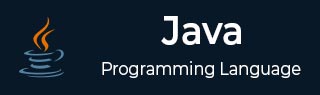
- Java - Home
- Java - Overview
- Java - History
- Java - Features
- Java Vs. C++
- JVM - Java Virtual Machine
- Java - JDK vs JRE vs JVM
- Java - Environment Setup
- Java - Hello World Program
- Java - Comments
- Java - Basic Syntax
- Java - Variables
- Java - Data Types
- Java - Type Casting
- Java - Unicode System
- Java - User Input
- Java - Date & Time
Java Operators
- Java - Operators
- Java - Arithmetic Operators
- Java - Assignment Operators
- Java - Relational Operators
- Java - Logical Operators
- Java - Bitwise Operators
- Java Operator Precedence & Associativity
- Java - Unary Operators
Java Control Statements
- Java - Decision Making
- Java - If Else Statement
- Java - Switch Statement
- Java - Loop Control
- Java - For Loop
- Java - For-Each Loop
- Java - While Loop
- Java - Do While Loop
- Java - Break Statement
- Java - Continue Statement
Object Oriented Programming
- Java - OOPs Concepts
- Java - Object & Classes
- Java - Class Attributes
- Java - Class Methods
- Java - Methods
- Java - Variables Scope
- Java - Constructors
- Java - Access Modifiers
- Java - Inheritance
- Java - Aggregation
- Java - Polymorphism
- Java - Overriding
- Java - Method Overloading
- Java - Dynamic Binding
- Java - Static Binding
- Java - Instance Initializer Block
- Java - Abstraction
- Java - Encapsulation
- Java - Interfaces
- Java - Packages
- Java - Inner Classes
- Java - Static Class
- Java - Anonymous Class
- Java - Singleton Class
- Java - Wrapper Classes
- Java - Enums
- Java - Enum Constructor
- Java - Enum Strings
Java Built-in Classes
- Java - Number
- Java - Boolean
- Java - Characters
- Java - Arrays
- Java - Multi-Dimensional Arrays
- Java - Final Arrays
- Java - Math Class
Java File Handling
- Java - Files
- Java - Create a File
- Java - Write to File
- Java - Read Files
- Java - Delete Files
- Java - Directories
- Java - I/O Streams
Java Error & Exceptions
- Java - Exceptions
- Java - try-catch Block
- Java - try-with-resources
- Java - Multi-catch Block
- Java - Nested try Block
- Java - Finally Block
- Java - throw Exception
- Java - Exception Propagation
- Java - Built-in Exceptions
- Java - Custom Exception
- Java - Chained Exception
Java Multithreading
- Java - Multithreading
- Java - Thread Life Cycle
- Java - Creating a Thread
- Java - Starting a Thread
- Java - Joining Threads
- Java - Naming Thread
- Java - Thread Scheduler
- Java - Thread Pools
- Java - Main Thread
- Java - Thread Priority
- Java - Daemon Threads
- Java - Thread Group
- Java - Shutdown Hook
Java Synchronization
- Java - Synchronization
- Java - Block Synchronization
- Java - Static Synchronization
- Java - Inter-thread Communication
- Java - Thread Deadlock
- Java - Interrupting a Thread
- Java - Thread Control
- Java - Reentrant Monitor
Java Networking
- Java - Networking
- Java - Socket Programming
- Java - URL Processing
- Java - URL Class
- Java - URLConnection Class
- Java - HttpURLConnection Class
- Java - Socket Class
- Java - Generics
Java Collections
Java Interfaces
- Java - List Interface
- Java - Queue Interface
- Java - Map Interface
- Java - SortedMap Interface
- Java - Set Interface
- Java - SortedSet Interface
Java Data Structures
Java Collections Algorithms
Advanced Java
- Java - Command-Line Arguments
- Java - Lambda Expressions
- Java - Sending Email
- Java - Applet Basics
- Java - Javadoc Comments
- Java - Autoboxing and Unboxing
- Java - File Mismatch Method
- Java - REPL (JShell)
- Java - Multi-Release Jar Files
- Java - Private Interface Methods
- Java - Inner Class Diamond Operator
- Java - Multiresolution Image API
- Java - Collection Factory Methods
- Java - Module System
- Java - Nashorn JavaScript
- Java - Optional Class
- Java - Method References
- Java - Functional Interfaces
- Java - Default Methods
- Java - Base64 Encode Decode
- Java - Switch Expressions
- Java - Teeing Collectors
- Java - Microbenchmark
- Java - Text Blocks
- Java - Dynamic CDS archive
- Java - Z Garbage Collector (ZGC)
- Java - Null Pointer Exception
- Java - Packaging Tools
- Java - Sealed Classes
- Java - Record Classes
- Java - Hidden Classes
- Java - Pattern Matching
- Java - Compact Number Formatting
- Java - Garbage Collection
- Java - JIT Compiler
Java Miscellaneous
- Java - Recursion
- Java - Regular Expressions
- Java - Serialization
- Java - Strings
- Java - Process API Improvements
- Java - Stream API Improvements
- Java - Enhanced @Deprecated Annotation
- Java - CompletableFuture API Improvements
- Java - Marker Interface
- Java - Streams
- Java - Datetime Api
- Java 8 - New Features
- Java 9 - New Features
- Java 10 - New Features
- Java 11 - New Features
- Java 12 - New Features
- Java 13 - New Features
- Java 14 - New Features
- Java 15 - New Features
- Java 16 - New Features
Java APIs & Frameworks
Java Class References
- Java - Scanner
- Java - Arrays
- Java - Strings
- Java - Date
- Java - ArrayList
- Java - Vector
- Java - Stack
- Java - PriorityQueue
- Java - LinkedList
- Java - ArrayDeque
- Java - HashMap
- Java - LinkedHashMap
- Java - WeakHashMap
- Java - EnumMap
- Java - TreeMap
- Java - IdentityHashMap
- Java - HashSet
- Java - EnumSet
- Java - LinkedHashSet
- Java - TreeSet
- Java - BitSet
- Java - Dictionary
- Java - Hashtable
- Java - Properties
- Java - Collection
- Java - Array
Java Useful Resources
Java - Packaging Tools
In Java 14, a new packaging tool, jpackage was introduced to replace javapackager. javapackager was part of JavaFX kit and was introduced in Java 8. As Java 11 onwards, JavaFX is not a standard feature of Java API, javapackager is not a part of the standard offering. jpackage serves this purpose. jpackage enables developers to package the jar file in a native installable format like exe/msi for Windows, pkg/dmg for MacOS and so on.
Developer can use jlink to compress the required JDK modules to minimum modules and use the jpackage to create a lightweight image.
Need of jpackager
When software is to be distributed, the preferred way is to deliver an installable package to the end-user. This installable package generally contains the JDK, the modules, any dependent files, and configurations and provides the user with a familiar way to install the software. Users should not be required to install JRE or JDK as a prerequisite to run the Java application. jpackage handles all these cases and packages all the required files along with JRE/JDK into a native installer.
Command Line Options for jpackager
jpackage is a command line tool and provides various options to customize installable softwares. Following are some of the features that jpackager provides:
Developer can provide a custom icon.
Developer can provide a specific location to install the application.
Developer can application arguments to be passed to the application, JVM options to be used while launching the application.
Developer can set file associations to launch the application.
Developer can set option to modify platform-specific menu group options to launch the application.
Developer can configure multiple launchers to launch the application.
Using XCode, a bundle can be signed as well. This is applicable for MacOS only though.
Prerequisite
Folowing are the prerequisite to use jpackager tool to prepare a installable.
First requirement is to have the JDK and software application.
-
Get platform specific packaging tool as specified below:
Windows− To create EXE/MSI Installable, a third party library wix 3.0 or later is required
Ubuntu Linux− To create a RPM, DEB package, we need fakeroot package.
Red Hat Linux− To create a RPM, DEB package, we require rpm-build package.
MacOS− We can create package using Xcode command line tools. -mac-sign option can be used to sign the package and -icon can be used to provide a customized icon.
Application package should be prepared as per the platform. For each platform, we've to run the command separately.
Create a Package
We can create the package using following command:
Syntax
jpackage --input lib \ --name Tester \ --main-jar Tester.jar \ --main-class com.tutorialspoint.Tester \ --type msi \ --java-options '--enable-preview'
Where
input − folder containing the required libraries.
name − name of the installable package
main-jar − jar file to be launched to start the application.
main-class − name of the main class in the JAR to be launched. If MANIFEST.MF file in the main JAR contains the main class name then this option is not required.
type − type of installable. DMG/PKG for MacOS, MSI/EXE options on Windows and DEB/RPM options on Linux.
java-options − options for the Java runtime
This command will create a MSI file which can be installed on Windows and application can be used like any other software.
Example of a Package
public class APITester {
public static void main(String[] args) {
System.out.println("Welcome to TutorialsPoint.");
}
}
Compile and Run the program
$javac APITester.java $jar cf APITester.jar APITester.class
Output
For windows executable, you need to download WiX Toolset v3.11.2(wix311-binaries.zip) and add the toolkit to your path.
Once jar is created and path is set, put jar in a folder called lib and run the following command to create a windows MSI installer.
$jpackage --input lib --name APITester --main-jar APITester.jar --main-class APITester --type msi