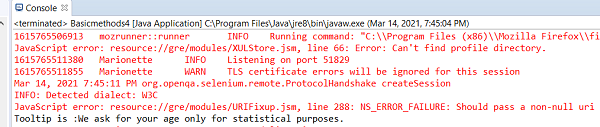Data Structure
Data Structure Networking
Networking RDBMS
RDBMS Operating System
Operating System Java
Java MS Excel
MS Excel iOS
iOS HTML
HTML CSS
CSS Android
Android Python
Python C Programming
C Programming C++
C++ C#
C# MongoDB
MongoDB MySQL
MySQL Javascript
Javascript PHP
PHP
- Selected Reading
- UPSC IAS Exams Notes
- Developer's Best Practices
- Questions and Answers
- Effective Resume Writing
- HR Interview Questions
- Computer Glossary
- Who is Who
How to capture tooltip in Selenium using Actions Class?
We can capture the tooltip on an element in Selenium using the Actions class. First, we shall have to create an object of the Actions class and then apply moveToElement to it.
This method shall move the mouse to the middle of the element for which we want to capture the tooltip followed by the perform method. Finally, we can obtain the tooltip text with the help of the getText method. This technique is used when the element having a tooltip text does not have a title attribute in its html code.
Syntax
WebElement m=driver.findElement(By.linkText("Q/A"));
Actions a = new Actions(driver);
a.moveToElement(m).perform();
Let us capture the tooltip text – We ask for your age only for statistical purposes, obtained on hovering over edit box with a label as Your age −
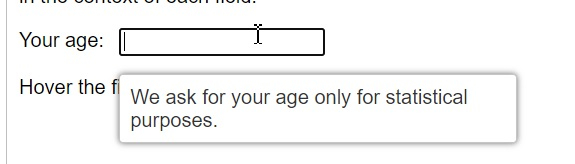
Let us have a look at the html code of the edit box with a tooltip. This element does not have the title attribute.
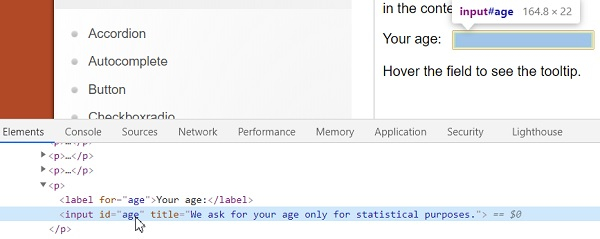
Next to capture the html code of the tooltip, first click on F12 to open the Console in the Chrome browser. Then press F8 or Function + F8 to make the browser in the Paused in debugger mode.
Then inspect the tooltip text to get its html attributes.
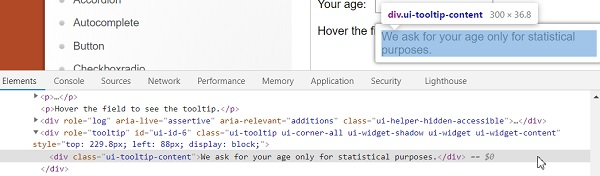
Example
import org.openqa.selenium.By;
import org.openqa.selenium.WebDriver;
import org.openqa.selenium.WebElement;
import org.openqa.selenium.firefox.FirefoxDriver;
import java.util.concurrent.TimeUnit;
import org.openqa.selenium.interactions.Action;
import org.openqa.selenium.interactions.Actions;
import org.openqa.selenium.JavascriptExecutor;
public class ToolTipActions{
public static void main(String[] args) {
System.setProperty("webdriver.gecko.driver",
"C:\Users\ghs6kor\Desktop\Java\geckodriver.exe");
WebDriver driver = new FirefoxDriver();
//implicit wait
driver.manage().timeouts().implicitlyWait(5, TimeUnit.SECONDS);
//maximize browser
driver.manage().window().maximize();
//URL launch
driver.get("https://jqueryui.com/tooltip/");
// identify frame then switch to it
WebElement f=driver.findElement(By.className("demo-frame"));
driver.switchTo().frame(f);
//identify element
WebElement m=driver.findElement(By.xpath("//input[@id='age']"));
//scroll to element with JavaScript Executor
JavascriptExecutor js = (JavascriptExecutor) driver;
js.executeScript("arguments[0].scrollIntoView(true);", m);
// object of Actions with method moveToElement
Actions at = new Actions(driver);
at.moveToElement(m).perform();
//identify tooltip element
WebElement n=driver.findElement(By.xpath("//div[@class='ui-tooltip-content']"));
//get text of tooltip
String s = n.getText();
System.out.println("Tooltip is :"+s);
driver.quit();
}
}
Output