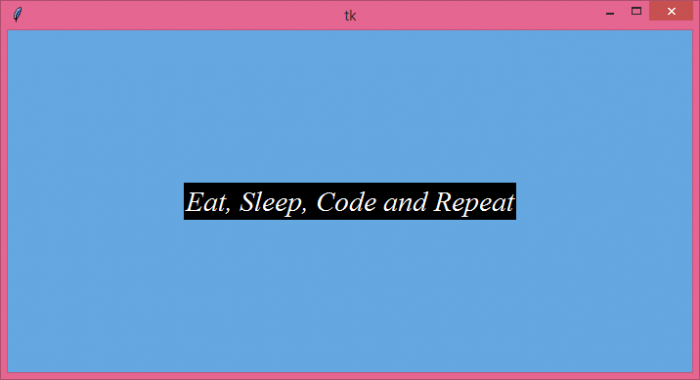Data Structure
Data Structure Networking
Networking RDBMS
RDBMS Operating System
Operating System Java
Java MS Excel
MS Excel iOS
iOS HTML
HTML CSS
CSS Android
Android Python
Python C Programming
C Programming C++
C++ C#
C# MongoDB
MongoDB MySQL
MySQL Javascript
Javascript PHP
PHP
- Selected Reading
- UPSC IAS Exams Notes
- Developer's Best Practices
- Questions and Answers
- Effective Resume Writing
- HR Interview Questions
- Computer Glossary
- Who is Who
How to use rgb color codes in tkinter?
Tkinter has many inbuilt features and attributes that help the application developer to build a robust and featured application. We can set the attributes such as background color, foreground color, and other properties of a widget using the configure method in Tkinter.
To set the background color or foreground color of a widget, we can use both default and RGB color codes. RGB is defined by the 6 digit alphanumeric character containing different digits of R, G, B values. In order to use RGB color codes in tkinter, we have to define it using the format #aab123.
Example
# Import the required libraries
from tkinter import *
from tkinter import ttk
# Create an instance of tkinter frame
win = Tk()
# Set the size of the tkinter window
win.geometry("700x350")
# Configure the color of the window
win.configure(bg='#65A8E1')
# Define the style for combobox widget
style = ttk.Style()
style.theme_use('xpnative')
# Define an event to close the window
def close_win(e):
win.destroy()
# Add a label widget
label = ttk.Label(win, text="Eat, Sleep, Code and Repeat", font=('Times New Roman italic', 22), background="black", foreground="white")
label.place(relx=.5, rely=.5, anchor=CENTER)
win.mainloop()
Output
Executing the above code will display a window with some customized background color.
Now, find a new color code to change the background color of the window.

Advertisements