
 Data Structure
Data Structure Networking
Networking RDBMS
RDBMS Operating System
Operating System Java
Java MS Excel
MS Excel iOS
iOS HTML
HTML CSS
CSS Android
Android Python
Python C Programming
C Programming C++
C++ C#
C# MongoDB
MongoDB MySQL
MySQL Javascript
Javascript PHP
PHP
- Selected Reading
- UPSC IAS Exams Notes
- Developer's Best Practices
- Questions and Answers
- Effective Resume Writing
- HR Interview Questions
- Computer Glossary
- Who is Who
How to use handler in android?
This example demonstrate about How to use handler in android
Step 1 − Create a new project in Android Studio, go to File ⇒ New Project and fill all required details to create a new project.
Step 2 − Add the following code to res/layout/activity_main.xml.
<?xml version = "1.0" encoding = "utf-8"?> <LinearLayout xmlns:android = "http://schemas.android.com/apk/res/android" android:orientation = "vertical" android:layout_width = "match_parent" android:layout_height = "match_parent"> <Button android:id = "@+id/my_button" android:layout_width = "100dp" android:layout_height = "wrap_content" android:layout_x = "0dp" android:layout_y = "0dp" android:text = "Yes" /> </LinearLayout>
In the above code, we have taken button.
Step 3 − Add the following code to src/MainActivity.java
<?xml version = "1.0" encoding = "utf-8"?>
import android.os.Bundle;
import android.os.Handler;
import android.support.v4.app.FragmentActivity;
import android.util.DisplayMetrics;
import android.widget.Button;
import java.util.Random;
import java.util.Timer;
import java.util.TimerTask;
public class MainActivity extends FragmentActivity {
Handler handler;
@Override
public void onCreate(Bundle savedInstanceState) {
super.onCreate(savedInstanceState);
setContentView(R.layout.activity_main);
handler = new Handler();
final Button button = (Button) findViewById(R.id.my_button);
final DisplayMetrics displaymetrics = new DisplayMetrics();
getWindowManager().getDefaultDisplay().getMetrics(displaymetrics);
final Timer timer = new Timer();
timer.schedule(new TimerTask() {
@Override
public void run() {
handler.post(new Runnable() {
@Override
public void run() {
Random R = new Random();
final float dx = R.nextFloat() * displaymetrics.widthPixels;
final float dy = R.nextFloat() * displaymetrics.heightPixels;
final Timer timer = new Timer();
button.animate()
.x(dx)
.y(dy)
.setDuration(0)
.start();
}
});
}
}, 0, 1000);
}
}
Let's try to run your application. I assume you have connected your actual Android Mobile device with your computer. To run the app from android studio, open one of your project's activity files and click Run ![]() icon from the toolbar. Select your mobile device as an option and then check your mobile device which will display your default screen –
icon from the toolbar. Select your mobile device as an option and then check your mobile device which will display your default screen –
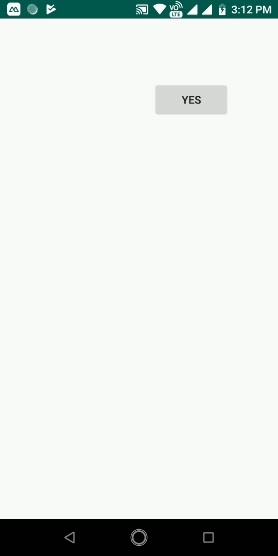
Click here to download the project code

Advertisements
