
 Data Structure
Data Structure Networking
Networking RDBMS
RDBMS Operating System
Operating System Java
Java MS Excel
MS Excel iOS
iOS HTML
HTML CSS
CSS Android
Android Python
Python C Programming
C Programming C++
C++ C#
C# MongoDB
MongoDB MySQL
MySQL Javascript
Javascript PHP
PHP
- Selected Reading
- UPSC IAS Exams Notes
- Developer's Best Practices
- Questions and Answers
- Effective Resume Writing
- HR Interview Questions
- Computer Glossary
- Who is Who
How to use BroadcastReceiver in Android?
This example demonstrates how do I use BroadcastReceiver in android.
Step 1 − Create a new project in Android Studio, go to File ⇒ New Project and fill all required details to create a new project.
Step 2 − Add the following code to res/layout/activity_main.xml.
<?xml version="1.0" encoding="utf-8"?> <RelativeLayout xmlns:android="http://schemas.android.com/apk/res/android" xmlns:tools="http://schemas.android.com/tools" android:layout_width="match_parent" android:layout_height="match_parent" tools:context=".MainActivity"> <Switch android:id="@+id/wifiSwitch" android:layout_width="wrap_content" android:layout_height="wrap_content" android:layout_centerInParent="true"/> </RelativeLayout>
Step 3 − Add the following code to src/MainActivity.java
import android.content.BroadcastReceiver;
import android.content.Context;
import android.content.Intent;
import android.content.IntentFilter;
import android.net.wifi.WifiManager;
import android.support.v7.app.AppCompatActivity;
import android.os.Bundle;
import android.widget.CompoundButton;
import android.widget.Switch;
import android.widget.Toast;
public class MainActivity extends AppCompatActivity {
Switch wifiSwitch;
WifiManager wifiManager;
@Override
protected void onCreate(Bundle savedInstanceState) {
super.onCreate(savedInstanceState);
setContentView(R.layout.activity_main);
wifiSwitch = findViewById(R.id.wifiSwitch);
wifiManager = (WifiManager) getApplicationContext().getSystemService(Context.WIFI_SERVICE);
wifiSwitch.setOnCheckedChangeListener(new CompoundButton.OnCheckedChangeListener() {
@Override
public void onCheckedChanged(CompoundButton buttonView, boolean isChecked) {
if (isChecked) {
wifiManager.setWifiEnabled(true);
wifiSwitch.setText("WiFi is ON");
} else {
wifiManager.setWifiEnabled(false);
wifiSwitch.setText("WiFi is OFF");
}
}
});
}
@Override
protected void onStart() {
super.onStart();
IntentFilter intentFilter = new IntentFilter(WifiManager.WIFI_STATE_CHANGED_ACTION);
registerReceiver(wifiStateReceiver, intentFilter);
}
@Override
protected void onStop() {
super.onStop();
unregisterReceiver(wifiStateReceiver);
}
private BroadcastReceiver wifiStateReceiver = new BroadcastReceiver() {
@Override
public void onReceive(Context context, Intent intent) {
int wifiStateExtra = intent.getIntExtra(WifiManager.EXTRA_WIFI_STATE, WifiManager.WIFI_STATE_UNKNOWN);
switch (wifiStateExtra) {
case WifiManager.WIFI_STATE_ENABLED:
wifiSwitch.setChecked(true);
wifiSwitch.setText("WiFi is ON");
Toast.makeText(MainActivity.this, "Wifi is On", Toast.LENGTH_SHORT).show();
break;
case WifiManager.WIFI_STATE_DISABLED:
wifiSwitch.setChecked(false);
wifiSwitch.setText("WiFi is OFF");
Toast.makeText(MainActivity.this, "Wifi is Off", Toast.LENGTH_SHORT).show();
break;
}
}
};
}
Step 4 − Add the following code to androidManifest.xml
<?xml version="1.0" encoding="utf-8"?> <manifest xmlns:android="http://schemas.android.com/apk/res/android" package="app.com.sample"> <uses-permission android:name="android.permission.CHANGE_WIFI_STATE" /> <uses-permission android:name="android.permission.ACCESS_WIFI_STATE" /> <application android:allowBackup="true" android:icon="@mipmap/ic_launcher" android:label="@string/app_name" android:roundIcon="@mipmap/ic_launcher_round" android:supportsRtl="true" android:theme="@style/AppTheme"> <activity android:name=".MainActivity"> <intent-filter> <action android:name="android.intent.action.MAIN" /> <category android:name="android.intent.category.LAUNCHER" /> </intent-filter> </activity> </application> </manifest>
Let's try to run your application. I assume you have connected your actual Android Mobile device with your computer. To run the app from android studio, open one of your project's activity files and click Run ![]() icon from the toolbar. Select your mobile device as an option and then check your mobile device which will display your default screen –
icon from the toolbar. Select your mobile device as an option and then check your mobile device which will display your default screen –
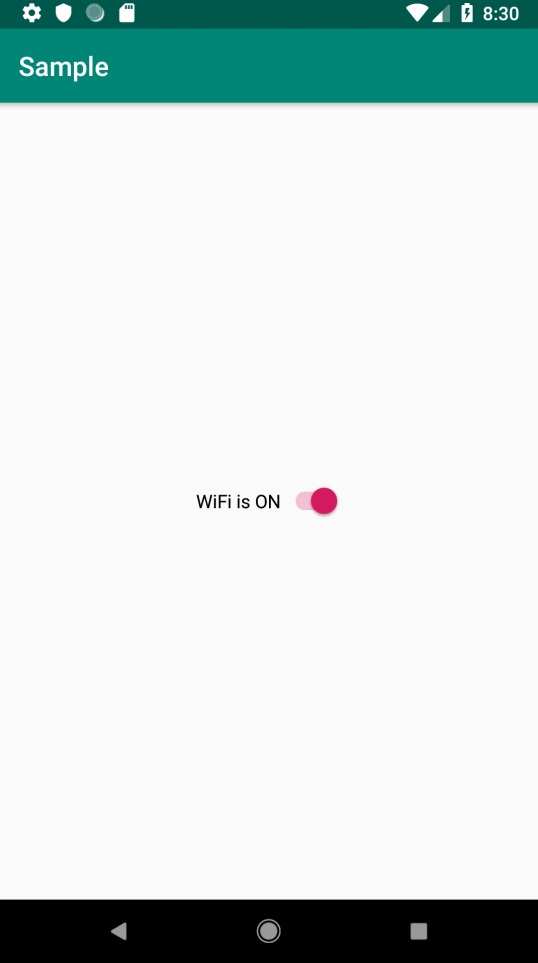

Click here to download the project code.

