
 Data Structure
Data Structure Networking
Networking RDBMS
RDBMS Operating System
Operating System Java
Java MS Excel
MS Excel iOS
iOS HTML
HTML CSS
CSS Android
Android Python
Python C Programming
C Programming C++
C++ C#
C# MongoDB
MongoDB MySQL
MySQL Javascript
Javascript PHP
PHP
- Selected Reading
- UPSC IAS Exams Notes
- Developer's Best Practices
- Questions and Answers
- Effective Resume Writing
- HR Interview Questions
- Computer Glossary
- Who is Who
How to use a regular expression in Tkinter text search method?
Graphical User Interfaces (GUIs) play a crucial role in enhancing the user experience of applications. Tkinter, the standard GUI toolkit for Python, provides developers with a wide range of tools to create interactive and visually appealing applications. One common requirement in many applications is the ability to search and manipulate text within a Tkinter Text widget.
This is where regular expressions come into play, offering a powerful and flexible way to define search patterns. In this article, we will explore how to leverage regular expressions in the Tkinter Text search method to perform advanced text searches.
What is Tkinter Text Widget?
Before diving into regular expressions, let's briefly understand the Tkinter Text widget. The Text widget is a versatile component that allows developers to display and manipulate text in a Tkinter application. It supports features such as formatting, word wrapping, and scrolling, making it suitable for a variety of text-based applications.
The Text widget provides a method named search that enables searching for a specified string or regular expression pattern within the text content. This method allows developers to create powerful search functionalities, making it easier for users to navigate and interact with textual information.
What are Regular Expressions?
Regular expressions, often referred to as regex or regexp, are sequences of characters that define a search pattern. They are a powerful tool for string manipulation and searching. In Python, the re module provides support for regular expressions. Before integrating regular expressions with Tkinter, it's essential to have a basic understanding of their syntax and usage.
A simple regular expression pattern might consist of literal characters, such as "hello," to match the exact string. However, regular expressions shine when using metacharacters and quantifiers. Metacharacters like . (dot) match any character, ^ denotes the start of a line, and $ indicates the end of a line. Quantifiers such as * (zero or more occurrences) and + (one or more occurrences) allow specifying the number of repetitions.
How to use Regular Expressions in Tkinter Text Search?
Let's understand how to use regular expressions in the Tkinter Text widget for text search using a practical example. Consider a scenario where you have a Tkinter application with a Text widget and an Entry widget for the user to enter a search pattern. The goal is to highlight all occurrences of the search pattern within the Text widget.
Example
import tkinter as tk
import re
def search_text():
pattern = entry.get()
text.tag_remove('found', '1.0', tk.END)
if pattern:
match_indices = []
start_index = '1.0'
while start_index:
start_index = text.search(pattern, start_index, tk.END, regexp=True)
if start_index:
end_index = f'{start_index}+{len(pattern)}c'
text.tag_add('found', start_index, end_index)
match_indices.append((start_index, end_index))
start_index = end_index
text.tag_config('found', background='yellow')
if match_indices:
text.see(match_indices[0][0])
text.mark_set(tk.ACTIVE, match_indices[0][0])
# Create the main window
root = tk.Tk()
root.title("Using Regular Expressions in Tkinter Text Search")
# Set window dimensions
root.geometry("720x250")
# Create a Text widget
text = tk.Text(root, wrap=tk.WORD, height=10, width=40)
text.pack(padx=10, pady=10)
# Create an Entry widget for entering the search pattern
entry = tk.Entry(root, width=30)
entry.pack(padx=10, pady=5)
# Create a button to trigger the search
search_button = tk.Button(root, text="Search", command=search_text)
search_button.pack(pady=5)
# Run the Tkinter event loop
root.mainloop()
In this example, we have a Tkinter window with a Text widget, an Entry widget for the search pattern, and a Search button. The search_text function is triggered when the user clicks the Search button. It retrieves the search pattern from the Entry widget, performs a regular expression search using the search method of the Text widget, and highlights the matching text by applying a 'found' tag with a yellow background.
Output
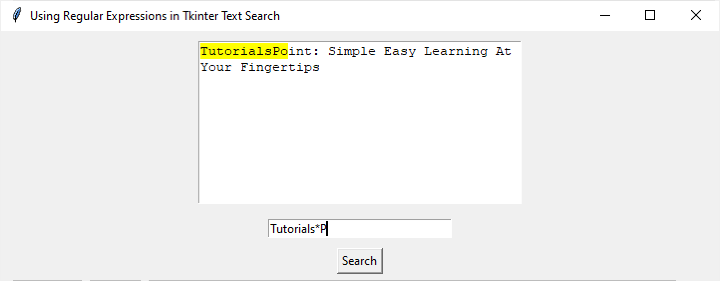
Let's understand the code in more detail using some key Elements in the Code
Pattern Retrieval The search pattern is obtained from the Entry widget using entry.get().
Tag Removal Any previous 'found' tags are removed before performing a new search to ensure a clean slate.
Regular Expression Search Loop The while loop iteratively searches for the pattern in the Text widget. It uses the search method with the regexp=True argument to indicate that the pattern is a regular expression.
Tag Addition For each match found, the corresponding text range is tagged with the 'found' tag. The starting and ending indices of the match are stored in the match_indices list.
Tag Configuration The 'found' tag is configured to have a yellow background using the tag_config method.
Focus and Mark Setting If matches are found, the view is scrolled to the first match, and the cursor is set to the active position.
Conclusion
Integrating regular expressions with Tkinter's Text widget opens up a world of possibilities for creating powerful and user-friendly text search functionalities in Python applications. Developers can empower users with the ability to perform advanced searches, making it easier to navigate and manipulate textual information.
As with any powerful tool, it's essential to strike a balance between functionality and usability, ensuring that the search interface remains intuitive for end-users. Regular expressions in Tkinter provide a valuable toolset for enhancing the text search capabilities of your applications, and mastering their usage can greatly elevate the user experience.

