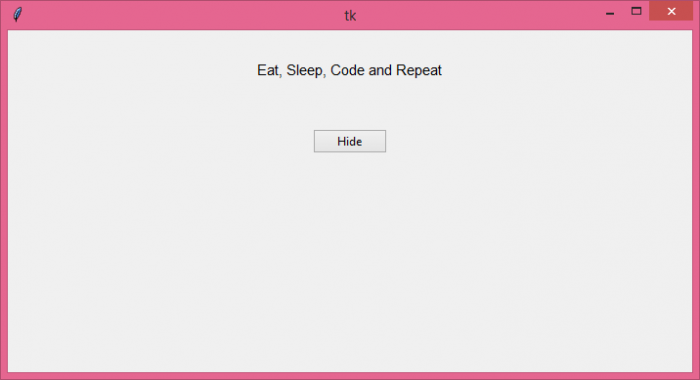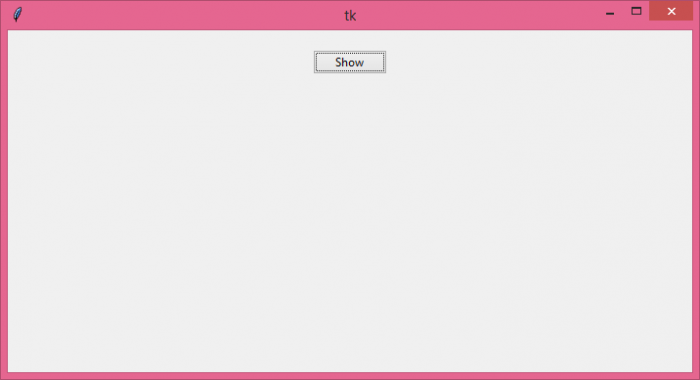Data Structure
Data Structure Networking
Networking RDBMS
RDBMS Operating System
Operating System Java
Java MS Excel
MS Excel iOS
iOS HTML
HTML CSS
CSS Android
Android Python
Python C Programming
C Programming C++
C++ C#
C# MongoDB
MongoDB MySQL
MySQL Javascript
Javascript PHP
PHP
- Selected Reading
- UPSC IAS Exams Notes
- Developer's Best Practices
- Questions and Answers
- Effective Resume Writing
- HR Interview Questions
- Computer Glossary
- Who is Who
How to show and hide widgets in Tkinter?
Tkinter is a Python library which is used to create and develop GUI-based applications.Let us suppose that we have to create an application such that we can show or hide the widgets.
- In order to display/show the widget, use pack() geometry manager
- To hide any widget from the application, use pack_forget() method.
Example
Let us take this example to understand how to show/hide widgets −
# Import the required libraries
from tkinter import *
from tkinter import ttk
# Create an instance of tkinter frame
win = Tk()
# Set the size of the tkinter window
win.geometry("700x350")
# Define the style for combobox widget
style = ttk.Style()
style.theme_use('xpnative')
# Define a function to show/hide widget
def show_widget():
label.pack()
def hide_widget():
label.pack_forget()
b1.configure(text="Show", command=show_widget)
# Add a label widget
label = ttk.Label(win, text="Eat, Sleep, Code and Repeat", font=('Aerial 11'))
label.pack(pady=30)
# Add a Button widget
b1 = ttk.Button(win, text="Hide", command=hide_widget)
b1.pack(pady=20)
win.mainloop()
Output
Running the above code will open a window that will have a Button to show/hide the widgets from the application.
Now, click the button to display/hide the label text from the window.

Advertisements