
 Data Structure
Data Structure Networking
Networking RDBMS
RDBMS Operating System
Operating System Java
Java MS Excel
MS Excel iOS
iOS HTML
HTML CSS
CSS Android
Android Python
Python C Programming
C Programming C++
C++ C#
C# MongoDB
MongoDB MySQL
MySQL Javascript
Javascript PHP
PHP
- Selected Reading
- UPSC IAS Exams Notes
- Developer's Best Practices
- Questions and Answers
- Effective Resume Writing
- HR Interview Questions
- Computer Glossary
- Who is Who
How to send data from one Fragment to another Fragment in Android?
This example demonstrates how do I set the Android permission on a folder/file on SD Card to be able to write to it.
Step 1 − Create a new project in Android Studio, go to File ⇒ New Project and fill all required details to create a new project.
Step 2 − Add the following code to res/layout/activity_main.xml.
<?xml version="1.0" encoding="utf-8"?> <androidx.coordinatorlayout.widget.CoordinatorLayout xmlns:android="http://schemas.android.com/apk/res/android" xmlns:app="http://schemas.android.com/apk/res-auto" xmlns:tools="http://schemas.android.com/tools" android:layout_width="match_parent" android:layout_height="match_parent" tools:context=".MainActivity"> <androidx.viewpager.widget.ViewPager android:id="@+id/viewPager" android:layout_width="match_parent" android:layout_height="wrap_content" app:layout_behavior="@string/appbar_scrolling_view_behavior" /> <com.google.android.material.appbar.AppBarLayout android:layout_width="match_parent" android:layout_height="wrap_content" android:theme="@style/AppTheme"> <com.google.android.material.tabs.TabLayout android:id="@+id/tabLayout" android:layout_width="match_parent" android:layout_height="wrap_content" app:tabGravity="fill" app:tabMode="fixed" /> </com.google.android.material.appbar.AppBarLayout> </androidx.coordinatorlayout.widget.CoordinatorLayout>
Step 3 − Create two fragment layouts and add the following code as given below −
FragmentOne.java
import android.content.Context;
import android.os.Bundle;
import androidx.annotation.NonNull;
import androidx.fragment.app.Fragment;
import android.view.LayoutInflater;
import android.view.View;
import android.view.ViewGroup;
import android.widget.Button;
import android.widget.EditText;
public class FragmentOne extends Fragment {
private SendMessage sendMessage;
public FragmentOne() {
}
@Override
public View onCreateView(LayoutInflater inflater, ViewGroup container, Bundle savedInstanceState){
return inflater.inflate(R.layout.fragment_fragment_one, container, false);
}
@Override
public void onViewCreated(@NonNull View view, Bundle savedInstanceState) {
super.onViewCreated(view, savedInstanceState);
Button btnPassData = view.findViewById(R.id.btnPassData);
final EditText inData = view.findViewById(R.id.passMessage);
btnPassData.setOnClickListener(new View.OnClickListener() {
@Override
public void onClick(View v) {
sendMessage.sendData(inData.getText().toString().trim());
}
});
}
interface SendMessage {
void sendData(String message);
}
@Override
public void onAttach(@NonNull Context context) {
super.onAttach(context);
try {
sendMessage = (SendMessage) getActivity();
}
catch (ClassCastException e) {
throw new ClassCastException("Error in retrieving data. Please try again");
}
}
}
Fragment_fragment_one.xml −
<ScrollView xmlns:android="http://schemas.android.com/apk/res/android" android:layout_width="match_parent" android:layout_height="wrap_content" android:fillViewport="true"> <RelativeLayout android:layout_width="match_parent" android:layout_height="wrap_content"> <EditText android:id="@+id/passMessage" android:layout_width="match_parent" android:layout_height="wrap_content" android:layout_above="@+id/btnPassData" android:layout_margin="16dp" android:hint="Enter here" /> <Button android:id="@+id/btnPassData" android:layout_width="wrap_content" android:layout_height="wrap_content" android:layout_centerInParent="true" android:text="PASS DATA TO FRAGMENT TWO" /> </RelativeLayout> </ScrollView>
FragmentTwo.java −
import android.os.Bundle;
import androidx.annotation.NonNull;
import androidx.annotation.Nullable;
import androidx.fragment.app.Fragment;
import android.view.LayoutInflater;
import android.view.View;
import android.view.ViewGroup;
import android.widget.TextView;
public class FragmentTwo extends Fragment {
private TextView textView;
public FragmentTwo() {
}
@Override
public View onCreateView(LayoutInflater inflater, ViewGroup container, Bundle savedInstanceState){
return inflater.inflate(R.layout.fragment_fragment_two, container, false);
}
@Override
public void onViewCreated(@NonNull View view, @Nullable Bundle savedInstanceState) {
super.onViewCreated(view, savedInstanceState);
textView = view.findViewById(R.id.txtData);
}
void displayReceivedData(String message) {
textView.setText("Data received: " + message);
}
}
Fragment_fragment_two.xml −
<?xml version="1.0" encoding="utf-8"?> <RelativeLayout xmlns:android="http://schemas.android.com/apk/res/android" xmlns:tools="http://schemas.android.com/tools" android:layout_width="match_parent" android:layout_height="match_parent" tools:context=".FragmentTwo"> <TextView android:id="@+id/txtData" android:layout_width="wrap_content" android:layout_height="wrap_content" android:textSize="20sp" android:textStyle="bold" android:layout_centerInParent="true" android:text="No data received" /> </RelativeLayout>
Step 4 − Add the following code to src/MainActivity.java
package app.com.sample;
import androidx.appcompat.app.AppCompatActivity;
import androidx.viewpager.widget.ViewPager;
import android.os.Bundle;
import com.google.android.material.tabs.TabLayout;
public class MainActivity extends AppCompatActivity implements FragmentOne.SendMessage{
TabLayout tabLayout;
ViewPager viewPager;
ViewPagerAdapter viewPagerAdapter;
@Override
protected void onCreate(Bundle savedInstanceState) {
super.onCreate(savedInstanceState);
setContentView(R.layout.activity_main);
viewPager = findViewById(R.id.viewPager);
viewPagerAdapter = new ViewPagerAdapter(getSupportFragmentManager());
viewPager.setAdapter(viewPagerAdapter);
tabLayout = findViewById(R.id.tabLayout);
tabLayout.setupWithViewPager(viewPager);
}
@Override
public void sendData(String message) {
String tag = "android:switcher:" + R.id.viewPager + ":" + 1;
FragmentTwo f = (FragmentTwo) getSupportFragmentManager().findFragmentByTag(tag);
f.displayReceivedData(message);
}
}
Step 5 − Add the following code to androidManifest.xml
<?xml version="1.0" encoding="utf-8"?> <manifest xmlns:android="http://schemas.android.com/apk/res/android" package="app.com.sample"> <application android:allowBackup="true" android:icon="@mipmap/ic_launcher" android:label="@string/app_name" android:roundIcon="@mipmap/ic_launcher_round" android:supportsRtl="true" android:theme="@style/AppTheme"> <activity android:name=".MainActivity"> <intent-filter> <action android:name="android.intent.action.MAIN" /> <category android:name="android.intent.category.LAUNCHER" /> </intent-filter> </activity> </application> </manifest>
Let's try to run your application. I assume you have connected your actual Android Mobile device with your computer. To run the app from the android studio, open one of your project's activity files and click Run ![]() icon from the toolbar. Select your mobile device as an option and then check your mobile device which will display your default screen −
icon from the toolbar. Select your mobile device as an option and then check your mobile device which will display your default screen −
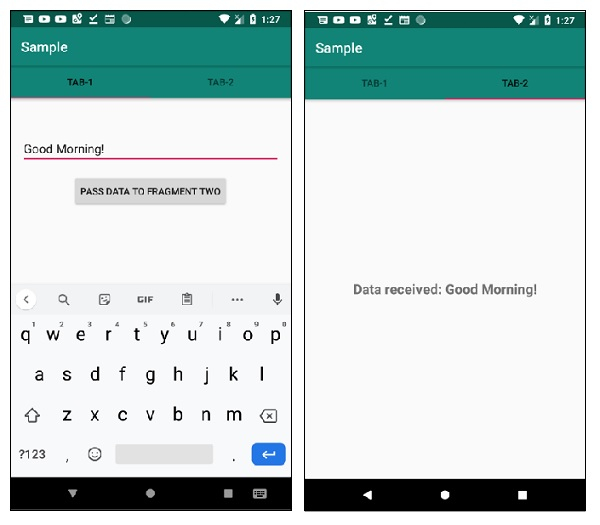
Click here to download the project code.

