
 Data Structure
Data Structure Networking
Networking RDBMS
RDBMS Operating System
Operating System Java
Java MS Excel
MS Excel iOS
iOS HTML
HTML CSS
CSS Android
Android Python
Python C Programming
C Programming C++
C++ C#
C# MongoDB
MongoDB MySQL
MySQL Javascript
Javascript PHP
PHP
- Selected Reading
- UPSC IAS Exams Notes
- Developer's Best Practices
- Questions and Answers
- Effective Resume Writing
- HR Interview Questions
- Computer Glossary
- Who is Who
Send data from one Fragment to another using Kotlin?
This example demonstrates how to send data from one Fragment to another using Kotlin.
Step 1 − Create a new project in Android Studio, go to File ? New Project and fill all required details to create a new project.
Step 2 − Add the following code to res/layout/activity_main.xml.
<?xml version="1.0" encoding="utf-8"?> <RelativeLayout xmlns:android="http://schemas.android.com/apk/res/android" android:id="@+id/relativeLayout" android:layout_width="match_parent" android:layout_height="match_parent" android:orientation="vertical" android:padding="8dp"> </RelativeLayout>
Step 3 − Create two FragmentActivity and add the codes which are given below.
fragmentOne.xml −
<?xml version="1.0" encoding="utf-8"?> <LinearLayout xmlns:android="http://schemas.android.com/apk/res/android" android:layout_width="match_parent" android:layout_height="match_parent" android:gravity="center" android:orientation="vertical" android:padding="8dp"> <EditText android:id="@+id/editText" android:layout_width="match_parent" android:layout_height="wrap_content" android:layout_marginTop="50dp" android:hint="Enter your message" android:textColorHint="@android:color/background_dark" android:textSize="16sp" android:textStyle="bold" /> <Button android:id="@+id/btnSend" android:layout_width="wrap_content" android:layout_height="wrap_content" android:background="@android:color/holo_blue_dark" android:padding="10dp" android:text="Send Message" android:textColor="@android:color/white" android:textStyle="bold" /> </LinearLayout>
FirstFragment.kt −
import android.os.Bundle
import android.view.LayoutInflater
import android.view.View
import android.view.ViewGroup
import androidx.fragment.app.Fragment
import kotlinx.android.synthetic.main.fragment_one.view.*
class FirstFragment : Fragment() {
private lateinit var communicator: Communicator
override fun onCreateView(
inflater: LayoutInflater,
container: ViewGroup?,
savedInstanceState: Bundle?
): View? {
val rootView = inflater.inflate(R.layout.fragment_one, container, false) as ViewGroup
communicator = activity as Communicator
rootView.btnSend.setOnClickListener {
communicator.passData(rootView.editText.text.toString())
}
return rootView
}
}
fragmentTwo.xml −
<?xml version="1.0" encoding="utf-8"?> <LinearLayout xmlns:android="http://schemas.android.com/apk/res/android" android:layout_width="match_parent" android:layout_height="match_parent" android:gravity="center" android:orientation="vertical"> <TextView android:id="@+id/outPutTextView" android:layout_width="wrap_content" android:layout_height="wrap_content" android:gravity="center" android:textColor="@android:color/background_dark" android:textSize="24sp" android:textStyle="bold" /> </LinearLayout>
FragmentTwo.kt −
import android.os.Bundle
import androidx.fragment.app.Fragment
import android.view.LayoutInflater
import android.view.View
import android.view.ViewGroup
import kotlinx.android.synthetic.main.fragment_two.view.*
class FragmentTwo : Fragment() {
var inputText: String? = ""
override fun onCreateView(
inflater: LayoutInflater,
container: ViewGroup?,
savedInstanceState: Bundle?
): View? {
val rootView = inflater.inflate(R.layout.fragment_two, container, false)
inputText = arguments?.getString("inputText")
rootView.outPutTextView.text = inputText
return rootView
}
}
Step 4 − Add the following code to src/MainActivity.kt
import android.os.Bundle
import androidx.appcompat.app.AppCompatActivity
import androidx.fragment.app.FragmentTransaction
class MainActivity : AppCompatActivity(), Communicator {
public override fun onCreate(savedInstanceState: Bundle?) {
super.onCreate(savedInstanceState)
setContentView(R.layout.activity_main)
val firstFragment = FirstFragment()
supportFragmentManager.beginTransaction().replace(R.id.relativeLayout, firstFragment)
.commit()
}
override fun passData(editTextInput: String) {
val bundle = Bundle()
bundle.putString("inputText", editTextInput)
val transaction = this.supportFragmentManager.beginTransaction()
val fragmentTwo = FragmentTwo()
fragmentTwo.arguments = bundle
transaction.replace(R.id.relativeLayout, fragmentTwo)
transaction.addToBackStack(null)
transaction.setTransition(FragmentTransaction.TRANSIT_FRAGMENT_FADE)
transaction.commit()
}
}
Step 5 − Add the following code to androidManifest.xml
<?xml version="1.0" encoding="utf-8"?> <manifest xmlns:android="http://schemas.android.com/apk/res/android" package="app.com.kotlipapp"> <application android:allowBackup="true" android:icon="@mipmap/ic_launcher" android:label="@string/app_name" android:roundIcon="@mipmap/ic_launcher_round" android:supportsRtl="true" android:theme="@style/AppTheme"> <activity android:name=".MainActivity"> <intent-filter> <action android:name="android.intent.action.MAIN" /&g; <category android:name="android.intent.category.LAUNCHER" /> </intent-filter&g; </activity> </application> </manifest>
Let's try to run your application. I assume you have connected your actual Android Mobile device with your computer. To run the app from android studio, open one of your project's activity files and click the Run ![]() icon from the toolbar. Select your mobile device as an option and then check your mobile device which will display your default screen −
icon from the toolbar. Select your mobile device as an option and then check your mobile device which will display your default screen −
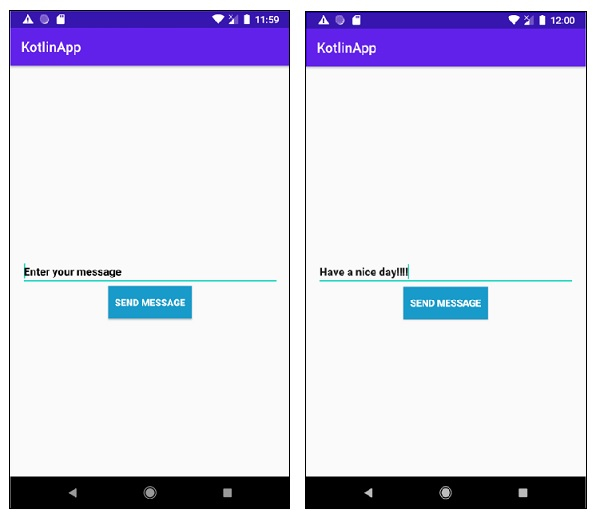
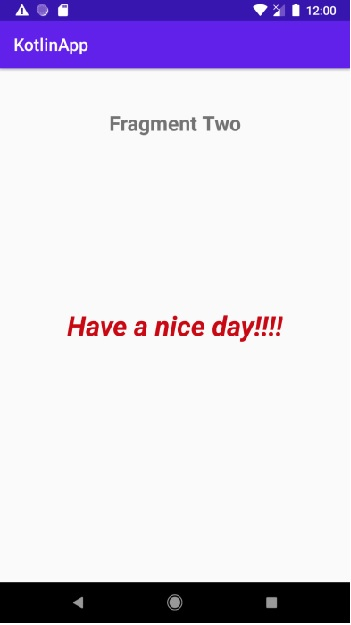
Click here to download the project code.

