
 Data Structure
Data Structure Networking
Networking RDBMS
RDBMS Operating System
Operating System Java
Java MS Excel
MS Excel iOS
iOS HTML
HTML CSS
CSS Android
Android Python
Python C Programming
C Programming C++
C++ C#
C# MongoDB
MongoDB MySQL
MySQL Javascript
Javascript PHP
PHP
- Selected Reading
- UPSC IAS Exams Notes
- Developer's Best Practices
- Questions and Answers
- Effective Resume Writing
- HR Interview Questions
- Computer Glossary
- Who is Who
How to save multiple plots into a single HTML file in Python Plotly?
Plotly is an open-source Python library for creating charts. You can use the features available in Plotly to save multiple plots into a single HTML file. For example, plotly.subplots() method can be used to add multiple plots.
Follow the steps given to create subplots with Plotly express.
Step 1
Import plotly.graphs_objs module and alias as go
import plotly.graphs_objs as go
Step 2
Import make_subplots to create subplots.
from plotly.subplots import make_subplots
Step 3
Import plotly offline plot.
from plotly.offline import plot
Step 4
Create traces for two scatter plots and store it inside figure.
fig.add_trace(go.Scatter(x=[0, 1, 2], y=[5,6,7]), row=2, col=1) fig.add_trace(go.Scatter(x=[7,8,9], y=[20,21,22]), row=2, col=1)
Step 5
Create the update_layout() method to set the height, width and title of the layout. It is defined below,
fig.update_layout(height=400, width=600, title_text="Multiple plots")
Step 6
Update the layout for both scatter plots in Y-axis domain. It is defined below,
fig['layout']['yaxis1'].update(domain=[0, 0.2]) fig['layout']['yaxis2'].update(domain=[0.3, 0.7])
Step 7
Generate the html file and give it a name "name.html" using offline plot method. It is defined below,
plotly.offline.plot(fig, filename='name.html')
Example
The complete code to save multiple plots into a single HTML file in Plotly is as follows ?
import plotly from plotly.subplots import make_subplots import plotly.graph_objects as go fig = make_subplots(rows=3, cols=1) fig.add_trace(go.Scatter(x=[0, 1, 2], y=[5,6,7]), row=2, col=1) fig.add_trace(go.Scatter(x=[7,8,9], y=[20,21,22]),row=2, col=1) fig.update_layout(height=600, width=700,title_text="Multiple plots") fig['layout']['yaxis1'].update(domain=[0, 0.2]) fig['layout']['yaxis2'].update(domain=[0.3, 0.7]) plotly.offline.plot(fig, filename='name.html')
Output
It will show the following output on the browser ?
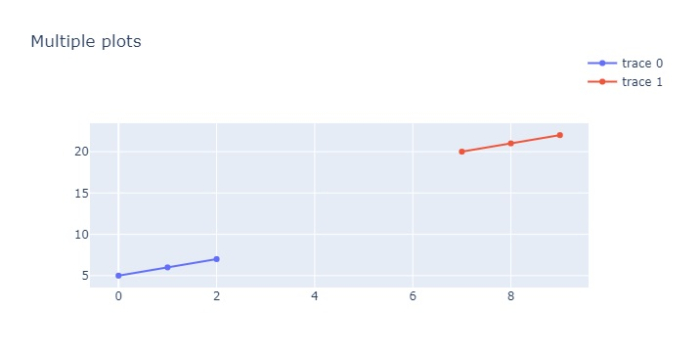
Also, it will save the output in your project directory as "name.html".

