
 Data Structure
Data Structure Networking
Networking RDBMS
RDBMS Operating System
Operating System Java
Java MS Excel
MS Excel iOS
iOS HTML
HTML CSS
CSS Android
Android Python
Python C Programming
C Programming C++
C++ C#
C# MongoDB
MongoDB MySQL
MySQL Javascript
Javascript PHP
PHP
- Selected Reading
- UPSC IAS Exams Notes
- Developer's Best Practices
- Questions and Answers
- Effective Resume Writing
- HR Interview Questions
- Computer Glossary
- Who is Who
How to plot a rectangle on a datetime axis using Matplotlib?
To plot a recatangle on a datetime axis using matplotlib, we can take the following steps −
- Set the figure size and adjust the padding between and around the subplots.
- Create a new figure or activate an existing figure.
- Add an '~.axes.Axes' to the figure as part of a subplot arrangement using add_subplot() method.
- To define a rectangle, find the anchor points using datetime and matplotlib's dates.
- Add a '~.Patch' to the axes' using add_patch() method.
- Set major axis locator and formatter.
- Limit x and y axes scale.
- To display the figure, use show() method.
Example
from datetime import datetime, timedelta from matplotlib.patches import Rectangle import matplotlib.pyplot as plt import matplotlib.dates as mdates plt.rcParams["figure.figsize"] = [7.50, 3.50] plt.rcParams["figure.autolayout"] = True fig = plt.figure() ax = fig.add_subplot(111) startTime = datetime.now() endTime = startTime + timedelta(seconds=1) start = mdates.date2num(startTime) end = mdates.date2num(endTime) width = end – start rect = Rectangle((start, 0), width, 1, color='red') ax.add_patch(rect) locator = mdates.AutoDateLocator(minticks=3) formatter = mdates.AutoDateFormatter(locator) ax.xaxis.set_major_locator(locator) ax.xaxis.set_major_formatter(formatter) plt.xlim([start - width, end + width]) plt.ylim([-.5, 1.5]) plt.show()
Output
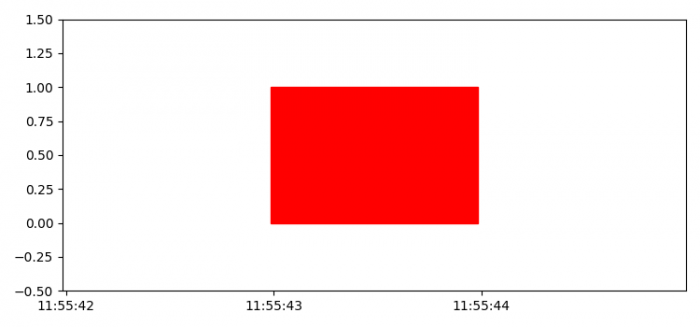

Advertisements
