
 Data Structure
Data Structure Networking
Networking RDBMS
RDBMS Operating System
Operating System Java
Java MS Excel
MS Excel iOS
iOS HTML
HTML CSS
CSS Android
Android Python
Python C Programming
C Programming C++
C++ C#
C# MongoDB
MongoDB MySQL
MySQL Javascript
Javascript PHP
PHP
- Selected Reading
- UPSC IAS Exams Notes
- Developer's Best Practices
- Questions and Answers
- Effective Resume Writing
- HR Interview Questions
- Computer Glossary
- Who is Who
How to install Icecream Screen Recorder on Windows?
In this tutorial, we will learn how to install Icecream Screen Recorder on Windows. Before beginning with the installation, let us first understand what is Icecream Screen Recorder.
A simple-to-use programme for screen recording with audio is Icecream Screen Recorder. Record webinars, applications, WhatsApp calls, Zoom meetings, video courses, and more. The following are the characteristics of the Icecream Screen Recorder ?
Screen recording has never been simpler ? capture the entire screen or just a portion of it. Take a screenshot of any PC monitor.
Draw while taking a screenshot, then annotate it with text, arrows, and bullets. You can cut your films, alter the speed, mute them, and do a lot more using a screen recorder.
With only one click, record your screen and share the movie with your coworkers or clients by uploading it to our servers. In the app, keep track of the quantity of recording views.
All popular Windows operating systems, including Windows 11, run flawlessly on our software. It is now the greatest Windows screen recorder thanks to recent rebuilds and optimization.
Numerous free screen recording capabilities are available. No registration is necessary ? you may upload any recorded films for sharing for free as well.
For personal commentary and narration in your screen recording's videos, add a webcam window. Configure the webcam window's dimensions.
This PC screen recorder offers recording of both microphone and computer audio. narrate while you capture screen activity and background music.
To serve as a watermark for the recorded videos, upload an image. Set the position and opacity within the chosen area.
Set the start and stop dates and times to record the entire screen or a portion of it. The schedule will automatically start the capture procedure as well.
On Windows, there are three ways to take a screenshot ? save it as a JPG or PNG file, copy it to the clipboard, or upload it to our server.
Let us now see how to install the Icecream Screen Recorder on Windows ?
Step 1
To install the Icecream Screen Recorder on Windows, go to a web browser and open the official website https://icecreamapps.com/Screen-Recorder/ as shown in the below screenshot ?
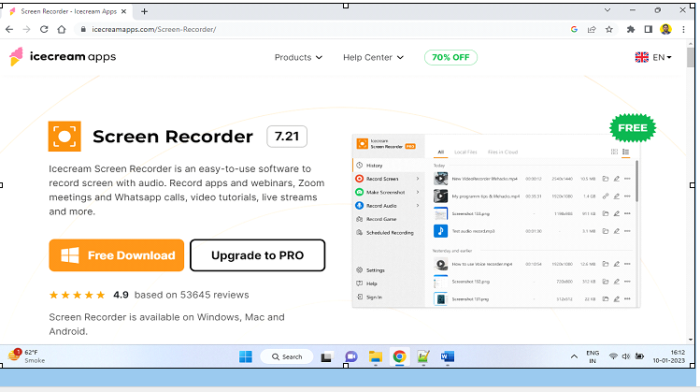
Step 2
Click the Free Download button ?
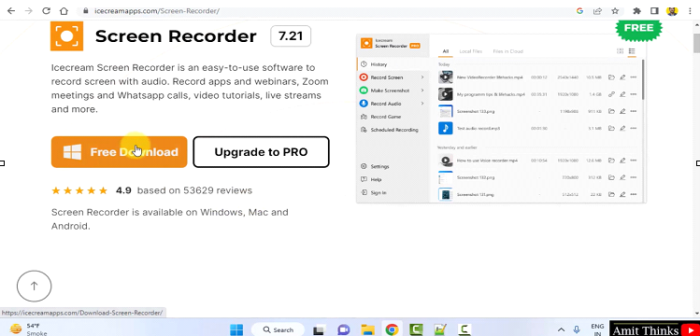
The exe file download begins and completes. Double click on the exe file to begin the installation on Windows ?
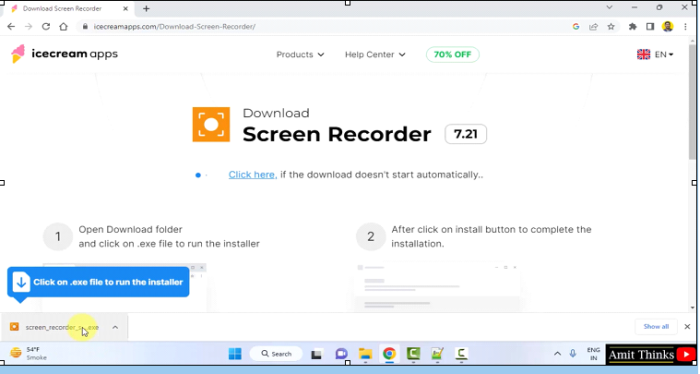
Step 3
The installation begins and the you ned to here select the installation language. Click the dropdown to select the language in which you want to install the Icecream Screen Recorder. We will keep the default i.e., English and click OK ?
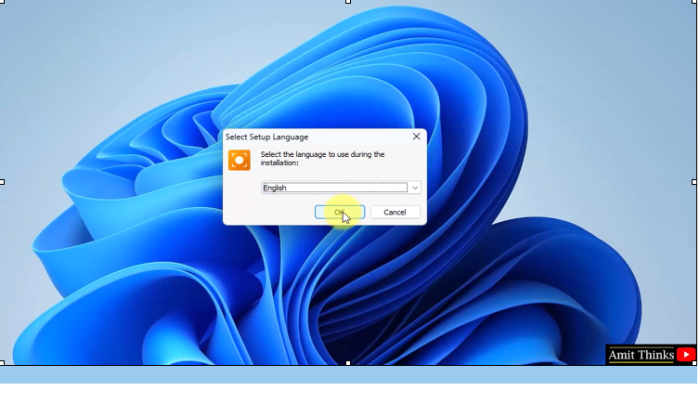
Step 4
The License Agreement section is now visible. Select I accept the agreement and click Next ?
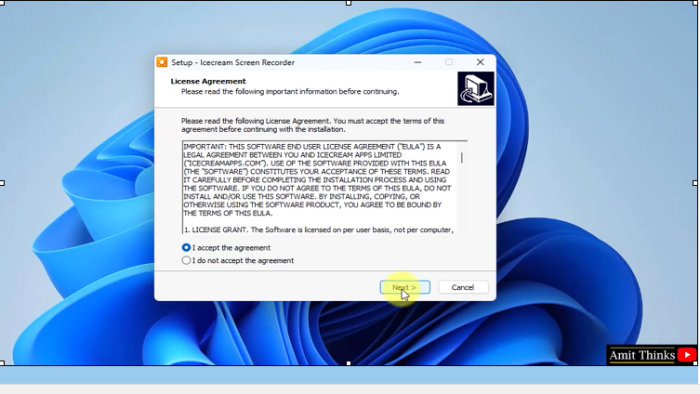
Step 5
You will reach the Select Destination Location section. It will get installed in the following location by default ?
C:\Program Files (x86)\Icecream Screen Recorder 7
If you want to change the installation location, click Browse. We kept the default location as show above. After the location is set, click Next ?
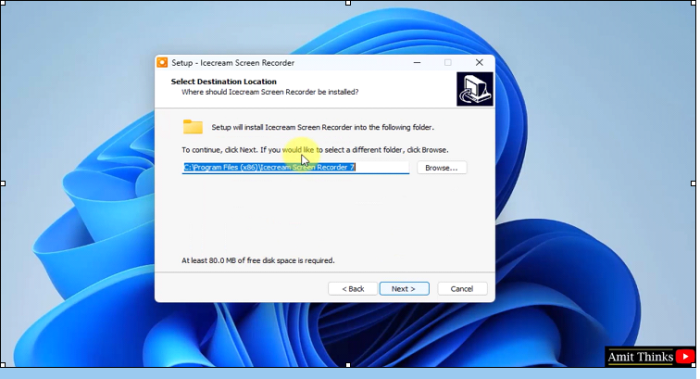
Step 6
Now, the Select Additional Tasks section is visible. Keep the default. This will create a desktop shortcut after installation, a quick launch shortcut and will also install Codecs. Click Next ?
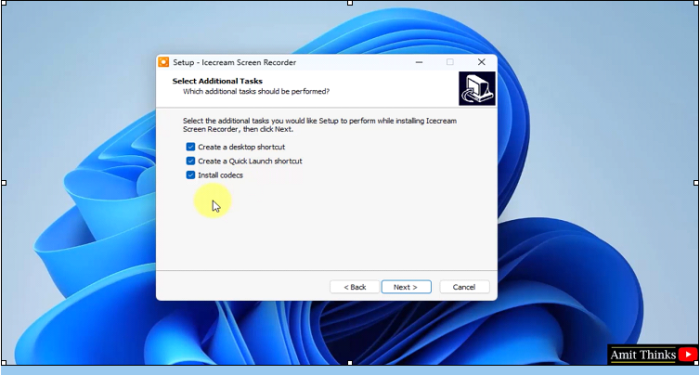
Step 7
After clicking Next above, the Read to Install section is visible. Herein, the summary of what will be installed is visible. The Setup is now ready. Click Install ?
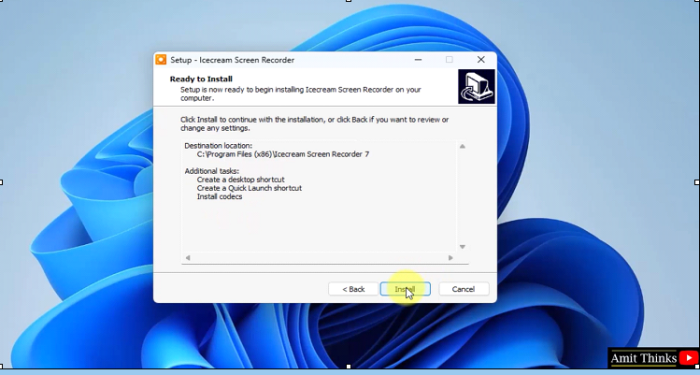
The Installation begins ?
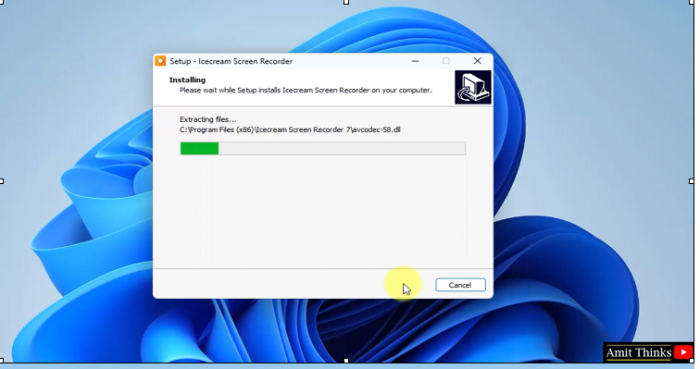
The Installation completes and shortcut also generates as shown below ?
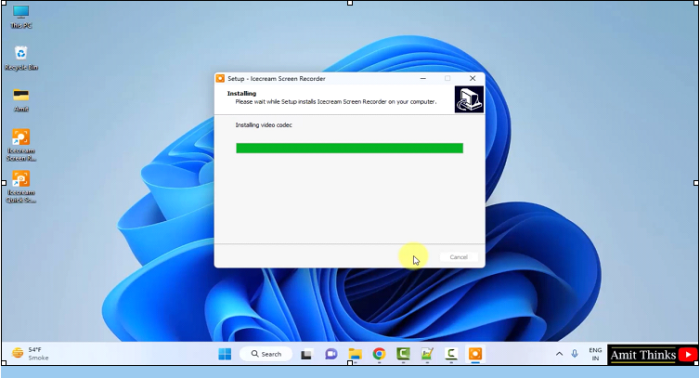
Click on the Shortcut and the Icecream Screen Recorder opens for the first time ?
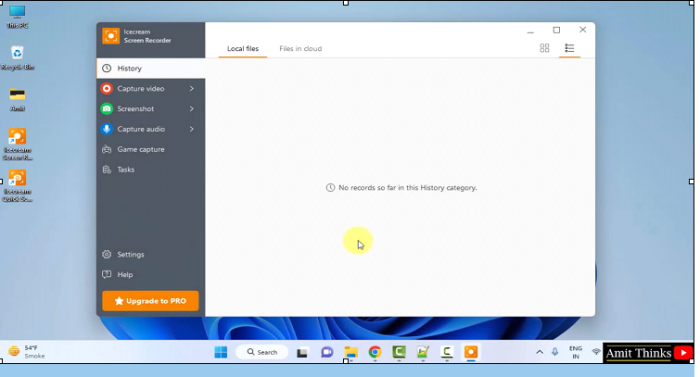
In this lesson, we saw what is Icecream Screen Recorder, its characteristics and usage. We also saw how to install Icecream Screen Recorder on Windows.

