
 Data Structure
Data Structure Networking
Networking RDBMS
RDBMS Operating System
Operating System Java
Java MS Excel
MS Excel iOS
iOS HTML
HTML CSS
CSS Android
Android Python
Python C Programming
C Programming C++
C++ C#
C# MongoDB
MongoDB MySQL
MySQL Javascript
Javascript PHP
PHP
- Selected Reading
- UPSC IAS Exams Notes
- Developer's Best Practices
- Questions and Answers
- Effective Resume Writing
- HR Interview Questions
- Computer Glossary
- Who is Who
How to install HandBrake Video Editor on Windows?
In this tutorial, we will learn how to install HandBrake Video Editor on Windows. Before beginning with the installation, let us first understand what is HandBrake Video Editor.
An open-source utility called HandBrake was created to transcode video from almost any format to several current, widely used codecs. The following are the characterstics of HandBrake ?
Convert video from nearly any format
Multi-Platform i.e., Windows, Mac and Linux
Free to use
Open Source
Title / chapter and range selection
Video Filters include, Detelecine, Deblock, Grayscale, Colourspace, Deinterlacing, Decomb, Denoise, Cropping and scaling
Live Static and Video Preview
Batch Scan and Queueing of encodes
Chapter Markers
Subtitles ? Closed Captions CEA-608, SSA, SRT)
Constant Quality or Average Bitrate Video Encoding
Support for VFR and CFR
Handbrake can process most common multimedia files
Let us now see how to install the HandBrake Video Editor on Windows ?
Step 1
To install the HandBrake Video Editor on Windows, go to a web browser and open the official website https://handbrake.fr/ as shown in below screenshot ?
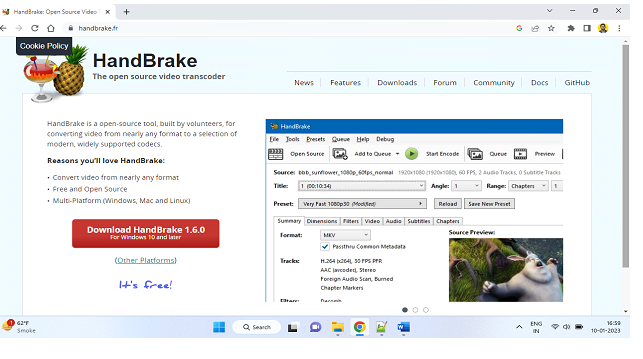
Step 2
Click the Download HandBrake 1.6.0 button to download the exe file of the HandBrake Video Editor ?
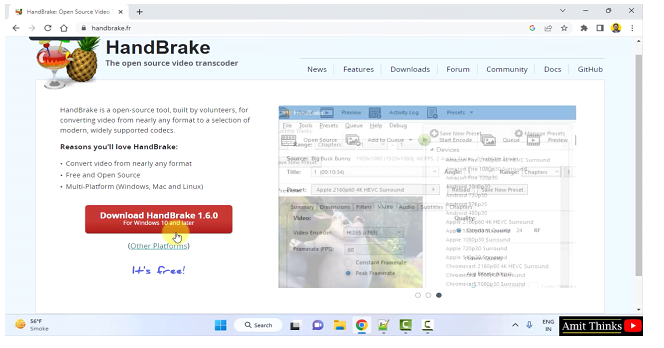
Step 3
The download begins and completes. Double-click the exe file to begin the installation ?
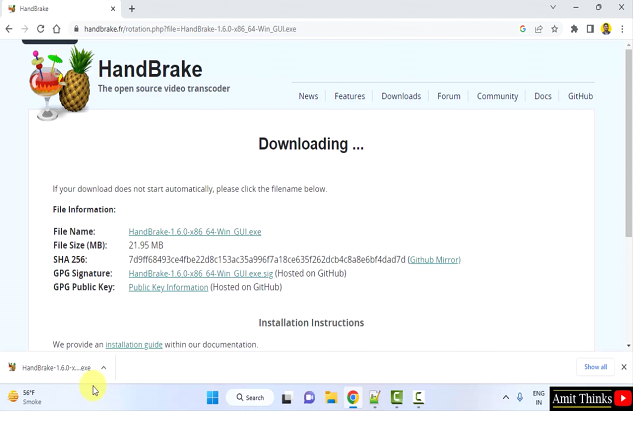
Step 4
The HandBrake Video Editor setup begins and the welcome screen is visible. Click Next to proceed
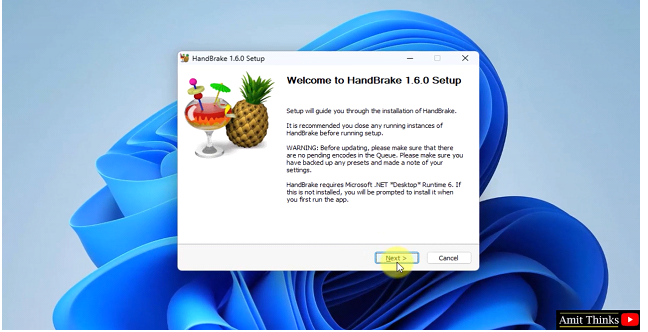
Step 5
You will reach the License Agreement section. Read it and click Next to proceed ?
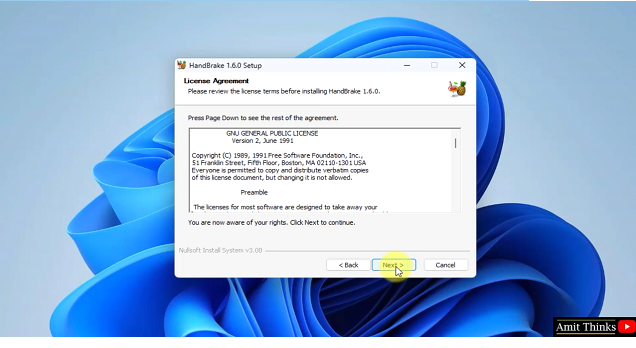
Step 6
Under the Choose Install Location section, set the path for the installation. We will install the HandBrake Video Editor at the default location i.e.
C:\Program Files\HandBrake
If you want to change the location, click Browse
Click Install to proceed the installation ?
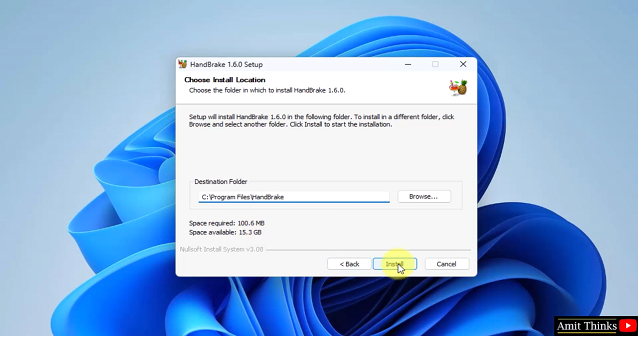
Step 7
The installation begins as you can see here ?
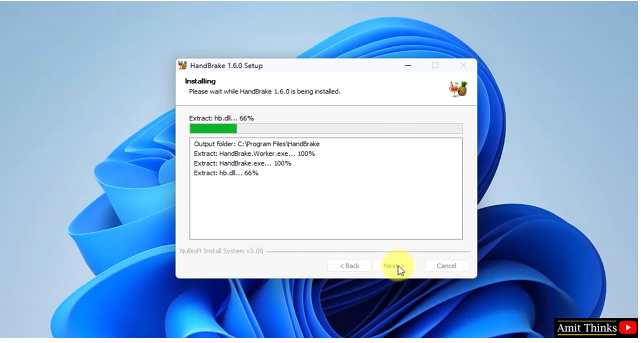
Step 8
The installation completes. On clicking Finish, the shortcut will generate since the Create desktop shortcut (all users) option is already selected
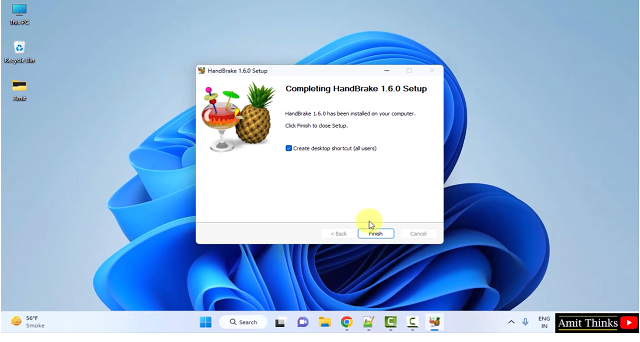
Step 9
The HandBrake Video Editor opens for the first time ?
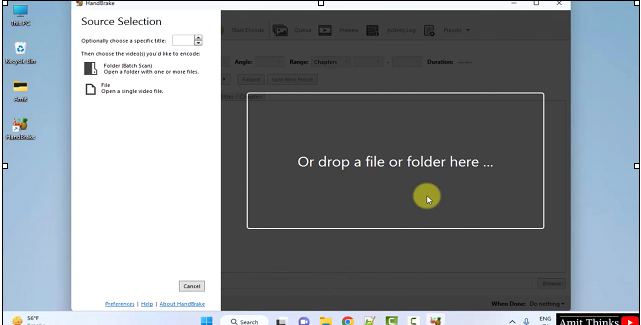
In this lesson, we saw what is HandBrake Video Editor, its characteristics and usage. We also saw how to install HandBrake on Windows.

