
 Data Structure
Data Structure Networking
Networking RDBMS
RDBMS Operating System
Operating System Java
Java MS Excel
MS Excel iOS
iOS HTML
HTML CSS
CSS Android
Android Python
Python C Programming
C Programming C++
C++ C#
C# MongoDB
MongoDB MySQL
MySQL Javascript
Javascript PHP
PHP
- Selected Reading
- UPSC IAS Exams Notes
- Developer's Best Practices
- Questions and Answers
- Effective Resume Writing
- HR Interview Questions
- Computer Glossary
- Who is Who
How to install GoldWave Audio Editing Software?
In this tutorial, we will learn how to install GoldWave Audio Editing Software on Windows. Before beginning with the installation, let us first understand what is GoldWave.
GoldWave is a Digital Audio Editing Software to record, restore, convert and analyze. A highly regarded, expert digital audio editor named GoldWave can instantly transform your PC or mobile device into a recording studio.
Perform all types of audio processing, including basic recording, editing, and mixing all the way up to the most complex audio restoration, enhancement, and conversion. GoldWave has been downloaded millions of times over the course of 29 years, making it a widely used, reliable tool. Download the fully working evaluation version to get started right away! It is simple to learn how to use and is completely accessible.
The following are the characteristics of GoldWave ?
All the equipment required to produce high-quality recordings is included in GoldWave. Record vocals and musical instruments. Combine the two. Add echoes, reverb, crossfading, fades, and other effects.
Create and edit podcasts, audio books, and interviews. segments are cut and pasted together. Include other sounds and background music.
Create and edit podcasts, audio books, and interviews. segments are cut and pasted together. Include other sounds and background music. Remove any ambiance. For automated systems, create voice prompts.
Use Batch Processing ?to process and convert your complete library of songs:
View spectrograms, bar graphs, waveforms, level meters, and other useful graphs.
Record and add your own vocals to the mix. Change your voice by utilising the various effects. For every project, such as video games, model trains, and ringtones, create unique sounds.
To hear your music in a completely different way or to learn a song by ear, change the playing speed. While rewinding or fast-forwarding, listen to the audio. To see frequent content and identify any quality problems, observe real-time visualisations. To regulate transcription playback, attach a foot pedal
Assign your own keystrokes for almost any function in the program.
Let us now see how to install GoldWave on Windows ?
Step 1
To install the GoldWave Audio Editing Software on Windows, go to a web browser and open the official website goldwave.com as shown in the below screenshot. Click Download to download the exe file ?
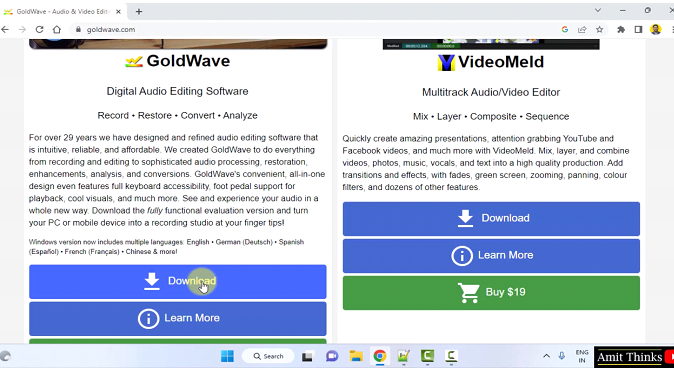
Step 2
The downloads page is now visible. Click the GoldWave v6.72 For Windows button to begin downloading GoldWave ?
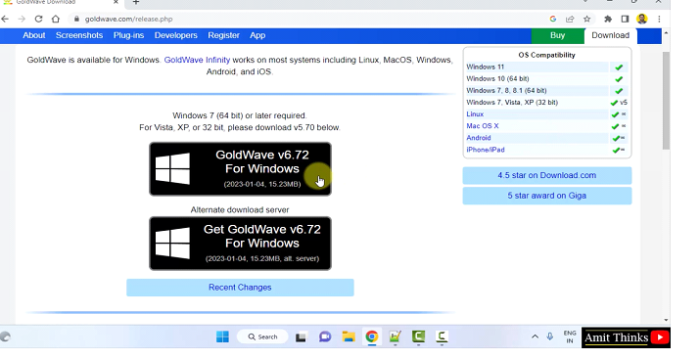
Step 3
The download begins and completes ?
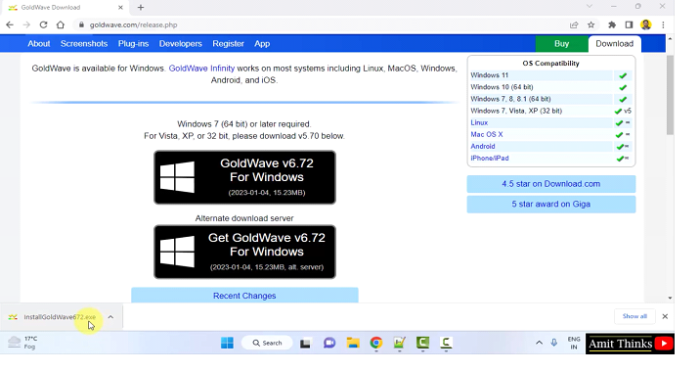
Click on the exe file to begin the installation.
The installation begins ?
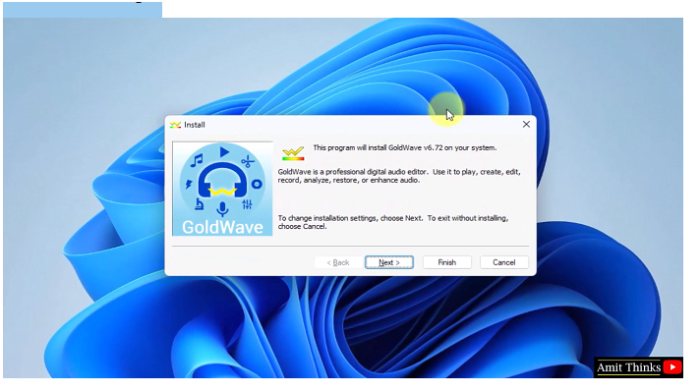
Step 4
After clicking Next above, the Installation Options section is visible. Here is the Install folder displays the path wherein the GoldWave Audio Editing Software will get installed. You can also change the location by clicking the Browse button. We will keep the default path
C:\Program Files\GoldWave
Rest, keep the Options sections default. It sets the Shortcut, adds GoldWave to Windows menu, etc. Click Finish ?
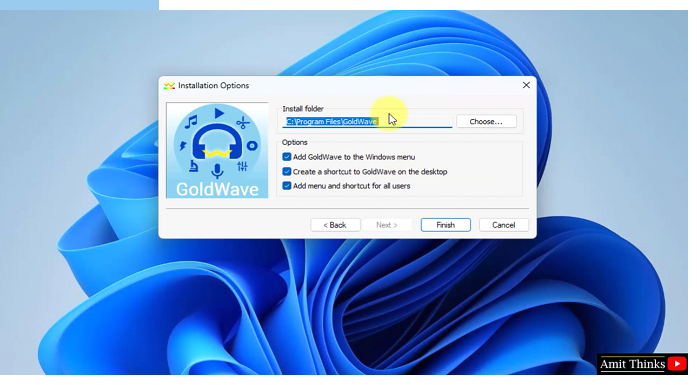
Step 5
After clicking Finish above, the installation begins ?
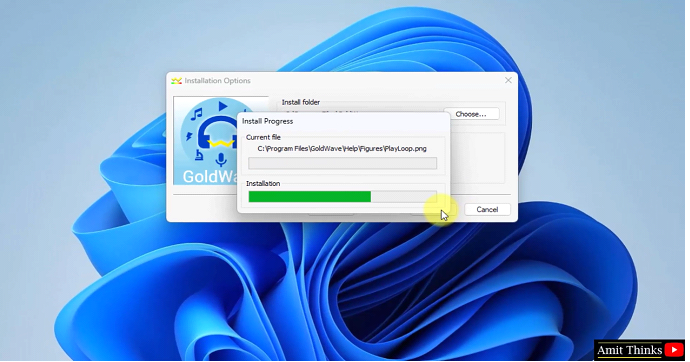
The installation is completes and a shortcut is also visible ?
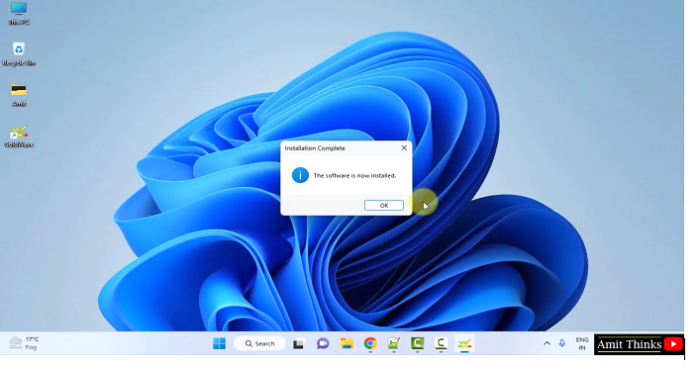
Click on the GoldWave shortcut to open it ?
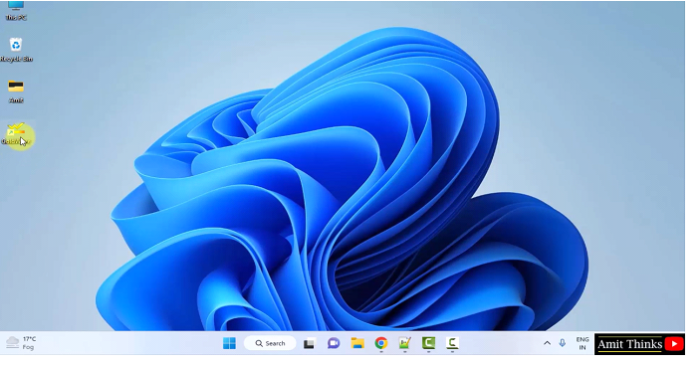
The GoldWave Audio Editing Software opens for the first time ?
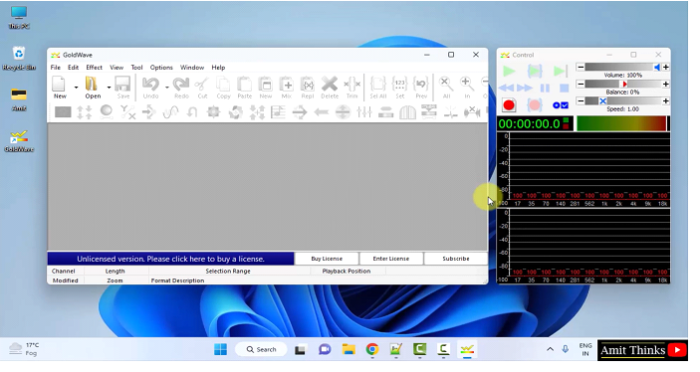
In this lesson, we saw what is GoldWave Audio Editing Software, its characteristics and usage. We also saw how to install GoldWave on Windows.

