
 Data Structure
Data Structure Networking
Networking RDBMS
RDBMS Operating System
Operating System Java
Java MS Excel
MS Excel iOS
iOS HTML
HTML CSS
CSS Android
Android Python
Python C Programming
C Programming C++
C++ C#
C# MongoDB
MongoDB MySQL
MySQL Javascript
Javascript PHP
PHP
- Selected Reading
- UPSC IAS Exams Notes
- Developer's Best Practices
- Questions and Answers
- Effective Resume Writing
- HR Interview Questions
- Computer Glossary
- Who is Who
How to install gnome desktop on centos rhel 7 using yum command
GNOME is a totally intuitive and user friendly desktop environment for CentOS and RHEL 7.x based system. The latest version of GNOME Desktops are GNOME 2 to GNOME 3 and the GNOME Shell desktop. Most of the users who prefer traditional desktop environments can get it via GNOME’s classic mode. It is also fully configurable with extensions. If you have done basic installation, this article will give insights on – how to install Gnome GUI on a CentOS 7 or RHEL 7 using a command line options.
Installing Gnome GUI
To install Gnome GUI, use the following commands-
$ yum grouplist
The sample output should be like this –
Loaded plugins: fastestmirror, langpacks Repodata is over 2 weeks old. Install yum-cron? Or run: yum makecache fast There is no installed groups file. Maybe run: yum groups mark convert (see man yum) Determining fastest mirrors * base: mirror.nbrc.ac.in * elrepo: elrepo.reloumirrors.net * extras: mirror.nbrc.ac.in * updates: mirror.nbrc.ac.in google-chrome 3/3 Available Environment Groups: Minimal Install Compute Node Infrastructure Server File and Print Server Basic Web Server Virtualization Host Server with GUI GNOME Desktop KDE Plasma Workspaces Development and Creative Workstation Available Groups: Compatibility Libraries Console Internet Tools Development Tools Graphical Administration Tools Legacy UNIX Compatibility Scientific Support Security Tools Smart Card Support System Administration Tools System Management Done
To install GNOME desktop group, enter the following command (it requires a root permission) –
# sudo yum groups install "GNOME Desktop"
The sample output should be like this –
Loaded plugins: fastestmirror, langpacks Repodata is over 2 weeks old. Install yum-cron? Or run: yum makecache fast There is no installed groups file. Maybe run: yum groups mark convert (see man yum) base | 3.6 kB 00:00 elrepo | 2.9 kB 00:00 extras | 3.4 kB 00:00 google-chrome | 951 B 00:00 updates | 3.4 kB 00:00 (1/3): extras/7/x86_64/primary_db | 101 kB 00:00 (2/3): updates/7/x86_64/primary_db | 3.1 MB 00:00 (3/3): elrepo/primary_db | 348 kB 00:02 google-chrome/primary | 1.8 kB 00:00 Loading mirror speeds from cached hostfile * base: ftp.iitm.ac.in * elrepo: mirrors.ircam.fr * extras: ftp.iitm.ac.in * updates: ftp.iitm.ac.in google-chrome 3/3 Warning: Group core does not have any packages to install. Warning: Group guest-agents does not have any packages to install. Package gtk2-immodule-xim-2.24.28-8.el7.x86_64 already installed and latest version .........
To install Gnome on a RHEL 7 or CentOS Linux 7 server for operating network infrastructure services with a GUI, enter the following command –
# sudo yum groups install "Server with GUI"
Set the System to Boot Directly
It allows the user to GNOME GUI while entering the user name and password to login –
# sudo systemctl set-default graphical.target
The sample output should be like this –
Removed symlink /etc/systemd/system/default.target. Created symlink from /etc/systemd/system/default.target to /usr/lib/systemd/system/graphical.target.
Starting GUI login From Command Line
To start GUI login from Command line interface, use the following command –
# sudo systemctl start graphical.target
The sample of login screen should be like this-
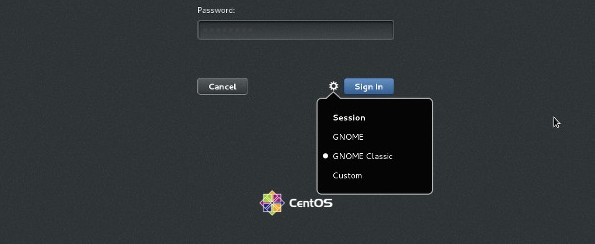
In the above result shows, Operating system allows to user with GNOME GUI.Congratulations! Now, you know “ How to install gnome desktop on CentOS / RHEL 7 using yum command”. We’ll learn more about these types of commands in our next Linux post. Keep reading!

