
 Data Structure
Data Structure Networking
Networking RDBMS
RDBMS Operating System
Operating System Java
Java MS Excel
MS Excel iOS
iOS HTML
HTML CSS
CSS Android
Android Python
Python C Programming
C Programming C++
C++ C#
C# MongoDB
MongoDB MySQL
MySQL Javascript
Javascript PHP
PHP
- Selected Reading
- UPSC IAS Exams Notes
- Developer's Best Practices
- Questions and Answers
- Effective Resume Writing
- HR Interview Questions
- Computer Glossary
- Who is Who
How to install AudioDirector 365 in Windows?
In this tutorial, we will learn how to install AudioDirector365 in Windows. Before beginning with the installation, let us first understand what is AudioDirector365.
The AudioDirector 365 is used to edit, mix, record, and restore Audio. The following are the main characteristics ?
In your audio and video projects, restore and polish speech. Create voiceovers and podcasts with unparalleled clarity, even in noisy or crowded venues.
Using cutting-edge AI techniques, you may edit out or improve voice in your recordings.
With the use of precise restoration tools, get rid of noise, hiss, hum, or distortion.
Your audio recordings can be used to create templates that other tracks can use.
When filming outside, turn off distracting background sounds.
Take full control over your recordings' reverb and echo.
Obtain music tracks with no royalties from CyberLink and Shutterstock. from AudioDirector directly.
With results that seem natural, remove undesirable sounds from your files.
Keep track of your average frequencies so you can use them as a model for another signal.
Voices in audio tracks can be located and their volume adjusted.
Without having to worry about wasting hours of effort, continue just where you left off.
Between two edit locations in your mix, make cuts, closures, copies, and fill-ins.
With a special panel, you may regulate playback speed.
With the help of multi-track editing, you can speed up your process.
Use enhanced basic tools to perform many edits simultaneously.
Let us now see how to install AudioDirector 365 on Windows ?
Step 1
To install the AudioDirector 365 on Windows, go to a web browser and open the official website https://www.cyberlink.com/products/audiodirector/features_en_IN.html as shown in the below screenshot ?

Step 2
The FREE DOWNLOAD button is visible. Click on it to download ?

Step 3
The download completes as shown below. Now, double-click on the exe file to install ?
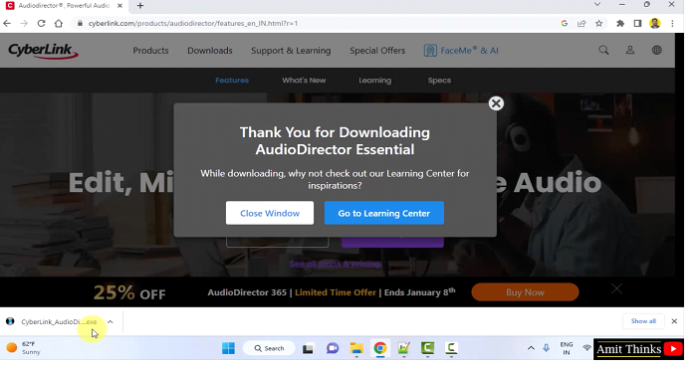
Step 4
After clicking the exe file that is an installer, the download begins as shown below ?

Step 5
Click the START button ?
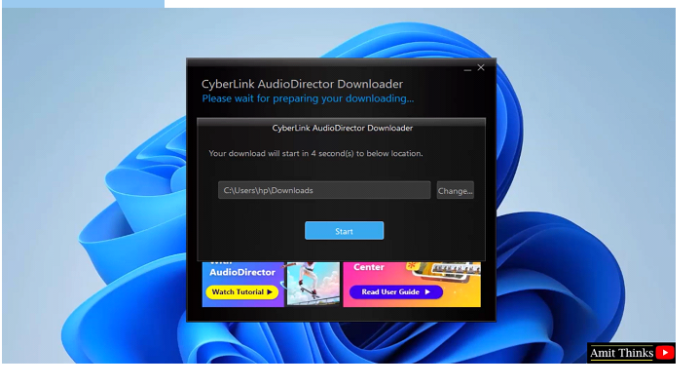
Step 6
The download begins ?
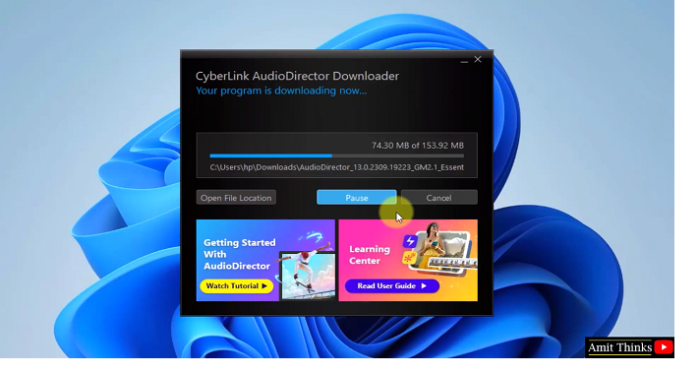
Step 7
After the download completes, the AudioDirector installation begins. Here, select the Language. We will keep the default English. You need to also set the Location. We will keep the default path i.e. ?
C:\Program Files\CyberLink\AudioDirector13
If you want to change the installation location, click Browse. We will keep it default and click Next ?
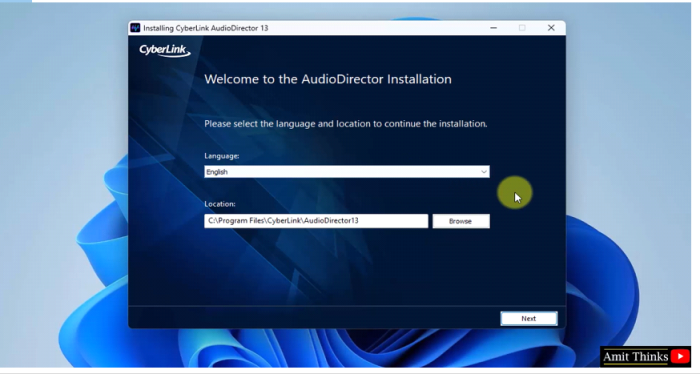
Step 8
Now, the License Agreement is visible. Select Accept ?
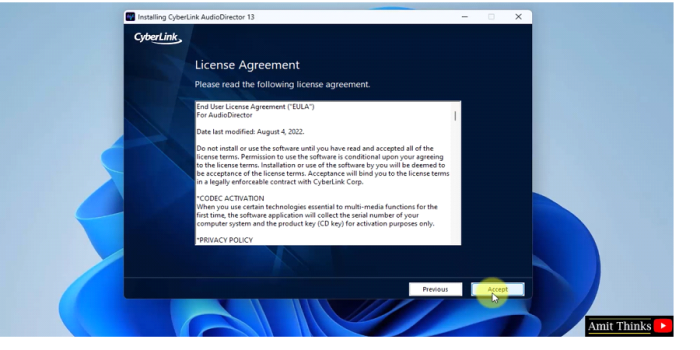
Step 9
After selecting accept, the installation begins ?

Step 10
The Installation completes and the shortcut is also now visible. Click Launch AudioDirector to open the AudioDirector for the first time ?

Step 11
Click on the Shortcut to open ?
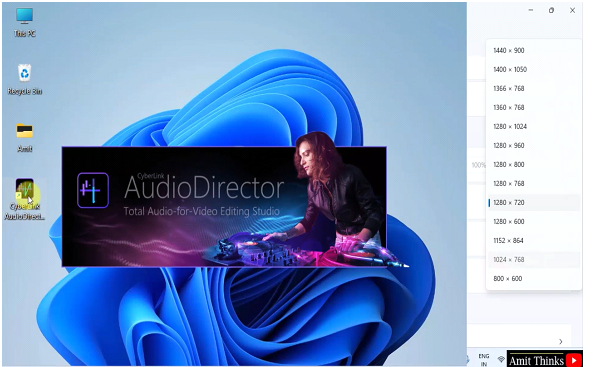
The AudioDirector opens for the first time.
In this lesson, we saw what is AudioDirector 365, its characteristics and usage. We also saw how to install AudioDirector on Windows.

