
 Data Structure
Data Structure Networking
Networking RDBMS
RDBMS Operating System
Operating System Java
Java MS Excel
MS Excel iOS
iOS HTML
HTML CSS
CSS Android
Android Python
Python C Programming
C Programming C++
C++ C#
C# MongoDB
MongoDB MySQL
MySQL Javascript
Javascript PHP
PHP
- Selected Reading
- UPSC IAS Exams Notes
- Developer's Best Practices
- Questions and Answers
- Effective Resume Writing
- HR Interview Questions
- Computer Glossary
- Who is Who
How To Install and Configure Webmin on Ubuntu 16.04
In this article, we will learn – How we can install Webmin on Ubuntu 16.04. Webmin is a web-based control panel with dashboards for any Linux server machines, which allows you to control your server with a simple interface, where we can change the settings of common application packages with simple clicks. Webmin can also be used to add new users accounts and update the packages on the server from the Webmin dashboard itself.
Pre-requisites
- Ubuntu 16.04 machine with a non-root user with Sudo permissions.
- Apache, PHP, and MySQL Installed on the Ubuntu 16.04 machine.
Installing Webmin on Ubuntu 16.04
Assuming that we have all the pre-requisites, First, we need to add the Webmin official repository to the sources.list so that we can get the updates and install the Webmin using the package manager.
$ sudo vi /etc/apt/sources.list
Once we open the file we needed to add the following lines to the bottom of the files.
deb http://download.webmin.com/download/repository sarge contrib … … … # deb-src http://security.ubuntu.com/ubuntu xenial-security universe deb http://security.ubuntu.com/ubuntu xenial-security multiverse # deb-src http://security.ubuntu.com/ubuntu xenial-security multiverse deb [arch=amd64,i386] https://cran.rstudio.com/bin/linux/ubuntu xenial/ # deb-src [arch=amd64,i386] https://cran.rstudio.com/bin/linux/ubuntu xenial/ # deb-src [arch=amd64,i386] https://cran.rstudio.com/bin/linux/ubuntu xenial/ # deb-src [arch=i386,amd64] https://cran.rstudio.com/bin/linux/ubuntu xenial/ deb http://download.webmin.com/download/repository sarge contrib
Once we add the line we needed to get the PGP key to the Ubuntu 16.04 machine so that our system get trust from the new repository.
$ wget http://www.webmin.com/jcameron-key.asc --2017-05-10 15:33:27-- http://www.webmin.com/jcameron-key.asc Resolving www.webmin.com (www.webmin.com)... 216.34.181.97 Connecting to www.webmin.com (www.webmin.com)|216.34.181.97|:80... connected. HTTP request sent, awaiting response... 200 OK Length: 1320 (1.3K) [text/plain] Saving to: ‘jcameron-key.asc’ jcameron-key.asc 100%[======================>] 1.29K --.-KB/s in 0s 2017-05-10 15:33:28 (169 MB/s) - ‘jcameron-key.asc’ saved [1320/1320] $ sudo apt-key add jcameron-key.asc OK
We need to update the Ubuntu 16.04 machine with the below command –.
$sudo apt-get update.
Once the machine is updated below is the command to install the Webmin.
$ sudo apt-get install webmin Reading package lists... Done Building dependency tree Reading state information... Done The following packages were automatically installed and which are no longer required: libapr1-dev libaprutil1-dev libexpat1-dev libldap2-dev libsctp-dev libsctp1 linux-headers-4.4.0-21 linux-headers-4.4.0-21-generic linux-headers-4.4.0-42 linux-headers-4.4.0-42-generic linux-image-4.4.0-21-generic linux-image-4.4.0-42-generic linux-image-extra-4.4.0-21-generic linux-image-extra-4.4.0-42-generic uuid-dev Use 'sudo apt autoremove' to remove them. The following additional packages will be installed: apt-show-versions libapt-pkg-perl libauthen-pam-perl libio-pty-perl The following NEW packages will be installed: apt-show-versions libapt-pkg-perl libauthen-pam-perl libio-pty-perl Webmin 0 upgraded, 5 newly installed, 0 to remove and 187 not upgraded. Need to get 15.6 MB of archives. After this operation, 262 MB of additional disk space will be used. Do you want to continue? [Y/n] … … … Preparing to unpack .../libapt-pkg-perl_0.1.29build7_amd64.deb ... Unpacking libapt-pkg-perl (0.1.29build7) ... Selecting previously unselected package apt-show-versions. Preparing to unpack .../apt-show-versions_0.22.7_all.deb ... Unpacking apt-show-versions (0.22.7) ... Selecting previously unselected package Webmin. Preparing to unpack .../archives/webmin_1.840_all.deb ... Unpacking webmin (1.840) ... … … … Setting up libauthen-pam-perl (0.16-3build2) ... Setting up libio-pty-perl (1:1.08-1.1build1) ... Setting up libapt-pkg-perl (0.1.29build7) ... Setting up apt-show-versions (0.22.7) ... ** initializing cache. This may take a while ** Setting up Webmin (1.840) ... Webmin install completely. You can now log in to https://ubuntu-16:10000/ as root with your root password, or as any user who can use sudo to run commands as root. Processing triggers for systemd (229-4ubuntu10) ... Processing triggers for ureadahead (0.100.0-19) ...
Once the installation is completed we will just open https://your-system-ip:10000.
First, we will see the login screen where we can give the root user and password of the root user, here I am using Ubuntu as username and password.
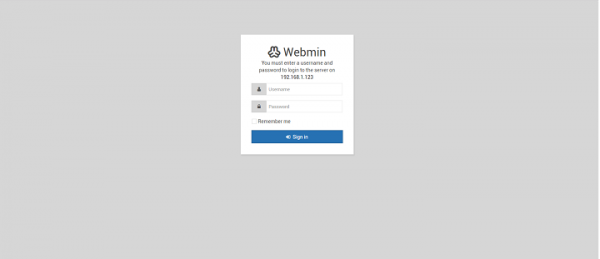
Once, we log-in using the root username and password the dashboard looks like this –.
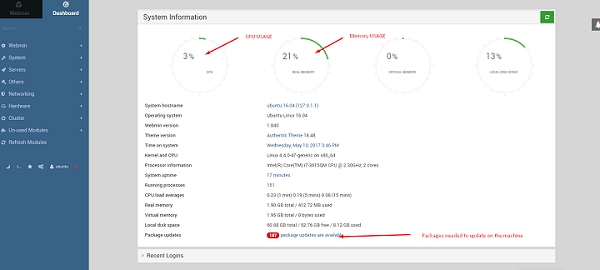
Updating the Packages using Webmin
Once we click on the Dashboard from the Webmin Main menu we can update all the packages, here we can see Packages updates, Click on the Package Updates –.
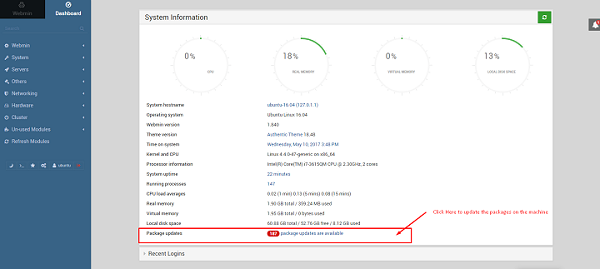
Once we click on the Packages Updates we can see all the list of packages, here default all the packages are selected we can remove or select the packages we want to update and click on Update Selected Packages.
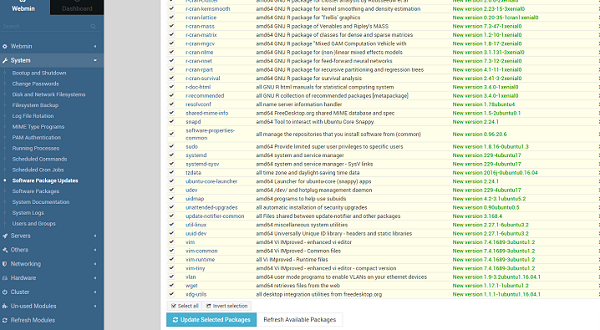
Creating Users and Groups using Webmin
We can manage users and groups on the server using the Webmin.
First, we will click on the System tab, and click on the Users and Groups, where we can add, manage users and groups.
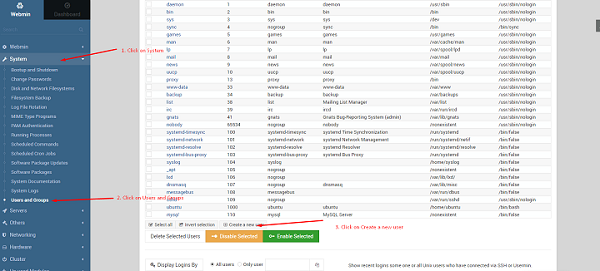
Here we will create one user using the Webmin. We needed to provide the following information on the Webmin.
- Username
- Real Name (Means the users First name and Last name)
- Home Directory.
- Shell
- Password
- Primary Group
- Secondary Group
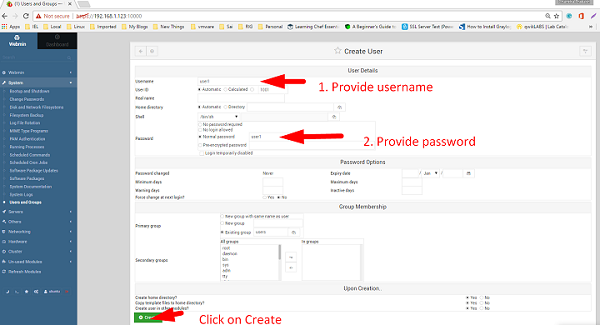
When we creating a user we can set options like password expiry, whether we are allowing to his home directory, First name, Last name(Real Name), Password, Belongs to a Primary group or Secondary Group.
In the above article we have learned how to install the Webmin using the official repository once the installation completed we have learned how to update the packages on the machine, also we have learned how to create users and groups, now only these we can also manage Apache Webserver, MySQL database and lots more.

