
 Data Structure
Data Structure Networking
Networking RDBMS
RDBMS Operating System
Operating System Java
Java MS Excel
MS Excel iOS
iOS HTML
HTML CSS
CSS Android
Android Python
Python C Programming
C Programming C++
C++ C#
C# MongoDB
MongoDB MySQL
MySQL Javascript
Javascript PHP
PHP
- Selected Reading
- UPSC IAS Exams Notes
- Developer's Best Practices
- Questions and Answers
- Effective Resume Writing
- HR Interview Questions
- Computer Glossary
- Who is Who
How to install and configure dropbox as a service on centos 7
In this article, we will learn how to configure and install the Dropbox client and run as a service on CentOS7 server. This makes the server to connect with Dropbox and keep a copy of files synchronized. To complete the setup we needed a non-root user with Sudo permissions or a root user.
Installing the Dropbox Client
We can download the latest Linux Dropbox client from the below link.
# cd ~ # curl -Lo dropbox-linux-x86_64.tar.gz https://www.dropbox.com/download?plat=lnx.x86_64
After downloading, we need to create a folder for client software and extract the compressed file which we downloaded.
# mkdir -p /opt/dropbox-client # tar xzfv dropbox-linux-x86_64.tar.gz --strip 1 -C /opt/dropbox-client
As the client is downloaded and extracted we needed to link the dropbox client account with the server.
Linking Dropbox Client
We needed to run the below command on the server in the folder where we want to store the Dropbox files.
# cd /usr/share/dropbox # /opt/dropbox-client/dropboxd # /opt/dropbox-client/dropboxd
This computer isn't linked to any Dropbox account... Please visit https://www.dropbox.com/cli_link_nonce?nonce=9c4d26a095e82e2a0ca5e8029d66236f to link this device.
We needed to copy red colored link code and paste it on any browser.
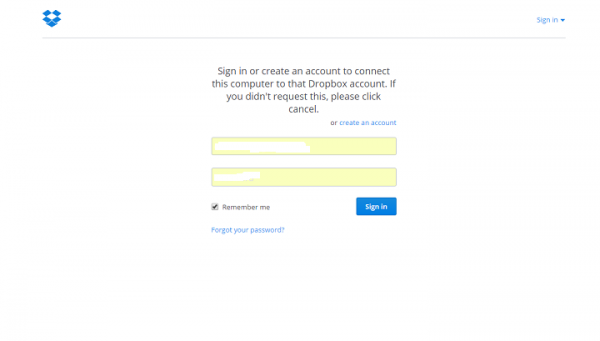
Enter the credentials of your Dropbox account and save when we click on continue.
This computer is now linked to Dropbox. Welcome Chandra
As we can see that our Dropbox account is linked with the server, we can press Ctrl+C to quit the Dropbox command line box which we run to sync the account
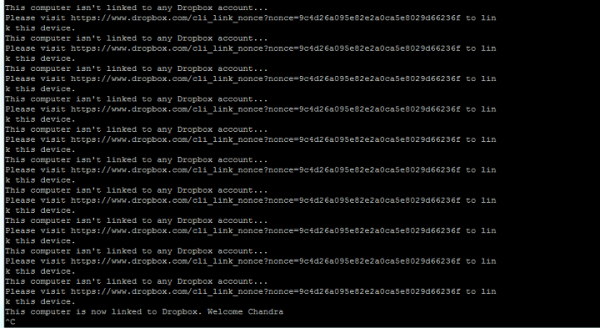
Setting UP Service Script
We need to copy the below script and create these two files under /etc/init.d folder and /etc/systemd/system/dropbox.service for Centos 7
Below is the Code for Dropbox.service
# /etc/systemd/system/dropbox.service [Unit] Description=Dropbox is a filesyncing sevice provided by dropbox.com. This service starts up the dropbox daemon. After=network.target syslog.target [Service] Environment=LC_ALL=en_US.UTF-8 Environment=LANG=en_US.UTF-8 EnvironmentFile=-/etc/sysconfig/dropbox ExecStart=/etc/init.d/dropbox start ExecReload=et/cini/t.ddropbo/x restart ExecStop=et/cini/t.ddropbo/x stop Type=forking [Install] WantedBy=multi-user.target
Below is the Code for Dropbox Service
# /etc/init.d/dropbox
#!/bin/sh
# To configure, add line with DROPBOX_USERS="user1 user2" to /etc/sysconfig/dropbox
# Probably should use a dropbox group in /etc/groups instead.
# Source function library.
. /etc/rc.d/init.d/functions
prog=dropboxd
lockfile=${LOCKFILE-/var/lock/subsys/$prog}
RETVAL=0
start() {
echo -n $"Starting $prog"
if [ -z $DROPBOX_USERS ] ; then
echo -n ": unconfigured: $config"
echo_failure
echo
rm -f ${lockfile} ${pidfile}
RETURN=6
return $RETVAL
fifor dbuser in $DROPBOX_USERS; do
dbuser_home=`cat /etc/passwd | grep "^$dbuser:" | cut -d":" -f6`
daemon --user $dbuser /bin/sh -c "/opt/dropbox/dropboxd&"
done
RETVAL=$?
echo
[ $RETVAL = 0 ] && touch ${lockfile}
return $RETVAL
}
status() {
for dbuser in $DROPBOX_USERS; do
dbpid=`pgrep -u $dbuser dropboxd | grep -v grep`
if [ -z $dbpid ] ; then
echo "dropboxd for USER $dbuser: not running."
else
echo "dropboxd for USER $dbuser: running (pid $dbpid)"
fi
done
}
stop() {
echo -n $"Stopping $prog"
for dbuser in $DROPBOX_USERS; do
dbuser_home=`cat /etc/passwd | grep "^$dbuser:" | cut -d":" -f6`
killproc /opt/dropbox/dropboxd
done
RETVAL=$?
echo
[ $RETVAL = 0 ] && rm -f ${lockfile} ${pidfile}
}
# See how we were called.
case "$1" in
start)
start
;;
status)
status
;;
stop)
stop
;;
restart)
stop
start
;;
*)
echo $"Usage: $prog {start|status|stop|restart}"
RETVAL=3
esac
Providing Execution Permission to Scripts
After that we needed to give execute permission to the script
# sudo chmod +x /etc/systemd/system/dropbox.service /etc/init.d/dropbox
We need to provide the script with the system users that will run the Dropbox.
# vi /etc/systemd/dropbox
Create the file with below lines
DROPBOX_USERS="Chandra"
We needed to start and enable them to start at boot time with the below commands
# systemctl daemon-reload # systemctl start dropbox # systemctl enable dropbox
Unlinking the Dropbox Account
To unlink the Dropbox Account we needed to stop the services
# service dropbox stop
The edit /etc/defaults/dropbox and remove the users from the list
# vi /etc/defaults/dropbox
Then delete the user’s Dropbox directory
# rm -rf /chandra/Dropbox
After this setup and configuration we are able to link the data which is stored on Dropbox and we can now link or unlink the Dropbox account to the server so that data can be backedup or synchronized to the Dropbox accounts.

