
 Data Structure
Data Structure Networking
Networking RDBMS
RDBMS Operating System
Operating System Java
Java MS Excel
MS Excel iOS
iOS HTML
HTML CSS
CSS Android
Android Python
Python C Programming
C Programming C++
C++ C#
C# MongoDB
MongoDB MySQL
MySQL Javascript
Javascript PHP
PHP
- Selected Reading
- UPSC IAS Exams Notes
- Developer's Best Practices
- Questions and Answers
- Effective Resume Writing
- HR Interview Questions
- Computer Glossary
- Who is Who
How to Hyperlink to Cell Containing today’s Date in Excel?
The hyperlink is a type of feature using which users can create or develop clickable links in the Excel spreadsheet. In more precise terms it can be said that the hyperlink can be used for navigation purposes that is by using the Excel spreadsheet, the user can move from one document to a web link or any associated document. Navigation depends on the provided link. If a webpage link is provided then the user will be redirected to a new webpage, while if another document is linked with the user, then the sheet will move the user to the next document.
Benefits of Using Hyperlinks
Quick Navigation: creating hyperlinks allows users to navigate quickly from a spreadsheet, workbook, or even to external resources. Instead of scrolling or searching the information manually, users can simply click on a hyperlink to jump to the desired location, saving time and effort.
Using hyperlinks makes the document look more organized and structured. Hyperlinks help in organizing and structuring your Excel workbook. Users can create a table of contents or index sheet with the help of hyperlinks that are available on different worksheets. This makes the data easier to navigate through large workbooks or complex data sets.
External Resource Access allows the user to access the hyperlinks by enabling the user to connect to external resources such as websites, online documents, or files stored on a network.
Using hyperlinks makes the collaboration and sharing of data easy and effective.
When sharing Excel files with others, hyperlinks can be used to provide context or direct access to related information.
Interactive Dashboards allow users to create a hyperlink that can be used to create interactive dashboards in Excel.
Hyperlinks can be assigned to execute specific macros when the user clicks on them. This makes the task automation easy.
Example 1: To create a hyperlink to a cell that contains today's date in Excel.
Step 1
This article will understand the process of converting the cell that contains today's date to the hyperlink. To do so, create a sample spreadsheet with some sample data, as specified in the B column. After that go to the D2 cell and create a cell header for the same "Hyperlink for today date". Reserve cell D3 to store results. A snapshot of the same is provided below:
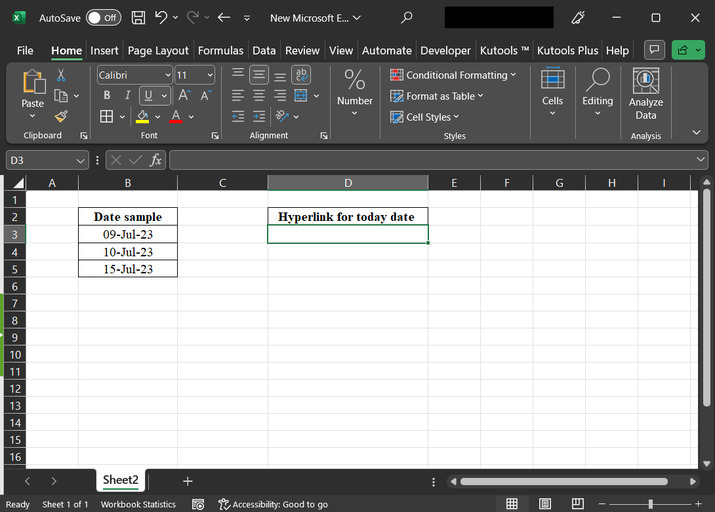
Step 2
Go to the D3 cell, and type formula "=HYPERLINK("#B"&MATCH(TODAY(),B2:B5,0)+1," Today's date")" to the cell. snapshot for typing the formula accurately is provided below:
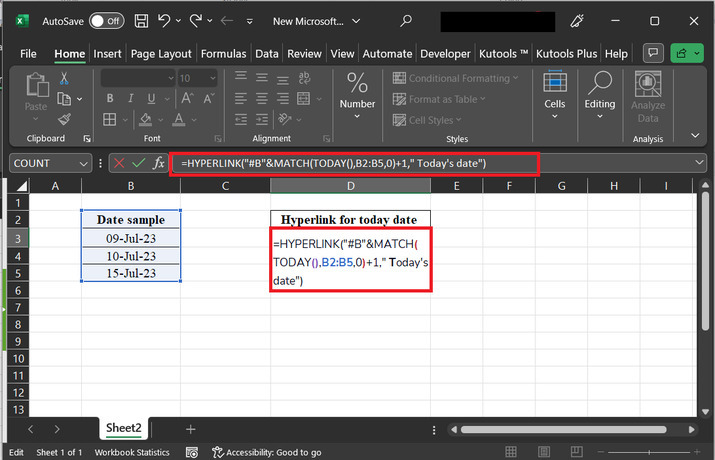
Step 3
After that simply press the "Enter" key. This step will automatically create a hyperlink. The text displayed by the hyperlink is "Today's date". A snapshot of the same is provided below:
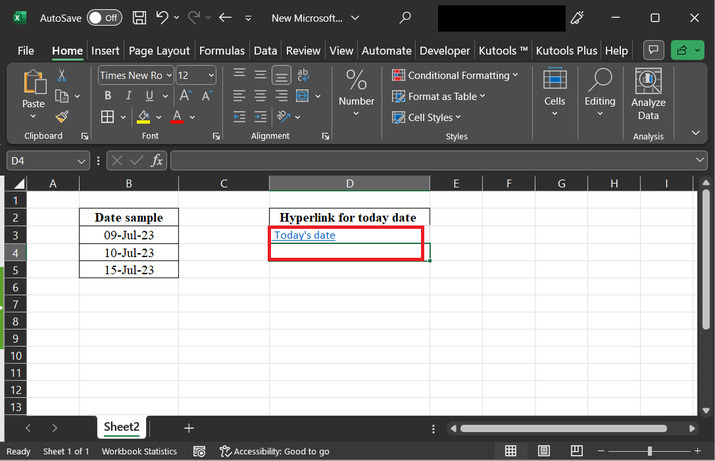
Step 4
Click the generated hyperlink, this step will redirect the user to the current date. A snapshot of the same is provided below:
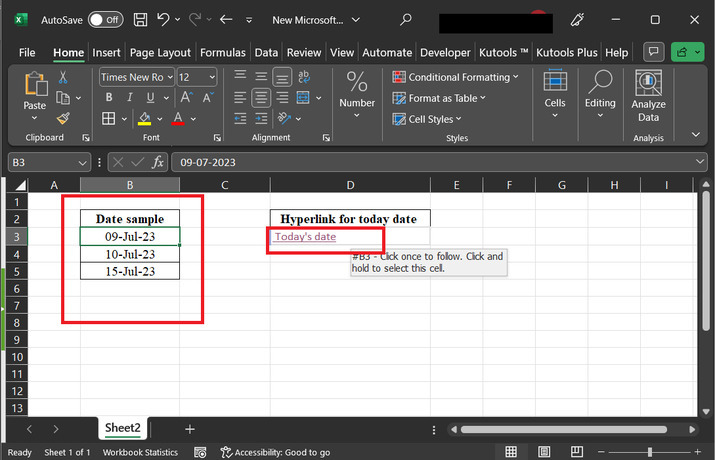
Conclusion
This article allows users to provide a stepwise explanation to add a hyperlink to today's date in the Excel spreadsheet. All the illustrated steps are easy, and precise, and can be performed with simple learning.

