
 Data Structure
Data Structure Networking
Networking RDBMS
RDBMS Operating System
Operating System Java
Java MS Excel
MS Excel iOS
iOS HTML
HTML CSS
CSS Android
Android Python
Python C Programming
C Programming C++
C++ C#
C# MongoDB
MongoDB MySQL
MySQL Javascript
Javascript PHP
PHP
- Selected Reading
- UPSC IAS Exams Notes
- Developer's Best Practices
- Questions and Answers
- Effective Resume Writing
- HR Interview Questions
- Computer Glossary
- Who is Who
How to Get the current language in Android device?
While doing internalization in android application, we should know what is the current language in android device. This example demonstrate about how to Get the current language in Android device.
Step 1 − Create a new project in Android Studio, go to File ⇒ New Project and fill all required details to create a new project.
Step 2 − Add the following code to res/layout/activity_main.xml.
<?xml version="1.0" encoding="utf-8"?> <LinearLayout xmlns:android="http://schemas.android.com/apk/res/android" xmlns:tools="http://schemas.android.com/tools" android:layout_width="match_parent" android:layout_height="match_parent" tools:context=".MainActivity" android:background="#dde4dd" android:gravity="center" android:orientation="vertical"> <TextView android:id="@+id/language" android:layout_width="wrap_content" android:layout_height="wrap_content" /> <Button android:id="@+id/click" android:layout_marginTop="10dp" android:layout_width="match_parent" android:layout_height="wrap_content" android:text="click"/> </LinearLayout>
In the above code we have taken Button. When user click on button, it will take device country name and language and append to text view.
Step 3 − Add the following code to src/MainActivity.java
package com.example.andy.myapplication;
import android.os.Bundle;
import android.support.v7.app.AppCompatActivity;
import android.view.View;
import android.widget.Button;
import android.widget.TextView;
import java.util.Locale;
public class MainActivity extends AppCompatActivity {
TextView language;
@Override
protected void onCreate(Bundle savedInstanceState) {
super.onCreate(savedInstanceState);
setContentView(R.layout.activity_main);
language = findViewById(R.id.language);
Button button = findViewById(R.id.click);
button.setOnClickListener(new View.OnClickListener() {
@Override
public void onClick(View v) {
String languagename = Locale.getDefault().getDisplayLanguage();
String country = Locale.getDefault().getCountry();
language.setText("Language " + languagename + " Country name " + country);
}
});
}
}
In the above code, we have used Locale class to get Display language and country as shown below -
String languagename = Locale.getDefault().getDisplayLanguage(); String country = Locale.getDefault().getCountry();
Let's try to run your application. I assume you have connected your actual Android Mobile device with your computer. To run the app from android studio, open one of your project's activity files and click Run![]() icon from the toolbar. Select your mobile device as an option and then check your mobile device which will display your default screen −
icon from the toolbar. Select your mobile device as an option and then check your mobile device which will display your default screen −
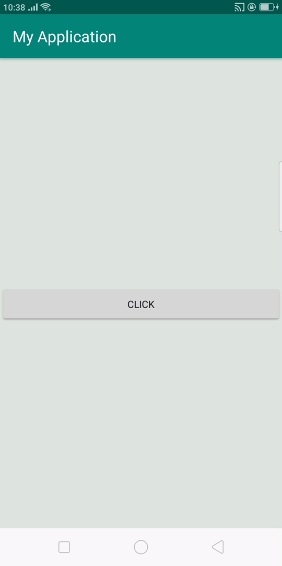
In the above result it shows initial screen when user click on button it will show country name and language as shown below -
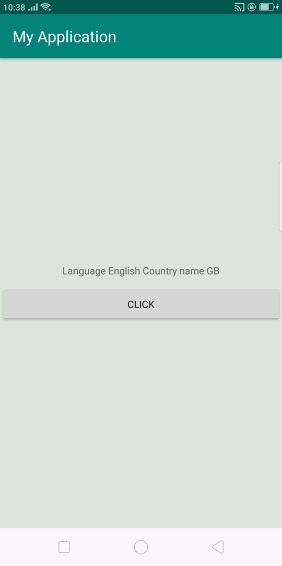
Click here to download the project code

