
 Data Structure
Data Structure Networking
Networking RDBMS
RDBMS Operating System
Operating System Java
Java MS Excel
MS Excel iOS
iOS HTML
HTML CSS
CSS Android
Android Python
Python C Programming
C Programming C++
C++ C#
C# MongoDB
MongoDB MySQL
MySQL Javascript
Javascript PHP
PHP
- Selected Reading
- UPSC IAS Exams Notes
- Developer's Best Practices
- Questions and Answers
- Effective Resume Writing
- HR Interview Questions
- Computer Glossary
- Who is Who
How to get programmatically android device broad name?
This example demonstrates How to get programmatically android device broad name.
Step 1 − Create a new project in Android Studio, go to File ⇒ New Project and fill all required details to create a new project.
Step 2 − Add the following code to res/layout/activity_main.xml.
<?xml version = "1.0" encoding = "utf-8"?>
<LinearLayout xmlns:android = "http://schemas.android.com/apk/res/android"
xmlns:app = "http://schemas.android.com/apk/res-auto"
xmlns:tools = "http://schemas.android.com/tools"
android:layout_width = "match_parent"
android:gravity = "center"
android:layout_height = "match_parent"
tools:context = ".MainActivity">
<TextView
android:id = "@+id/text"
android:textSize = "30sp"
android:layout_width = "match_parent"
android:layout_height = "match_parent" />
</LinearLayout>
In the above code, we have taken text view to show device board name.
Step 3 − Add the following code to src/MainActivity.java
package com.example.myapplication;
import android.Manifest;
import android.app.ProgressDialog;
import android.content.pm.PackageManager;
import android.os.Build;
import android.os.Bundle;
import android.support.annotation.RequiresApi;
import android.support.v4.app.ActivityCompat;
import android.support.v7.app.AppCompatActivity;
import android.view.View;
import android.webkit.CookieManager;
import android.webkit.WebChromeClient;
import android.webkit.WebSettings;
import android.webkit.WebView;
import android.webkit.WebViewClient;
import android.widget.EditText;
import android.widget.TextView;
public class MainActivity extends AppCompatActivity {
TextView textView;
@RequiresApi(api = Build.VERSION_CODES.P)
@Override
protected void onCreate(Bundle savedInstanceState) {
super.onCreate(savedInstanceState);
setContentView(R.layout.activity_main);
textView = findViewById(R.id.text);
if (ActivityCompat.checkSelfPermission(this, Manifest.permission.READ_PHONE_STATE) != PackageManager.PERMISSION_GRANTED) {
ActivityCompat.requestPermissions(this, new String[]{Manifest.permission.READ_PHONE_STATE}, 101);
}
}
@RequiresApi(api = Build.VERSION_CODES.O)
@Override
public void onRequestPermissionsResult(int requestCode, String[] permissions, int[] grantResults) {
switch (requestCode) {
case 101:
if (grantResults[0] = = PackageManager.PERMISSION_GRANTED) {
if (ActivityCompat.checkSelfPermission(this, Manifest.permission.READ_PHONE_STATE) != PackageManager.PERMISSION_GRANTED) {
return;
}
textView.setText(Build.BOARD);
} else {
//not granted
}
break;
default:
super.onRequestPermissionsResult(requestCode, permissions, grantResults);
}
}
@RequiresApi(api = Build.VERSION_CODES.O)
@Override
protected void onResume() {
super.onResume();
if (ActivityCompat.checkSelfPermission(this, Manifest.permission.READ_PHONE_STATE) != PackageManager.PERMISSION_GRANTED) {
return;
}
textView.setText(Build.BOARD);
}
}
Step 4 − Add the following code to AndroidManifest.xml
<?xml version = "1.0" encoding = "utf-8"?> <manifest xmlns:android = "http://schemas.android.com/apk/res/android" package = "com.example.myapplication"> <uses-permission android:name = "android.permission.INTERNET"/> <uses-permission android:name = "android.permission.READ_PHONE_STATE" /> <application android:allowBackup = "true" android:icon = "@mipmap/ic_launcher" android:label = "@string/app_name" android:roundIcon = "@mipmap/ic_launcher_round" android:supportsRtl = "true" android:theme = "@style/AppTheme"> <activity android:name = ".MainActivity"> <intent-filter> <action android:name = "android.intent.action.MAIN" /> <category android:name = "android.intent.category.LAUNCHER" /> </intent-filter> </activity> </application> </manifest>
Let's try to run your application. I assume you have connected your actual Android Mobile device with your computer. To run the app from android studio, open one of your project's activity files and click Run ![]() icon from the toolbar. Select your mobile device as an option and then check your mobile device which will display your default screen –
icon from the toolbar. Select your mobile device as an option and then check your mobile device which will display your default screen –
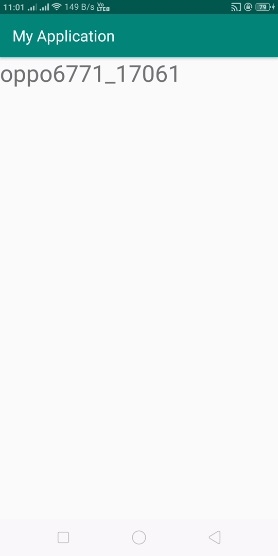
Click here to download the project code

