
 Data Structure
Data Structure Networking
Networking RDBMS
RDBMS Operating System
Operating System Java
Java MS Excel
MS Excel iOS
iOS HTML
HTML CSS
CSS Android
Android Python
Python C Programming
C Programming C++
C++ C#
C# MongoDB
MongoDB MySQL
MySQL Javascript
Javascript PHP
PHP
- Selected Reading
- UPSC IAS Exams Notes
- Developer's Best Practices
- Questions and Answers
- Effective Resume Writing
- HR Interview Questions
- Computer Glossary
- Who is Who
How to enable Scrolling Tabs in a JTabbedPane Container
To enable scrolling tabs in a JTabbedPane container, use the setTabLayoutPolicy() method −
tabbedPane.setTabLayoutPolicy(JTabbedPane.SCROLL_TAB_LAYOUT);
Above, we have set the constant to be SCROLL_TAB_LAYOUT, since we want the scroller to be visible when all the tabs won’t fit within a single run.
The following is an example to enable scrolling tabs in a JTabbedPane container −
Example
package my;
import javax.swing.*;
import java.awt.*;
public class SwingDemo {
public static void main(String args[]) {
JFrame frame = new JFrame("Devices");
JTabbedPane tabbedPane = new JTabbedPane();
JTextArea text = new JTextArea(100,100);
JPanel panel1, panel2, panel3, panel4, panel5, panel6, panel7, panel8;
panel1 = new JPanel();
panel2 = new JPanel();
panel2.add(text);
panel3 = new JPanel();
panel4 = new JPanel();
panel5 = new JPanel();
panel6 = new JPanel();
panel7 = new JPanel();
panel8 = new JPanel();
tabbedPane.setBackground(Color.yellow);
tabbedPane.setForeground(Color.black);
tabbedPane.addTab("Laptop", panel1);
tabbedPane.addTab("Desktop ", panel2);
tabbedPane.addTab("Notebook", panel3);
tabbedPane.addTab("Echo ", panel4);
tabbedPane.addTab("Tablet", panel5);
tabbedPane.addTab("Alexa ", panel6);
tabbedPane.addTab("Notebook", panel7);
tabbedPane.addTab("iPad", panel8);
tabbedPane.setTabLayoutPolicy(JTabbedPane.SCROLL_TAB_LAYOUT);
frame.add(tabbedPane);
frame.setDefaultCloseOperation(JFrame.EXIT_ON_CLOSE);
frame.setSize(400,350);
frame.setVisible(true);
}
}
Output
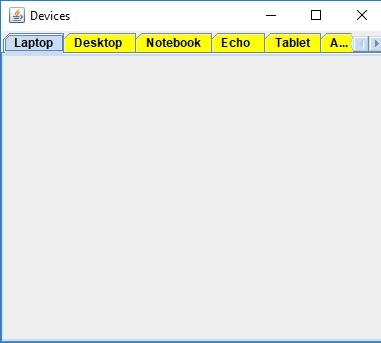
On scrolling and pressing the right navigation, the following is visible. Rest of the tabs are visible now −


Advertisements
