
 Data Structure
Data Structure Networking
Networking RDBMS
RDBMS Operating System
Operating System Java
Java MS Excel
MS Excel iOS
iOS HTML
HTML CSS
CSS Android
Android Python
Python C Programming
C Programming C++
C++ C#
C# MongoDB
MongoDB MySQL
MySQL Javascript
Javascript PHP
PHP
- Selected Reading
- UPSC IAS Exams Notes
- Developer's Best Practices
- Questions and Answers
- Effective Resume Writing
- HR Interview Questions
- Computer Glossary
- Who is Who
How to dynamically add/remove/update labels in a Tkinter window?
We can use the Tkinter Label widget to display text and images. By configuring the label widget, we can dynamically change the text, images, and other properties of the widget.
To dynamically update the Label widget, we can use either config(**options) or an inline configuration method such as for updating the text, we can use Label["text"]=text; for removing the label widget, we can use pack_forget() method.
Example
# Import the required libraries
from tkinter import *
from tkinter import ttk
from PIL import ImageTk, Image
# Create an instance of tkinter frame or window
win=Tk()
# Set the size of the window
win.geometry("700x350")
def add_label():
global label
label=Label(win, text="1. A Newly created Label", font=('Aerial 18'))
label.pack()
def remove_label():
global label
label.pack_forget()
def update_label():
global label
label["text"]="2. Yay!! I am updated"
# Create buttons for add/remove/update the label widget
add=ttk.Button(win, text="Add a new Label", command=add_label)
add.pack(anchor=W, pady=10)
remove=ttk.Button(win, text="Remove the Label", command=remove_label)
remove.pack(anchor=W, pady=10)
update=ttk.Button(win, text="Update the Label", command=update_label)
update.pack(anchor=W, pady=10)
win.mainloop()
Running the above code will display a window with some buttons in it. Each button can be used to update/remove or add a label in the application.
Output
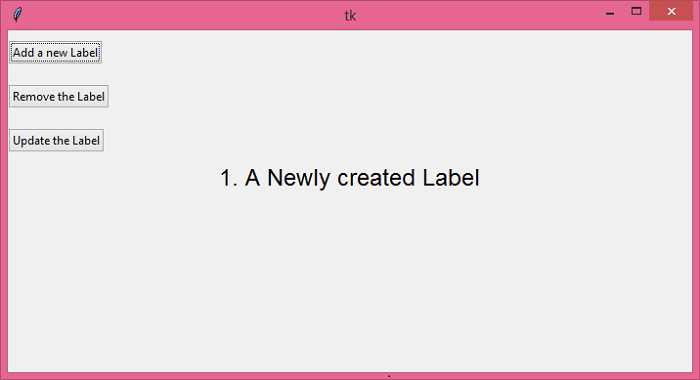
Upon clicking the "Update the Label" button, the label will get updated as follows −


Advertisements
