
 Data Structure
Data Structure Networking
Networking RDBMS
RDBMS Operating System
Operating System Java
Java MS Excel
MS Excel iOS
iOS HTML
HTML CSS
CSS Android
Android Python
Python C Programming
C Programming C++
C++ C#
C# MongoDB
MongoDB MySQL
MySQL Javascript
Javascript PHP
PHP
- Selected Reading
- UPSC IAS Exams Notes
- Developer's Best Practices
- Questions and Answers
- Effective Resume Writing
- HR Interview Questions
- Computer Glossary
- Who is Who
How to display HTML in TextView in Android?
In Some situations, we should need to show HTML as text in android. Here is the simple solution to show HTML in TextView in android.
Step 1 − Create a new project in Android Studio,go to File ⇒ New Project and fill all required details to create a new project.
Step 2 − Add the following code to res/layout/activity_main.xml.
<?xml version = "1.0" encoding = "utf-8"?> <LinearLayout xmlns:android = "http://schemas.android.com/apk/res/android" xmlns:tools = "http://schemas.android.com/tools" android:id = "@+id/rootview" android:layout_width = "match_parent" android:layout_height = "match_parent" android:orientation = "vertical" tools:context = ".MainActivity"> <TextView android:id = "@+id/htmlToTextView" android:layout_width = "wrap_content" android:layout_height = "wrap_content" /> </LinearLayout>
Step 3 − Add the following code to src/MainActivity.java
package com.example.andy.myapplication;
import android.os.Bundle;
import android.support.v4.text.HtmlCompat;
import android.support.v7.app.AppCompatActivity;
import android.widget.TextView;
public class MainActivity extends AppCompatActivity {
String htmlText = "<h2>What is Android?</h2>
" + "<p>Android is an open source and Linux-based <b>Operating System</b> for mobile devices such as smartphones and tablet computers.
Android was developed by the <i>Open Handset Alliance</i>, led by Google, and other companies.</p>
" + "<p>Android offers a unified approach to application development for mobile devices which means developers need only develop for Android, and their applications should be able to run on different devices powered by Android.</p>
" + "<p>The first beta version of the Android Software Development Kit (SDK) was released by Google in 2007 whereas the first commercial version, Android 1.0, was released in September 2008.</p>";
@Override
protected void onCreate(Bundle savedInstanceState) {
super.onCreate(savedInstanceState);
setContentView(R.layout.activity_main);
TextView htmlToTextView = findViewById(R.id.htmlToTextView);
htmlToTextView.setText(HtmlCompat.fromHtml(htmlText, 0));
}
}
In the above example, we kept HTML tags in a string as htmlText and added string to textview as shown below.
htmlToTextView.setText(HtmlCompat.fromHtml(htmlText, 0));
In the above code we are taking HTML data from fromHtml() and appending to textview using setText() . 0 is a flag. you can assign flag as per project resource.
Let's try to run your application. I assume you have connected your actual Android Mobile device with your computer. To run the app from android studio, open one of your project's activity files and click Run ![]() icon from the toolbar. Select your mobile device as an option and then check your mobile device which will display your default screen −
icon from the toolbar. Select your mobile device as an option and then check your mobile device which will display your default screen −
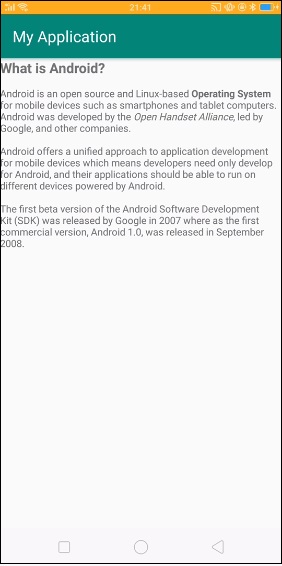
In the above example, it showing HTML tags a string.

