
 Data Structure
Data Structure Networking
Networking RDBMS
RDBMS Operating System
Operating System Java
Java MS Excel
MS Excel iOS
iOS HTML
HTML CSS
CSS Android
Android Python
Python C Programming
C Programming C++
C++ C#
C# MongoDB
MongoDB MySQL
MySQL Javascript
Javascript PHP
PHP
- Selected Reading
- UPSC IAS Exams Notes
- Developer's Best Practices
- Questions and Answers
- Effective Resume Writing
- HR Interview Questions
- Computer Glossary
- Who is Who
How to use startsWith () in Android textview?
This example demonstrate about How to use startsWith () in Android textview.
Step 1 − Create a new project in Android Studio, go to File ⇒ New Project and fill all required details to create a new project.
Step 2 − Add the following code to res/layout/activity_main.xml.
</?xml version="1.0" encoding="utf-8"?>
<LinearLayout xmlns:android="http://schemas.android.com/apk/res/android"
xmlns:app="http://schemas.android.com/apk/res-auto"
xmlns:tools="http://schemas.android.com/tools"
android:layout_width="match_parent"
android:layout_height="match_parent"
android:orientation="vertical"
android:gravity="center"
tools:context=".MainActivity">
<EditText
android:id="@+id/name"
android:layout_width="match_parent"
android:hint="Enter name"
android:layout_height="wrap_content" />
<Button
android:id="@+id/click"
android:text="Click"
android:layout_width="wrap_content"
android:layout_height="wrap_content" />
<TextView
android:id="@+id/textview"
android:layout_width="wrap_content"
android:textSize="25sp"
android:layout_height="wrap_content" />
</LinearLayout>
Step 3 − Add the following code to src/MainActivity.java
package com.example.myapplication;
import android.os.Bundle;
import android.support.v7.app.AppCompatActivity;
import android.view.View;
import android.widget.Button;
import android.widget.EditText;
import android.widget.TextView;
public class MainActivity extends AppCompatActivity {
EditText name;
Button button;
TextView text;
@Override
protected void onCreate(Bundle savedInstanceState) {
super.onCreate(savedInstanceState);
setContentView(R.layout.activity_main);
name = findViewById(R.id.name);
button = findViewById(R.id.click);
text = findViewById(R.id.textview);
button.setOnClickListener(new View.OnClickListener() {
@Override
public void onClick(View v) {
if (!name.getText().toString().isEmpty()) {
if (name.getText().toString().length() >= 0) {
boolean startswith = name.getText().toString().startsWith("tu");
text.setText(String.valueOf(startswith));
}
} else {
name.setError("Plz enter name");
}
}
});
}
}
Let's try to run your application. I assume you have connected your actual Android Mobile device with your computer. To run the app from android studio, open one of your project's activity files and click Run ![]() icon from the toolbar. Select your mobile device as an option and then check your mobile device which will display your default screen −
icon from the toolbar. Select your mobile device as an option and then check your mobile device which will display your default screen −
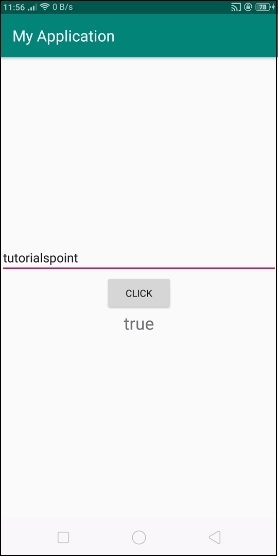
In the above result, enter the string as “tutorialspoint” and it checked with startswidth value as tu so it is returned true. Now enter wrong value it gives the result as false as shown below −
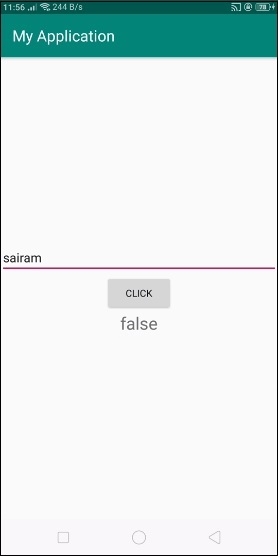
Click here to download the project code

